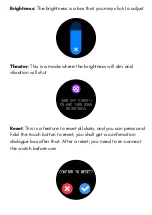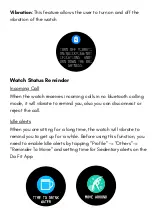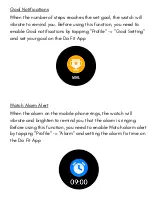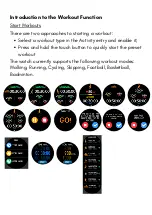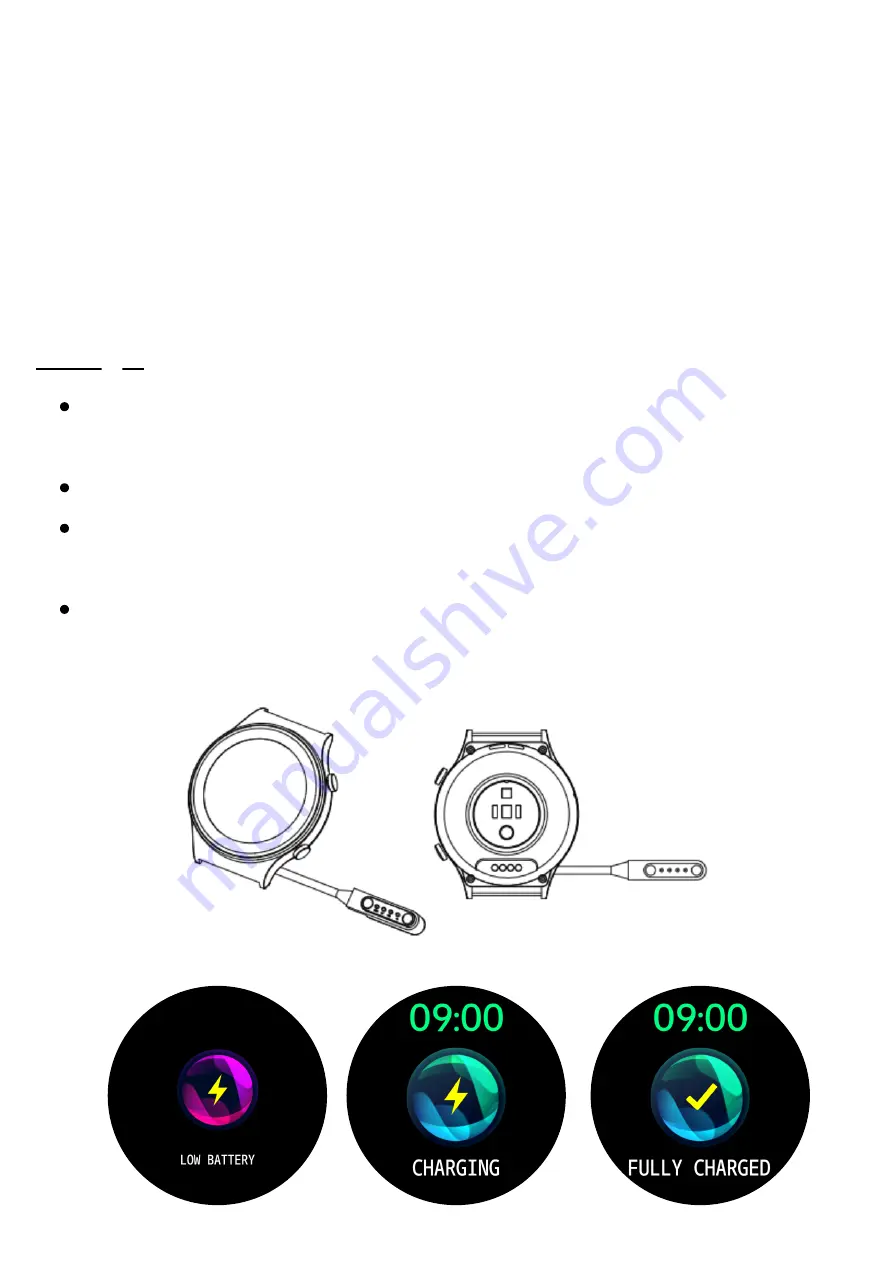
Plug the charger's USB port into a mobile phone charger or
a computer USB port to charge the watch.
Attach the charging pin to charge the smart watch.
The charging icon will appear on the screen, indicating that
the watch is being charged.
It is recommended to use computer USB ports or brand
mobile phone chargers to charge the watch.
Watch Wearing and Charging
It is recommended to wear the watch with a moderate tightness
at a distance two fingers far from your wrist to ensure that the
optical heart rate monitor works properly
Tip - Please wear the device a bit little tighter when using the
heart rate monitor & SpO2 feature
Charging
Summary of Contents for BSW042
Page 1: ...BSW042 User Manual Smart Watch ...
Page 4: ...Successfully connected ...
Page 12: ...Select the contacts you want to add The contacts will get added ...
Page 18: ...b On each function when you slide down you can view details SPO2 Heart Rate ...
Page 19: ...b On each function when you slide down you can view details Sleep ...
Page 27: ...Setting Check out other features through this tab ...