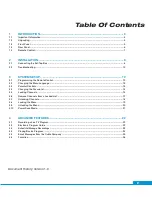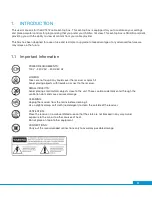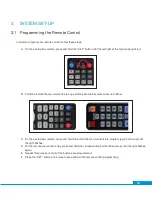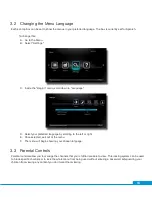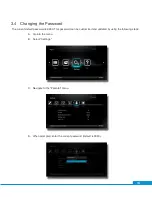Reviews:
No comments
Related manuals for DCT412

TiVo Mi3
Brand: Pace Pages: 15

M603
Brand: BMT Pages: 8

teevee
Brand: 5LINX Pages: 18

Pulse GX1200V
Brand: Hisense Pages: 35

NowBox-HD54
Brand: Web Views Pages: 17

Air 7405
Brand: AirTies Pages: 8

Kaon KSTB2020
Brand: Glenwood Pages: 36

SML-5010W
Brand: SmartLabs Pages: 9

SML-5041W
Brand: SmartLabs Pages: 11

SML-5051W
Brand: SmartLabs Pages: 16

SML-5041W1
Brand: SmartLabs Pages: 11

4X CPU Cortex-A9
Brand: Otter Pages: 8

GUD1500
Brand: Grundig Pages: 24

freeview GSTB4100FV
Brand: Grundig Pages: 23

GSTB3103HD
Brand: Grundig Pages: 28

GSTB4101FVE
Brand: Grundig Pages: 30