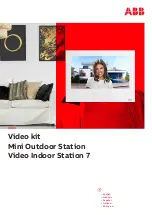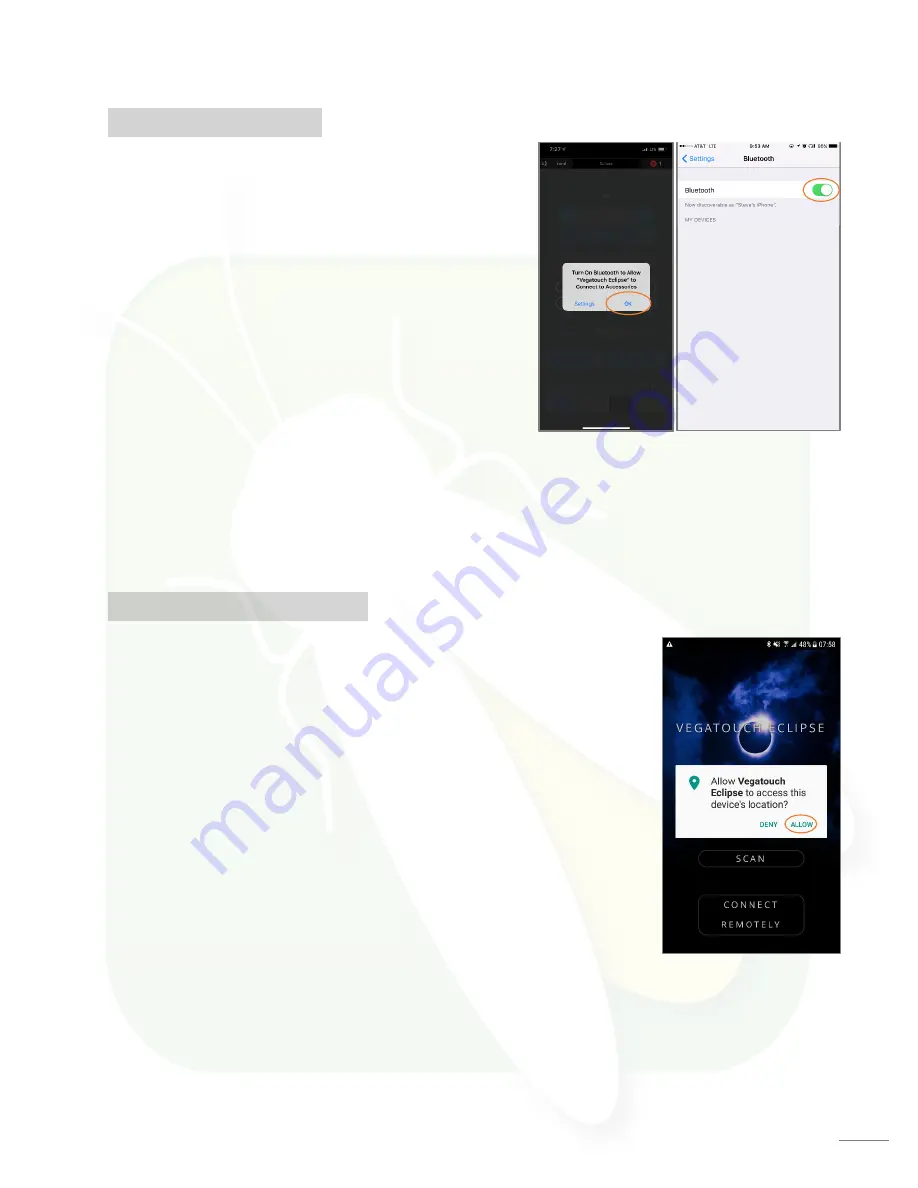
19
Notice: iOS Setup Tips
Turn on Bluetooth to allow Vegatouch Eclipse to
connect to Accessories.
If you do not have Bluetooth turned ON in your iOS settings,
you will see this screen. Do not click OK, you must click
SETTINGS. Your Bluetooth Settings page will now appear and
you should turn Bluetooth ON.
Location Services Required
To enable Location Services on your Apple device:
1.
Go to settings/Privacy/Location Services.
2.
Make sure that Location Services is ON.
3.
Scroll down to find your app.
4.
Tap the app and select “Always allow access to your location”.
Notice: Android Setup Tips
Allow Vegatouch Eclipse
to access this device’s location.
Eclipse will need to be allowed access to your location. Tap ALLOW when you
see this screen. If you do not tap allow, the module will not be found in the
scan.
Location Services Required
To enable Location Services on your Android device:
1.
Open your phone’s Settings app.
2.
Tap Location/App Permission
-
If you don’t see “Location” tap Security & Location/Location.
-If you have a work profile, tap Advanced/Location.
3.
Under “Allowed all the time” and “Allowed only while in use” view the
apps that can use your phone’s location, tap it, then choose the location access for the app.
4.
To change the App’s permissions, tap it, then choose the location access for the app.