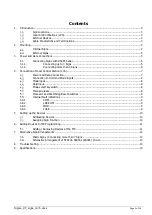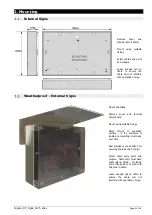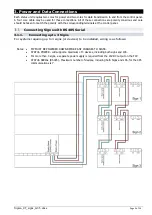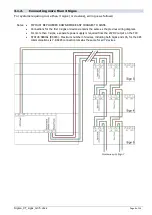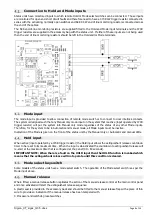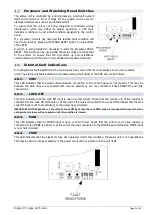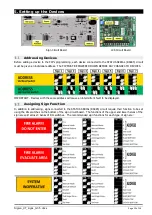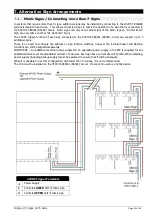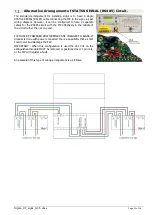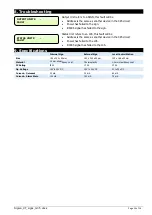Sigma_XT_signs_m3.5.docx
Page 11 of 14
6.
Adding Devices to FIP Programming
In order to add or remove devices from the FIP programming, the FIP must be in “ACCESS LEVEL 3”.
The steps t
o enter “ACCESS LEVEL 3”
are as follows:
1.
Unlock and open the ce
ntre display window. This operates a read switch on the door that enables “ACCESS
LEVEL 2”.
The centre lock opens the display window, allowing for operation of the controls.
2.
Unlock and open the main door for the FIP. The top and bottom locks will open the complete cabinet front
allowing for full access to the FIP controls. Ensure that the display window is kept open.
3.
Move the Write/Enable switch on the lower extinguishant mo
dule to the left “Write” position. This enable
“ACCESS LEVEL 3” and allows for programming of the signs.
A “CONFIG WP” Fault will
show if the Slide Switch
is not returned “ENABLE”
.
Adding / Removing Devices at the FIP
FIP SHOULD BE POWERED DOWN before any changes are made to status units. When the system is first powered
on, it will search for connected status units connected to extinguishant
module. If status units are connected correctly and detected by the
control FIP, the LCD will display:
Open the
Display
Window and Press
Enter
on the module to which the
status units are connected. Use the
“+”
button on the module to view
the faults. If status units are detected the LCD will display, X = the
address of the status unit found.
To accept the status units found,
slide the WRITE ENABLE switch
,
on the module to which the status units or ancillary boards are
connected to write mode. The LCD will then display, X= the address of
the status unit found.
Then press the
Enter
button, the selected status unit or ancillary board will be added to the system and the next
unit to be added will be displayed. Press the
Enter
button on the extinguishant module until all the units have been
accepted then slide the
Write Enable
switch to enable mode.
All of the status units found module have now been added and disconnection of any of them will be displayed as a
fault on the module and on the detection part of the system. If any
status units are disconnected, a Lock Off activated indication will also
be displayed at the extinguishant module and all ancillary boards or
status units that remain connected. With the
Display Window
Closed,
the LCD will display:
The Status units which are disconnected will have all their indicators flashing. When additional status units are
added, these will be shown on the LCD when the system is powered up.
Normal
–
The Slide
Switch is to the Right
To Access Level 3
–
move the
Slide Switch to the Left
Access Level 3
–
The Slide
Switch is to the Left
REMOTE BUS
FAULT
X FAULTS
Enter TO VIEW
STATUS UNIT X
FAULT
STATUS UNIT X
Enter TO ACCEPT