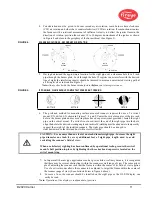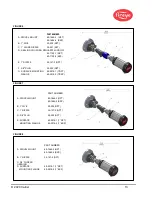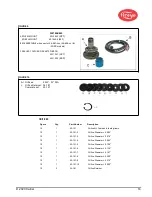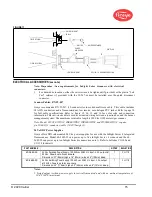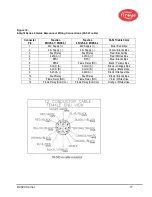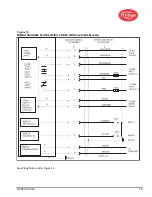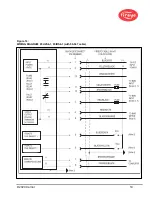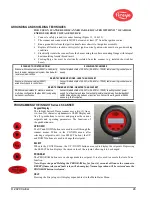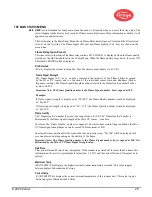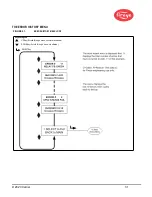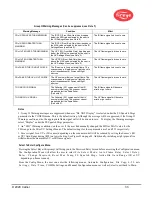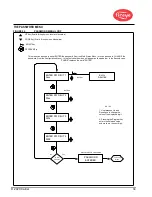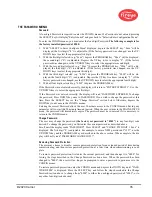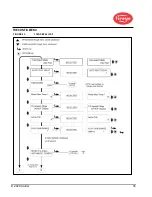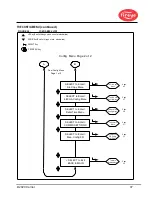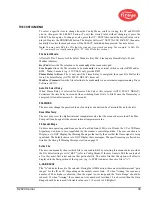© 2020 Carrier
25
INSIGHT Series 4 MENU STRUCTURE
For ease of operation, the InSight Series 4 scanner contains five primary menus (or loops) accessed via
the keypad and viewed on the scanner’s display.
1. MAIN STATUS MENU
The Main Status menu is the default display. Use the UP and DOWN buttons to scroll through the
menu and view the current operating status. No operating parameters can be changed from the Main
Status menu. To change any setpoint, you must select the Configure Menu option and then enter a
four digit password to enter the Configuration menu. Error History can also be viewed from the
Main Menu.
Note: When power is applied, the following splash screen is displayed for 2 seconds:
"Display CRC=xxxx, Display Rev= xx".
After 2 seconds, the display will revert to the first display of the Main Status menu:
"FR=CLOSED, File=A, FS=185, FQ=100".
2. CONFIG MENU
The Config Menu accesses all of the sub-menus, and setpoints for the InSight Series 4 scanner. The
Config menu is entered from the Main menu after first entering a four-digit password (Default is
0205). From the CONFIG menu the user can enter the AUTOMATIC CONFIG and MANUAL
CONFIG and other menus.
3.
AUTOMATIC CONFIG MENU
From the Automatic Config Menu, the user views the flame signal intensity while physically aiming
the scanner for optimum signal. With the target burner ON (firing), and the scanner properly aimed,
the user can command the InSight S e r i e s 4 scanner to “ Learn” the Flame ON condition. With
the target burner OFF (not firing), the user can command the InSight Series 4 scanner to “Learn” the
Flame OFF condition. The scanner will then automatically select the optimum flame relay and sensor
setpoints. The Automatic Config Menu is entered from the CONFIG menu.
4. MANUAL CONFIG MENUS
From the Manual Config Menu the user would select the desired FFRT (Flame Failure Response
Time), and On Time Delay for the flame relays. From this menu, the user may also manually adjust
all other flame relay and sensor setpoints. The Manual Config Menu is entered from the CONFIG
menu.
Summary of Contents for InSight 4 Series
Page 19: ... 2020 Carrier 19 Figure 14 WIRING DIAGRAM 95UVS4 1 95IRS4 1 with 59 547 cable ...
Page 27: ... 2020 Carrier 27 THE MAIN STATUS MENU FIGURE 20 MAIN STATUS MENU LOOP ...
Page 36: ... 2020 Carrier 36 THE CONFIG MENU FIGURE 23 CONFIG MENU LOOP ...
Page 40: ... 2020 Carrier 40 THE AUTO CONFIG MENU FIGURE 25 AUTO CONFIG MENU LOOP ...
Page 43: ... 2020 Carrier 43 THE FILE COPY MENU FIGURE 26 FILE COPY MENU LOOP ...
Page 45: ... 2020 Carrier 45 THE 4 20 mA MENU FIGURE 27 4 20mA MENU LOOP ...
Page 47: ... 2020 Carrier 47 THE DATE TIME MENU FIGURE 28 DATE TIME MENU LOOP ...
Page 49: ... 2020 Carrier 49 THE COMMS MENU FIGURE 29 COMMS MENU ...
Page 51: ... 2020 Carrier 51 THE MANUAL CONFIG MENUS FIGURE 30 ...
Page 52: ... 2020 Carrier 52 MANUAL CONFIG MENUS continued FIGURE 31 ...