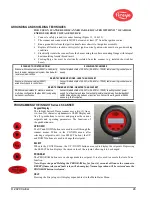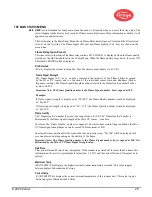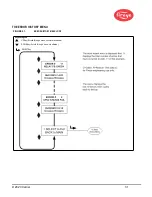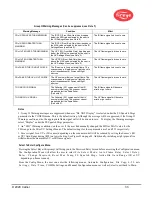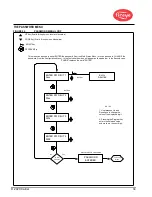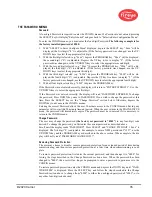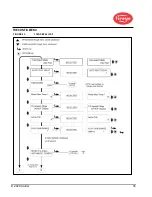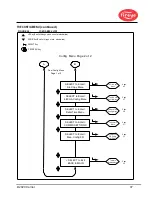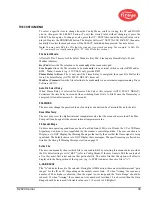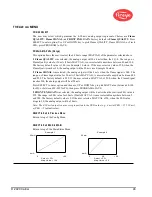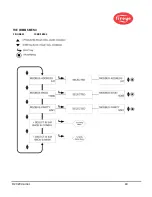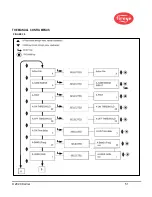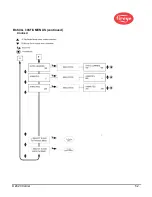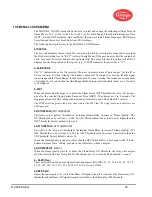© 2020 Carrier
38
THE CONFIG MENU
To select a specific item to change from the Config Menu, scroll to it using the UP and DOWN
arrows, then press the SELECT button. (To exit the viewed value without changing it, press the
SELECT button again). To change a value, press the UP / DOWN keys until the desired value is dis-
played. Depress the PROGRAM button. The display will scroll “NEW VALUE SAVED”, then auto-
matically de-select the menu choice as if the SELECT button had been pressed. See note below.
Note: You may only Edit the File that the scanner is currently running. For example, to Edit file
“B”, you must be currently running file “B”. (See File Select section).
File Select Mode
Affects all files. Choices for File Select Mode are: Key Pad, Line Inputs, Flame Relay A-B, and
Modbus (Comms).
Key Pad
allows the file selection to be made
only
at the scanner keypad
Line Inputs
allows the file selection to be made
only
via an external switch or relay to RFS1 and/or
RFS2.
Note
: -2 models (e.g., 95UVS4-2) only provide RFS1.
Flame Relay A-B
runs File A only until the Flame Relay is energized, then runs File B after the
Auto File Select Delay (AUTO FSLCT DELAY) times out.
Modbus (Comms)
allows the file selection to be made
only
via an external computer running Fireye
Software (FEX1).
Auto File Select Delay
When Flame Relay is selected for Remote File Select, this setpoint (AUTO FSLCT DELAY)
determines the time delay in seconds when switching from File A to File B once the flame relay is
energized. Allowable times are 0 – 60 seconds.
PASSWORD
The user may change the password to any four-digit code desired. See Password Menu for details.
Reset Max Temp
The user may reset the highest internal temperature value that the scanner has recorded. The Max
Temp will then be equal to the current internal temperature value.
FS Squelch Msgs
Under certain operating conditions, such as Front End Gain (FEG) out-of-limits, the UV or IR Flame
Signal may be driven to zero (squelched) by the scanner’s control algorithm. The user can choose to
Display, or to NOT Display, the Warning Messages that notify the user that the flame signal is being
squelched. The default choice is to NOT Display these messages. The specific messages affected are
listed in the Group II Warning Messages section on page 35.
Active File
The user can manually choose which file to run (and to Edit) by selecting this menu choice provided
the File Select setting is set to “KEY” (refer to Config Menu). If the user wants to Edit the contents of
a file, they must first select and run that particular file. The active file that this option will affect is
displayed in the first position of the top row (e.g., A-FFRT) indicates the active file is “A”).
A-GAIN RANGE
The “A” indicates the active file selected. During the AIM function, there are selectable internal “gain
ranges” for the IR or UV (depending on the model) sensor Gain. If, when “Aiming” the scanner, a
number of 24 or higher is observed, then the signal is over-range and the “Gain Range” should be
reduced. If, when “Aiming” the scanner, an Aim number of less than 10 is observed, then the Gain
Range should be increased. Allowable values are: 1 (Lowest) to 10 (Highest).
Summary of Contents for InSight 4 Series
Page 19: ... 2020 Carrier 19 Figure 14 WIRING DIAGRAM 95UVS4 1 95IRS4 1 with 59 547 cable ...
Page 27: ... 2020 Carrier 27 THE MAIN STATUS MENU FIGURE 20 MAIN STATUS MENU LOOP ...
Page 36: ... 2020 Carrier 36 THE CONFIG MENU FIGURE 23 CONFIG MENU LOOP ...
Page 40: ... 2020 Carrier 40 THE AUTO CONFIG MENU FIGURE 25 AUTO CONFIG MENU LOOP ...
Page 43: ... 2020 Carrier 43 THE FILE COPY MENU FIGURE 26 FILE COPY MENU LOOP ...
Page 45: ... 2020 Carrier 45 THE 4 20 mA MENU FIGURE 27 4 20mA MENU LOOP ...
Page 47: ... 2020 Carrier 47 THE DATE TIME MENU FIGURE 28 DATE TIME MENU LOOP ...
Page 49: ... 2020 Carrier 49 THE COMMS MENU FIGURE 29 COMMS MENU ...
Page 51: ... 2020 Carrier 51 THE MANUAL CONFIG MENUS FIGURE 30 ...
Page 52: ... 2020 Carrier 52 MANUAL CONFIG MENUS continued FIGURE 31 ...