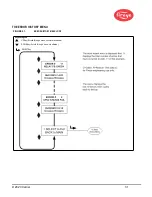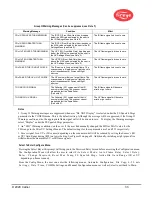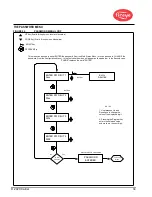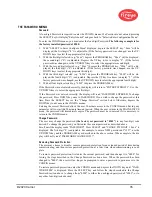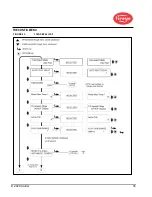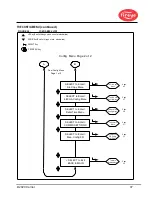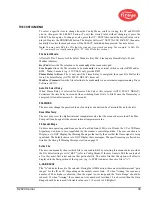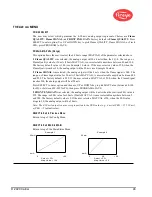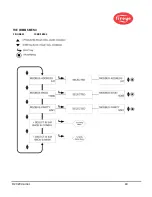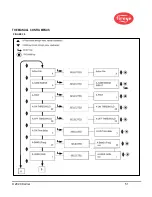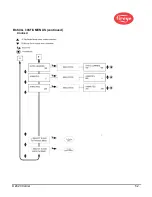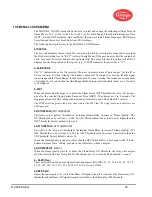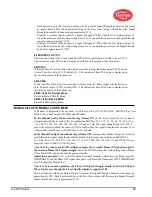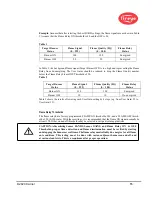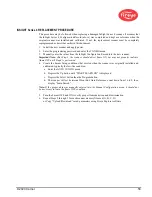© 2020 Carrier
44
THE FILE COPY MENU
Copy FROM File
The source file to Copy from. Valid files are 3 factory configured files (F1, F2, F3) and user configu-
rable files (A, B, C, D).
Copy TO File
The destination file where the source is copied to. You may copy
from
any file
to
a user file. You are
not allowed to copy
from
a user file to a
factory
file. Valid files are (A, B, C, D).
PUSH PROGRAM KEY TO COPY xx TO x
When the Source file and Destination file have been selected, press PROGRAM to complete the file
copy action. The display will read File Copied when the copy is complete.
Note: You are not allowed to copy to the file you are copying from. i.e. If you attempt to copy from A
to A you’ll get “Aborted Copy”.
SELECT to Exit BACK to CONFIG
Return to top of the Config Menu.
SELECT to Exit BACK to MAIN
Return to top of the Main Status Menu.
The file copy function allows the user to copy the contents of one internal scanner file to another.
Models have four user configurable files, “A, B, C, D”, plus three factory configured files, “F1, F2,
F3”.
You may copy
from
any file
to
a user file. You are not allowed to copy
from
a user file to a
factory
file. You must first enter the source file, then the destination file.
The
Factory Configured Files
(“F1, F2” and “F3”) contain factory default settings.
In File “F1”, the IR (or UV) User Gain values are set at 31. The IR (or UV) flicker frequencies
(BAND) are set at 23 Hz. The IR (or UV) FEG LRNED settings are 255
. At these settings the
scanner will respond to flame but will not likely discriminate between the target flame and other
nearby flames.
In File “F2”, the IR (or UV) User Gain values are set at 15 and the IR (or UV) flicker frequen-
cies (BAND) are set at 23 Hz. The IR (or UV) FEG LRNED settings are 255.
At these intermedi-
ate settings the scanner may not respond to flame, and/or may not properly discriminate until the
scanner is further tuned.
In File “F3”, the IR (or UV) User Gain values are set at 1. The IR (or UV) flicker frequencies
(BAND) are set at 179 Hz. The IR (or UV) FEG LRNED settings are 5.
At these settings the
scanner will not likely respond to flame until the scanner gain is increased.
Note: As shipped, all user files (A, B, C, D) contain the same setpoints as factory file “F3”.
EXAMPLE:
With “SELECT to Enter File Copy Menu” displayed (CONFIG menu), depress the SELECT key. The
display will read “Copy FROM File F1” with “F1” being the source file. Press SELECT and use the
UP/DOWN keys to select a different source file if desired.(F1, F2, F3, A, B, C, D)
With the desired source file displayed, press the PROGRAM key. NEW VALUE SAVED will appear.
Press DOWN key to “Copy TO File” display and the destination file will appear (e.g. “Copy TO File
A”). Press SELECT and use the UP/DOWN keys to select a different destination file if desired
(A, B, C, D). Press PROGRAM to SAVE new destination value.
Press the DOWN key to display PUSH PROGRAM KEY TO COPY F1 TO A, then press PRO-
GRAM key to copy the source file to the destination file. The display will read “FILE COPIED”.
Summary of Contents for InSight 4 Series
Page 19: ... 2020 Carrier 19 Figure 14 WIRING DIAGRAM 95UVS4 1 95IRS4 1 with 59 547 cable ...
Page 27: ... 2020 Carrier 27 THE MAIN STATUS MENU FIGURE 20 MAIN STATUS MENU LOOP ...
Page 36: ... 2020 Carrier 36 THE CONFIG MENU FIGURE 23 CONFIG MENU LOOP ...
Page 40: ... 2020 Carrier 40 THE AUTO CONFIG MENU FIGURE 25 AUTO CONFIG MENU LOOP ...
Page 43: ... 2020 Carrier 43 THE FILE COPY MENU FIGURE 26 FILE COPY MENU LOOP ...
Page 45: ... 2020 Carrier 45 THE 4 20 mA MENU FIGURE 27 4 20mA MENU LOOP ...
Page 47: ... 2020 Carrier 47 THE DATE TIME MENU FIGURE 28 DATE TIME MENU LOOP ...
Page 49: ... 2020 Carrier 49 THE COMMS MENU FIGURE 29 COMMS MENU ...
Page 51: ... 2020 Carrier 51 THE MANUAL CONFIG MENUS FIGURE 30 ...
Page 52: ... 2020 Carrier 52 MANUAL CONFIG MENUS continued FIGURE 31 ...