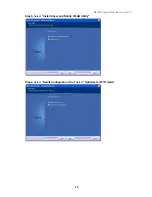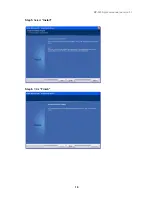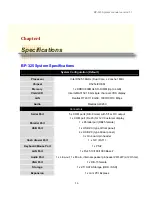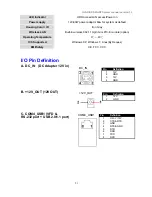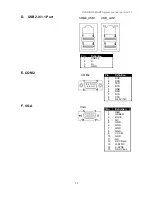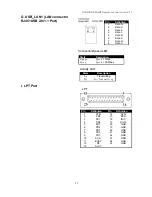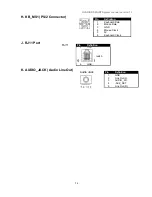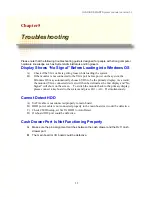Reviews:
No comments
Related manuals for BP-325

Hestia Plus
Brand: JASSWAY Pages: 11

IMP3YYW
Brand: Ingenico Pages: 22

BASIC-Terminal
Brand: Muller Elektronik Pages: 51

Sammi Paytech SmartPay Plus
Brand: Sammi Paytech Pages: 66

HioPOS Plus
Brand: Allvag Pages: 20

dialock CL
Brand: Hafele Pages: 18

VXT 2000 Model VX225
Brand: Digital Equipment Pages: 42

PanelView Plus 400
Brand: Allen-Bradley Pages: 32

1747-PT1
Brand: Allen-Bradley Pages: 465

POS 5000
Brand: Axon POS System Pages: 96

Wonder Series
Brand: Datavan Pages: 2

TBX-96
Brand: National Instruments Pages: 12

TB-2605
Brand: National Instruments Pages: 12

ECHO
Brand: Harbortouch Pages: 17

Contactless and Chip Reader
Brand: Square Pages: 12

S089
Brand: Square Pages: 16
IRU 2700
Brand: Opticon Pages: 24

ONYX-219
Brand: Aaeon Pages: 47