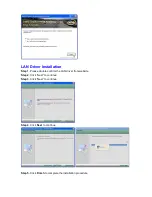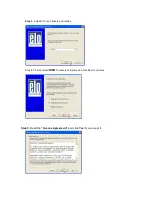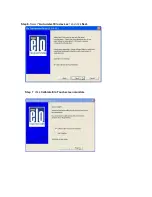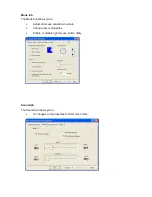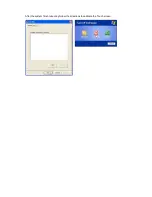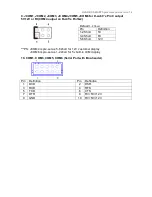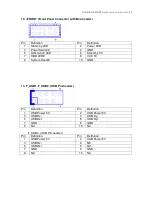Reviews:
No comments
Related manuals for Gladius Smart FH-5251

SCXI-1333
Brand: National Instruments Pages: 13

HDM1004G
Brand: M2M Pages: 27

Ingenico Lane/5000 BackPlate
Brand: Tailwind Pages: 2

SA-304
Brand: POSIFLEX Pages: 10

AmaDrill+
Brand: Amazone Pages: 72

PXIe-4353
Brand: National Instruments Pages: 20

T400FX
Brand: Burnside Pages: 25

SKX 16/E
Brand: Tep Ex Pages: 15

G6
Brand: Switch2 Pages: 9

DL8 Series
Brand: M-system Pages: 183

MPM-100
Brand: Zebra-Tech Pages: 24

PG-Flex FRC-753 4B
Brand: PairGain Pages: 16

POS-8017F Series
Brand: Fametech Pages: 113

S160
Brand: Landi Pages: 9

LPRS2000
Brand: ZKTeco Pages: 45

SpeedFace M4
Brand: ZKTeco Pages: 82

ZK3530
Brand: ZKTeco Pages: 43

MT380-A6WE0G
Brand: Unitech Pages: 39