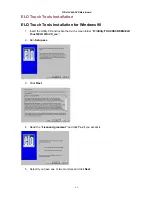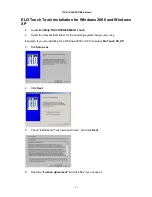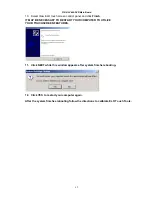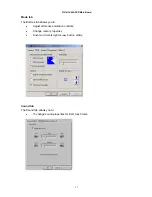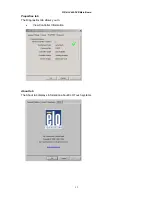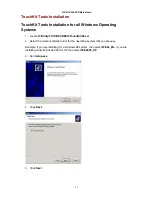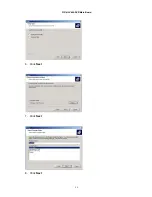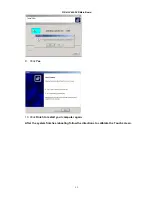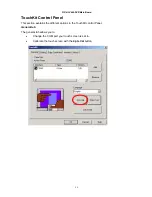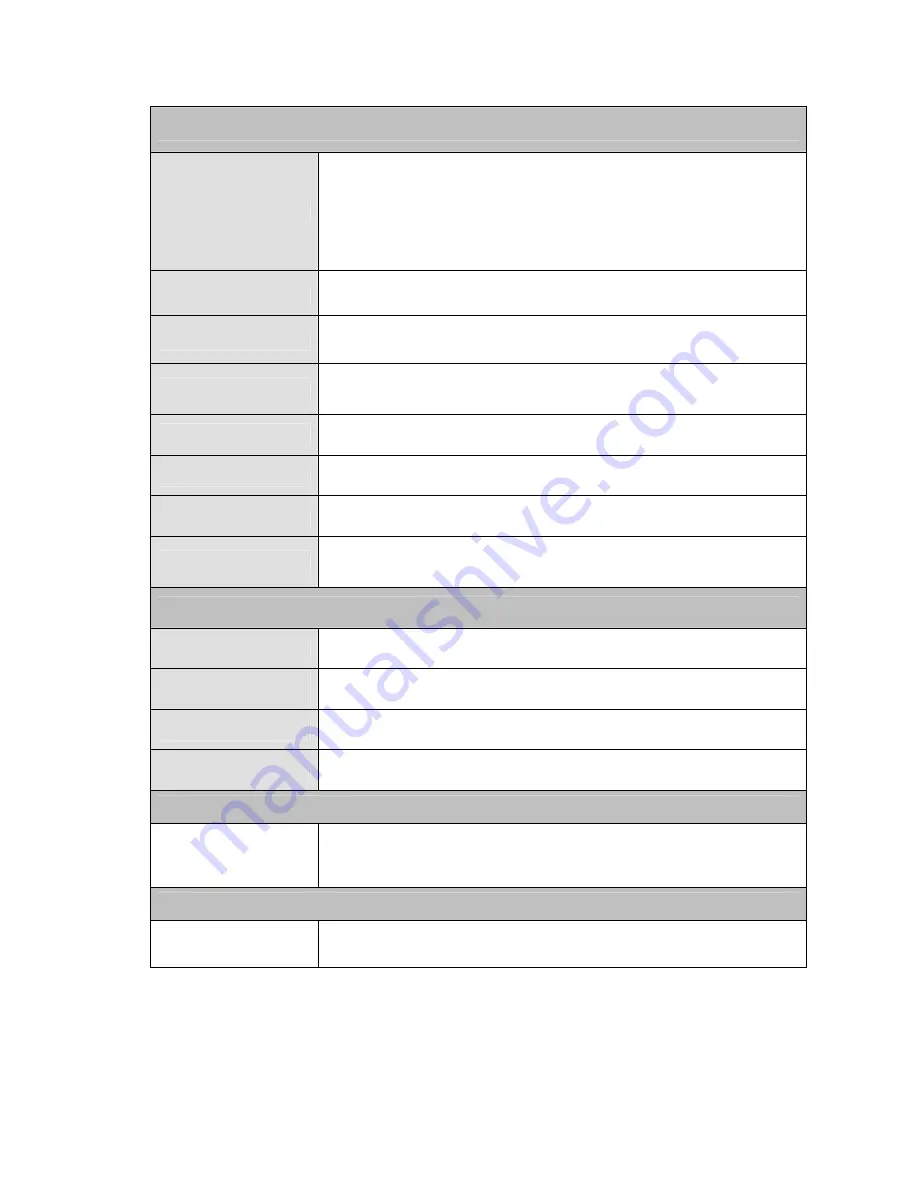
FIR-ULV600-DVR Main Board
59
I/O Port
Serial Port
4 User available COM ports (COM1 & COM2 &COM5&COM6).
2 System assigned COM ports (COM3 & COM4).
¾
COM3 for primary touch screen.
¾
COM4 for secondary touch screen or customer character
display.
Parallel Port
One Bi-directional Parallel Port, supports ECP/EPP (IEEE1284).
USB port
6 USB 2.0 ports (2*Internal, 4*External)
Cash drawer port
RJ11 Single/Dual Cash drawer port ,12V actuation. Controlled
through I/O port 280H
Keyboard Port
One PS/2 keyboard port.
LAN Port
10/100Mbps Ethernet Controller, Realtek RTL8100BL.
VGA Port
Standard VGA Port for second LCD panel.
Audio Port
Integrated Sound Blaster compatible, AC97 Audio Codec. (Realtek
ALC202A)
Optional Features
Customer display
Integrated VFD/LCD customer display.
Program keyboard
with MCR
Integrated 60Key Keyboard with Single
/
Dual
/
Triple Track MCR.
FDD
External USB Floppy disk drive.
CD-ROM
External USB CD-ROM drive.
Power Consumption
Power
consumption
40W Idle
(Standard system with secondary LCD panel while accessing
HDD).
Operating temperature
Operating
temperature
0
℃
~ 35
℃