Reviews:
No comments
Related manuals for XP-3125W

820 KSR
Brand: Omni Pages: 288

E990282
Brand: Elo TouchSystems Pages: 7

SurePOS 500
Brand: IBM Pages: 63

T910
Brand: Burnside Pages: 2

SCXI-1378
Brand: National Instruments Pages: 12

TB-2666
Brand: National Instruments Pages: 8

RealPOS 72XRT POS
Brand: NCR Pages: 202

FA2000
Brand: ZKTeco Pages: 71

FaceDepot 7B
Brand: ZKTeco Pages: 10

SpeedFace M4
Brand: ZKTeco Pages: 82
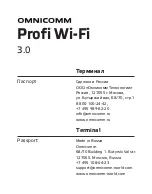
Profi Wi-Fi 3.0
Brand: Omnicom Pages: 48

CONCIERGE CC5000-15
Brand: Motorola Pages: 20

LXE-VM1
Brand: LXE Pages: 29

TB-2641
Brand: National Instruments Pages: 4

CT 2200
Brand: Hal Communications Pages: 103

QTouch 8
Brand: QUORION Pages: 28

SCXI-1166
Brand: National Instruments Pages: 9

Kiosk V IDVK-5XX
Brand: ID Tech Pages: 2














