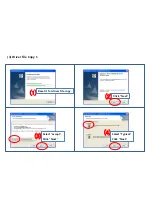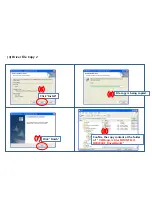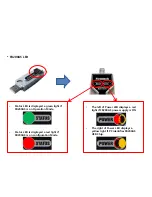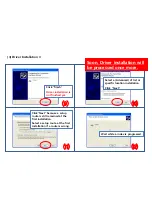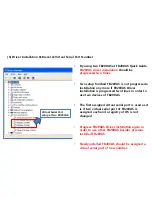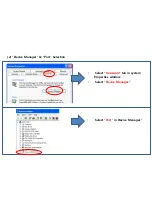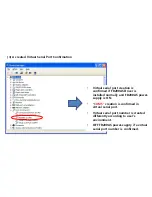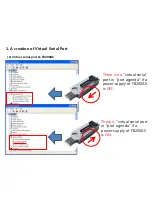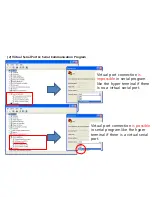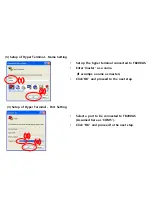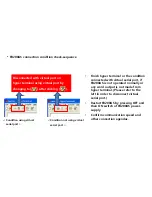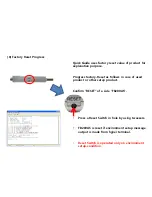Summary of Contents for FB200AS
Page 1: ...FB200AS Quick Guide ...
Page 2: ...Features of FB200AS ...
Page 7: ... 0 Product Content Installation ...
Page 12: ... 1 FB200AS Driver Setup ...
Page 15: ... 3 FB200AS Device Driver Download Click DOWNLOAD of FB200AS device driver agenda ...
Page 33: ... 2 Virtual Serial Port Matters to be attended to ...
Page 38: ... 3 Operating the FB200AS FB200AS Setup ...
Page 45: ... 6 Hyper Terminal Setup Finish ...
Page 51: ... 4 Master Slave Setup ...
Page 57: ... 5 Serial Data Transmission ...
Page 64: ... 6 Disconnect ...
Page 66: ... 7 Re connect ...