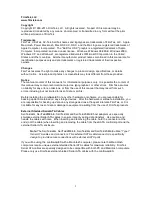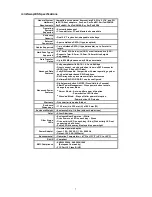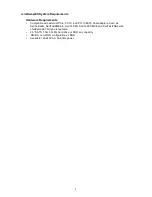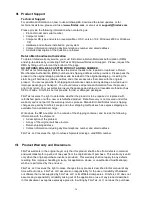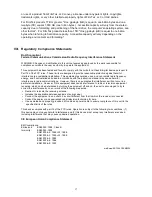15
V. Troubleshooting
•
My hard drive isn’t recognized
Check cables and connections. Ensure the 7-pin eSATA cable is properly oriented to the
connectors on the computer and the external enclosure. Ensure the enclosure is properly
powered. Make sure the hard drive(s) has been initialized for use with the OS.
•
The Activity light does not blink
The miniSwap activity light will not blink with most SSD devices and may not work with some
2.5” SATA hard disks that do not have the correct pin configuration.
•
Does the miniSwap/ES work with all PPC and Intel based Macintosh computers?
No, the miniSwap/ES only works with computers with at least one PCI, PCI-X or PCIe slot
available. If your system lacks PCI, PCI-X or PCIe slots you cannot install the SeriTek/2SE4,
SeriTek/e6G, SeriTek/2ME4-E, SeriTek/6G or the SeriTek/2SM2-E host adapter.
•
Drive is difficult to insert or eject?
If the selected 2.5” SATA HDD has a notch in the rear left side, it may cause the disk eject
arm to become stuck and the bay door difficult to open.
Do not force the door open
as this
may damage the miniSwap. If the drive is difficult to eject, take the three screws off of each
side of the miniSwap and remove the top. Next, push the drive forward with your finger to
eject the drive.
You can fill the notch if you wish to continue to use the drive with the miniSwap. One option
is to use a knife to cut a small section of wood from a wooden paint stick to fill the gap. Black
electrical tape can be used to hold the wood in place. With this modification completed the
drive will eject properly. Do not fill the gap with any substance that conducts electricity, as
this can damage the HDD.