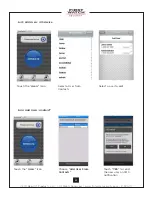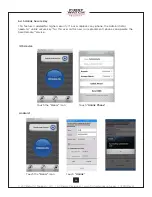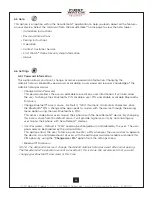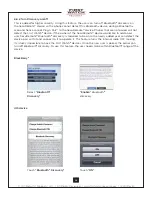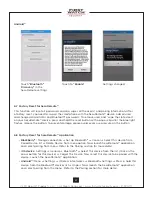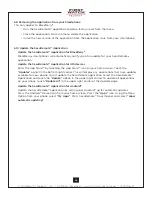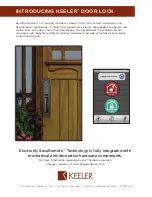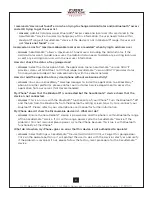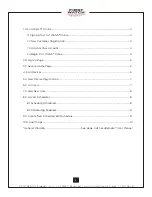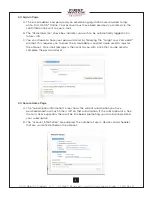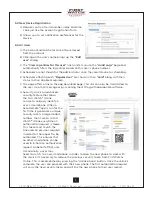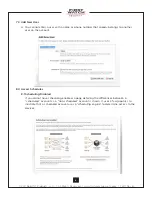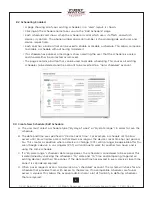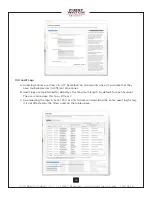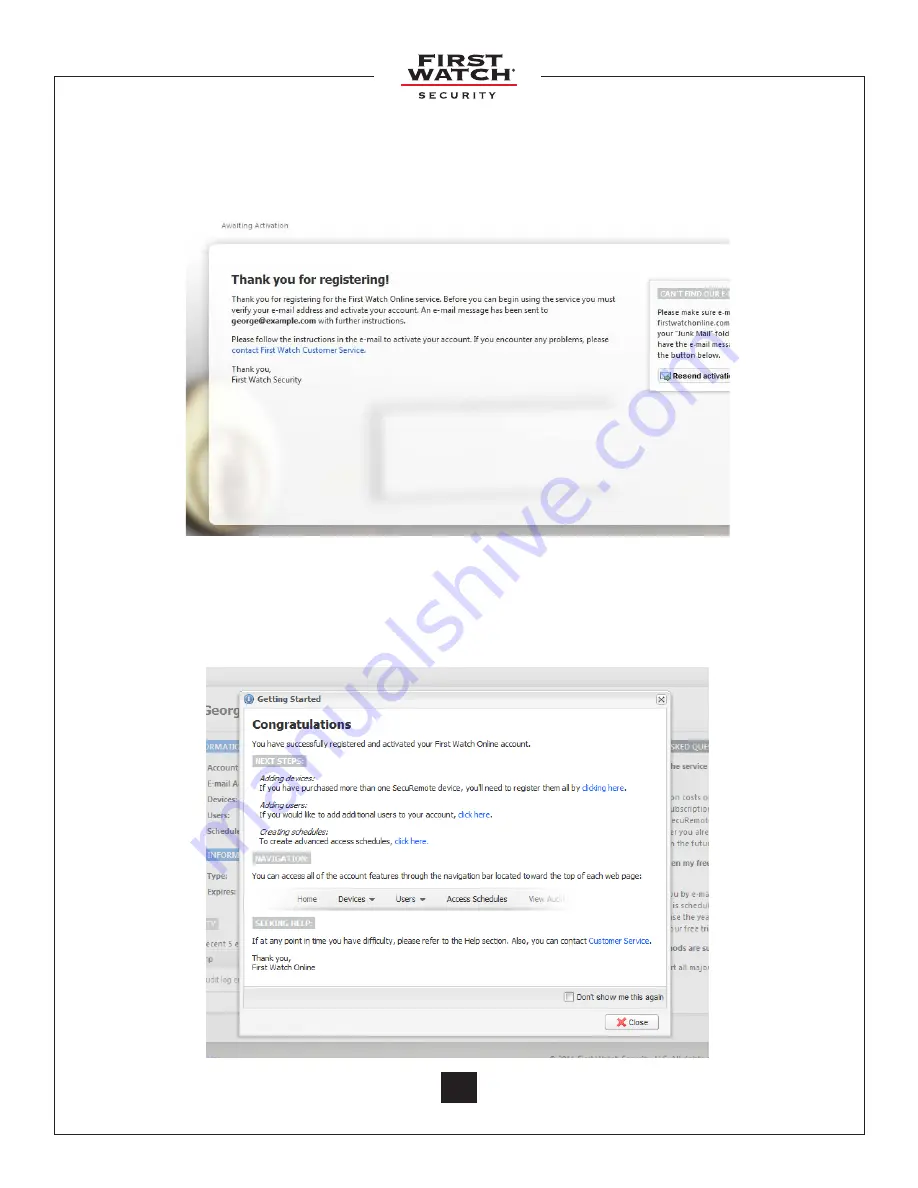
© 2011 Belwith
®
Products, LLC. | All Rights Reserved | www.firstwatchsecurity.com | 72211 Rev B
4
1.3 Activate Your Account
Upon successful registration, the following screen appears and an e-mail entitled
“Action required to activate your First Watch
®
Online service” is sent to you, with
further instructions. Click (or copy and paste) on the link provided in the e-mail to
verify ownership of the e-mail address.
1.4 Begin First Watch
®
Online
Once you access the link, you are automatically logged into the site, and your three-
month membership begins. You can now begin building your account, adding
SecuRemote™ devices, authorized users, and user schedules.