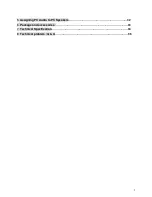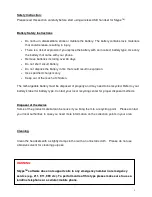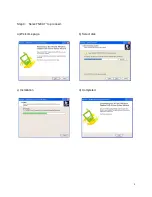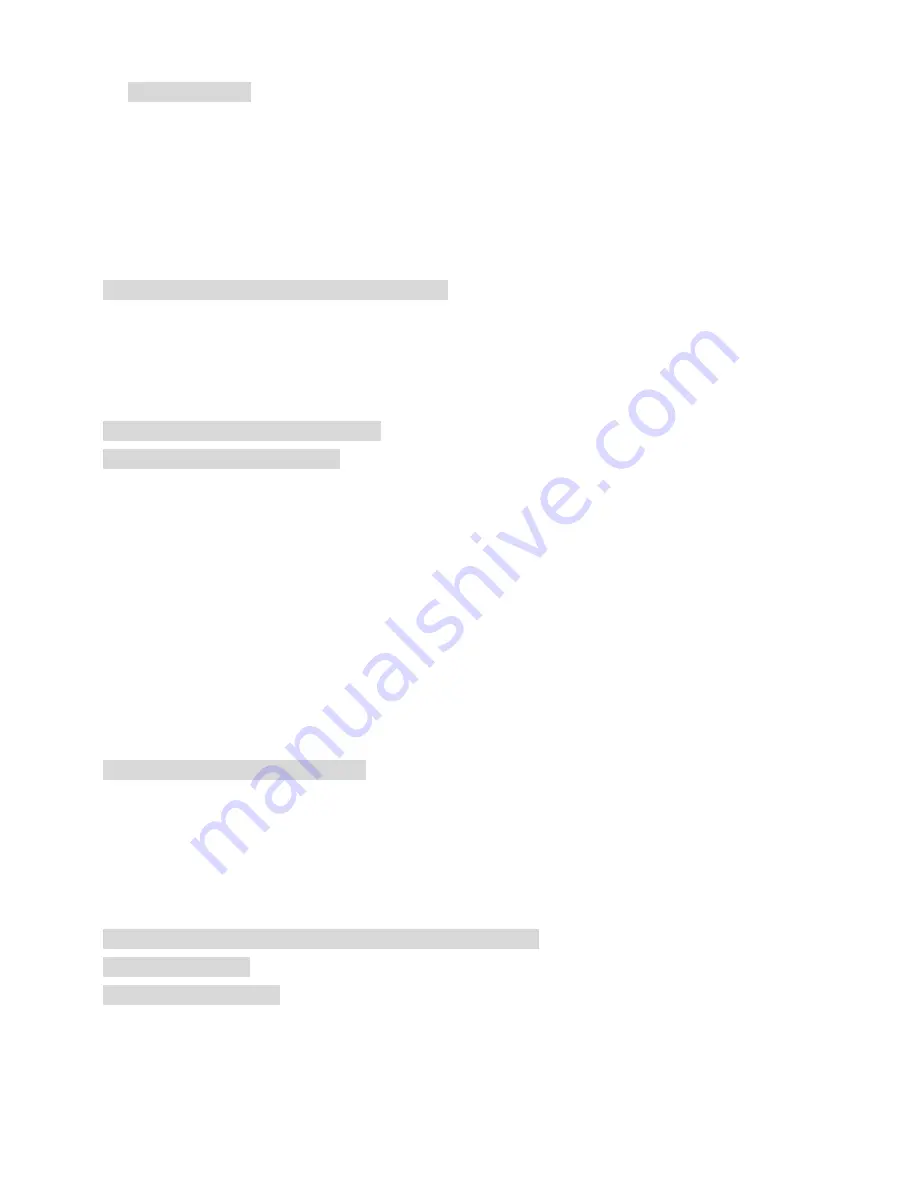
1
1.
Getting Started………………………………………………………………………………4
1.1
USB handset outlook………………………………………………………………………4
1.2
Charging the Battery…………………………………………………………………….…5
1.3
Switch the wireless handset On / Off…………………………………………………...6
1.4
LCD outlook
………………………………………………………………………………..6
1.5
Icon indications (PC side) ………………………………………………………………..7
1.6
LED light indication for the USB Dongle………………………………………………7
2
Driver Installation and Handset Set ups. ………………………………………………8
2.1
Driver Installation…………………………………………………………………………..8
2.1.1
Step-by-Step Driver installations
…………………………………………………..…8
2.1.2.
Synchronization between PC and handset………………..………………………10
2.1.3
Manual Synchronize name lists between PC and handset
………………….…11
3.
Using the wireless USB handset………………………………………………………...12
3.1
Basic operating functions ……………………………………………………………….12
3.1.1
Volume setup……………………………………………………………………………..12
3.1.2
Skype
TM
User Status setup…………………………………………………...………..13
3.1.3
Language Setup……………………………………………………………………….…14
3.1.4
Ring Tone Setup………………………………………………………………………….15
3.1.5
Ring Volume Setup………………………………………………………………………16
3.1.6
LCD Contrast Setup……………………………………………………………………..17
3.1.7
LCD backlight time Setup………………………………………………………………18
3.1.8
Factory Default Setup……………………………………………………………………19
3.1.9
Update list - Synchronize name list with PC…………………………………………20
3.1.10
Paring up - USB phone and Dongle………………………………………….………21
3.2
Using Skype
TM
to make calls…………………………………………………………..…22
3.2.1
Making calls from Name lists in handset…………………………………………..…22
3.2.1.1
Contact person status……………………………………………………………....…24
3.2.2
Making Conference calls from name lists in handset………………………..….…24
3.2.3
Making Skype
TM
Out from handset…………………………………………………….26
3.2.4
Making Speed dial from handset
………………………………………………...…….27
3.3
Using Handset to remote control Skype
TM
software………………………….....……28
3.4
Calling History……………………………………………………………………………….29
4
Using Utility Control……………………………………………………….………………….30
4.1
Utility control panel………………………………………………………………………....30
4.1.1
Device Setup………………………………………………………………………….....…30
4.1.2
Favorite Website………………………………………………………………………...…31