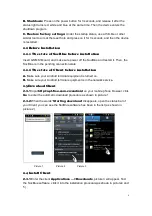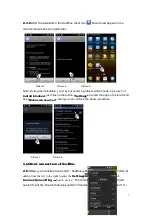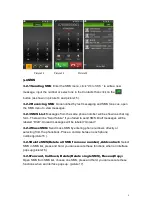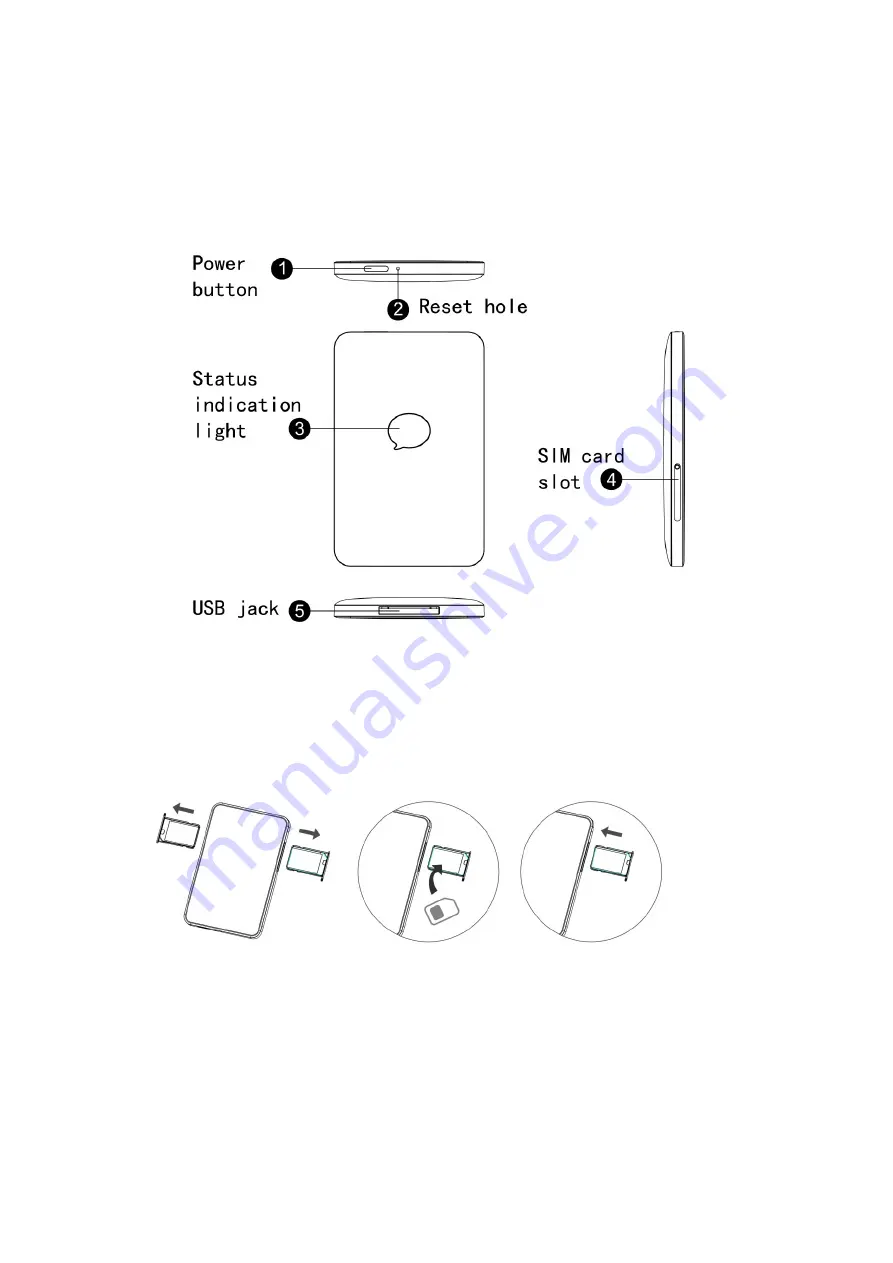
2Installation Guide
2.1 Quick-start Base
2.1.1Components
2.1.2 Charge and install SIM card
A.
Charge the battery by connecting USB data line with a computer or with the Apple
charger
B. Install one or two SIM cards as the following directions
Note: SocBlue does not support hot swap of the SIM card.After the SIM card is
installed, firstly you must power off your SocBlue and restart it then you can make the
SocBlue be in the pending connection state.
2.1.3 Startup, Shutdown, Restore factory settings
A. Startup:
Press on the power button for 3 seconds, and release it after the status
light turns white. Then the device enters the startup program.
5