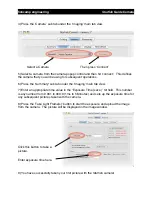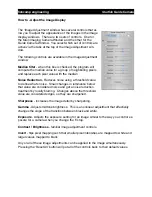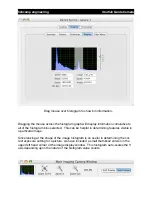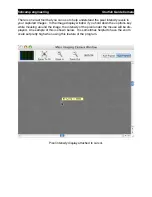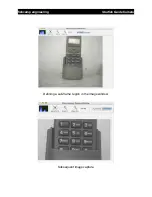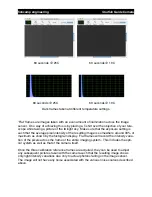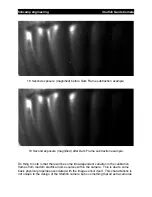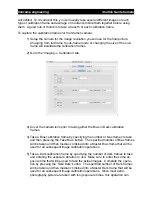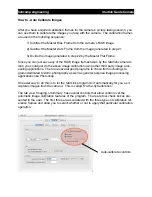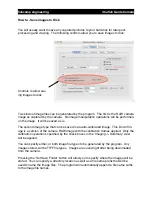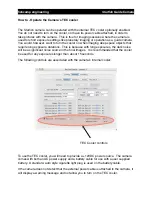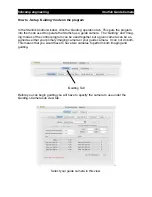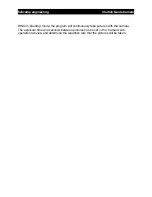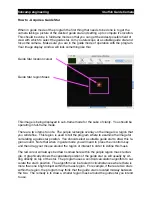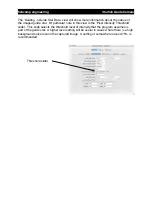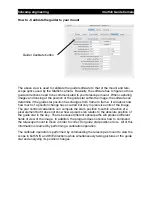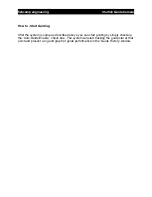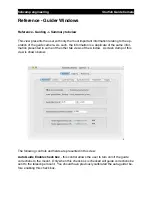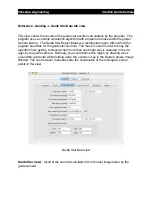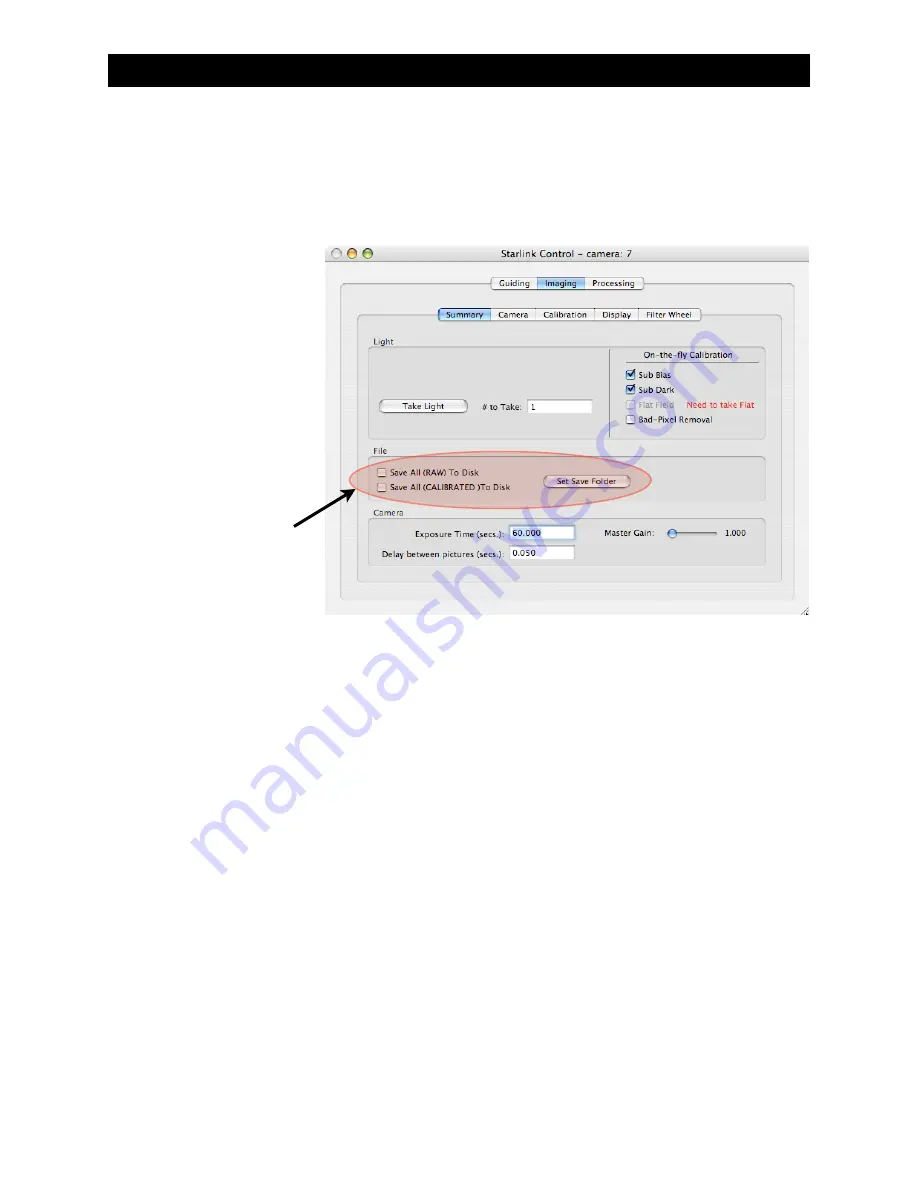
How to - Save images to Disk
You will usually want to save any captured pictures to your hard disk for later post-
processing and viewing. The following controls allow you to save images to disk:
Controls to allow sav-
ing images to disk
Two kinds of image files can be generated by the program. The first is the RAW camera
image as captured by the camera. No image manipulation operations will be performed
on the image. It will be saved as is.
The second image type that can be saved is an auto-calibrated image. This kind of im-
age is a version of the camera RAW image with the calibration frames applied. Only the
calibration operations specified by the check boxes in the
‘
Imaging -> Summary
’
view
will be applied.
You can specify either, or both image file types to be generated by the program. Any
images stored, will be TIFF file types. Images are saved right after being downloaded
from the camera.
Pressing the
‘
Set Save Folder
’
button will allow you to specify where the images will be
stored. You can specify a directory location as well as a file name prefix that will be
used to name the image files. The program will automatically append a file name suffix
to the image file names.
fishcamp engineering
Starfish
Guide Camera