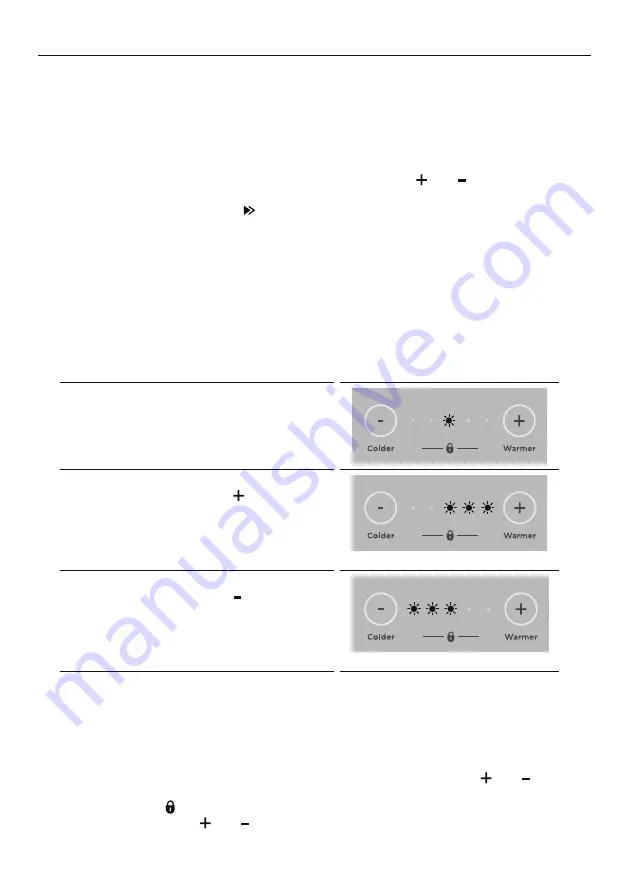
18
ACTIVESMART™ OPERATING INSTRUCTIONS
Variable Temperature Zone
Selecting the Food Mode:
‘Food Mode’ enables you to change the setting of the Variable Temperature
Zone — Freezer, Soft Freeze, Chill, Fridge.
Changing the Food Mode:
●
●
Unlock the Variable Temperature Zone display by pressing and together for
4 seconds
●
●
Change the mode by pressing
●
●
‘Food Mode’ scrolls from left to right (coldest setting to warmest setting)
●
●
The ‘Food Mode’ selected will illuminate
The Variable Temperature Zone display will automatically lock after 10 seconds or once
the compartment is closed.
Adjusting the temperature
Each ‘Food Mode’ will automatically default to the recommended temperature setting
for this food mode. Once you have selected the required ‘Food Mode’ the temperature
can be adjusted as desired.
The default temperature for each ‘Food
Mode’ will show as one illuminated light in
the centre of the scale.
To increase the temperature of your
selected ‘Food Mode’ press .
Each light displayed will increase the
temperature setting slightly. When all three
lights on the right are showing this is the
warmest setting.
To decrease the temperature of your
selected ‘Food Mode’ press .
Each light displayed will decrease the
temperature setting slightly. When all three
lights on the left are showing this is the
coldest setting.
Note: If you adjust the temperature for a ‘Food Mode’ this adjustment will be
remembered for the next time you use this ‘Food Mode’. For example if you select
freezer as the ‘Food Mode’ and adjust the temperature to the coldest setting, the next
time you use the compartment as freezer it will remember your setting.
Key Lock
●
●
The Variable Temperature Zone display can be locked by pressing the and together
for 3 seconds.
●
●
When locked the icon will illuminate.
●
●
Deactivate by pressing and together for 4 seconds.
●
●
The display will automatically lock after 10 seconds or once the compartment is closed.
















































