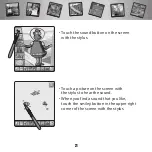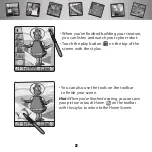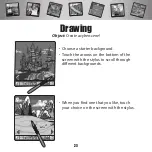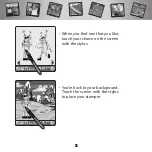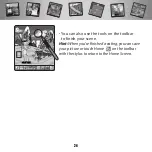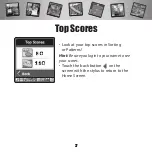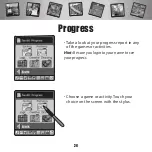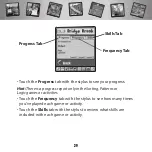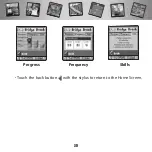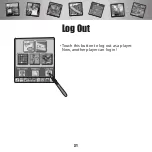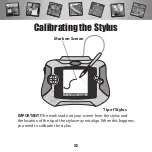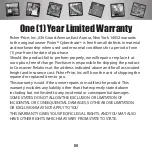Reviews:
No comments
Related manuals for C7309

Operating Lighthouse
Brand: Lionel Pages: 8

M-10 exterior
Brand: Eduard Pages: 4

COMET SENIOR DART
Brand: Paul Bradley Pages: 6

F-5E Lightning 400 ARF
Brand: E-FLITE Pages: 36

Teksumo
Brand: H-KING Pages: 4

little tikes Lilly Tikes 2-in-1 Turtle Sandbox & Pool
Brand: MGA Entertainment Pages: 2

ODY-1050
Brand: Odyssey Pages: 2

Long Shot 3
Brand: Horejsi Pages: 5

Structures Fordhampton Bridge
Brand: GAUGEMASTER Pages: 4

70313
Brand: LEGO Pages: 63

280325
Brand: MODSTER Pages: 21

Peek At Me Bunny
Brand: VTech Pages: 10

BMW S1000RR RIDE-ON
Brand: Jiajia Pages: 16

Mini Maestro
Brand: B.toys Pages: 2

Radio Control Pterodactyl
Brand: Toysrus Pages: 2

SZD-45 OGAR
Brand: Wings Maker Pages: 12

SOUTHERN PACIFIC 2-10-2 F4
Brand: Accucraft trains Pages: 6

Ultra Micro DH 98 Mosquito Mk VI
Brand: PARKZONE Pages: 64