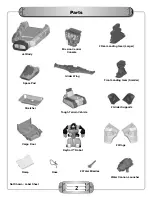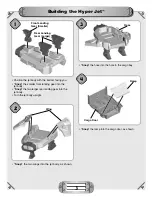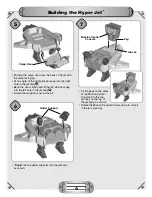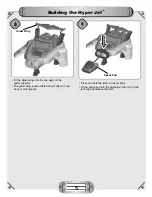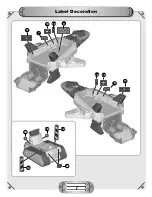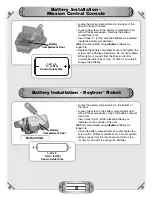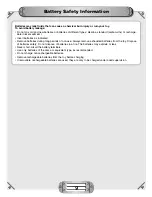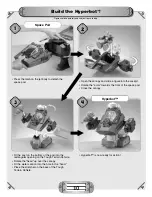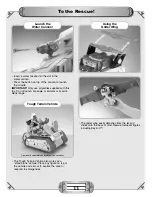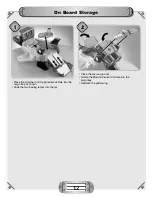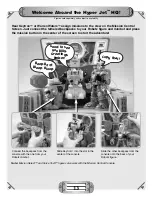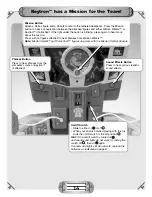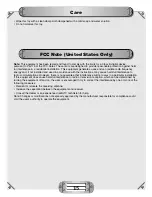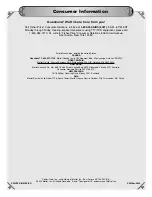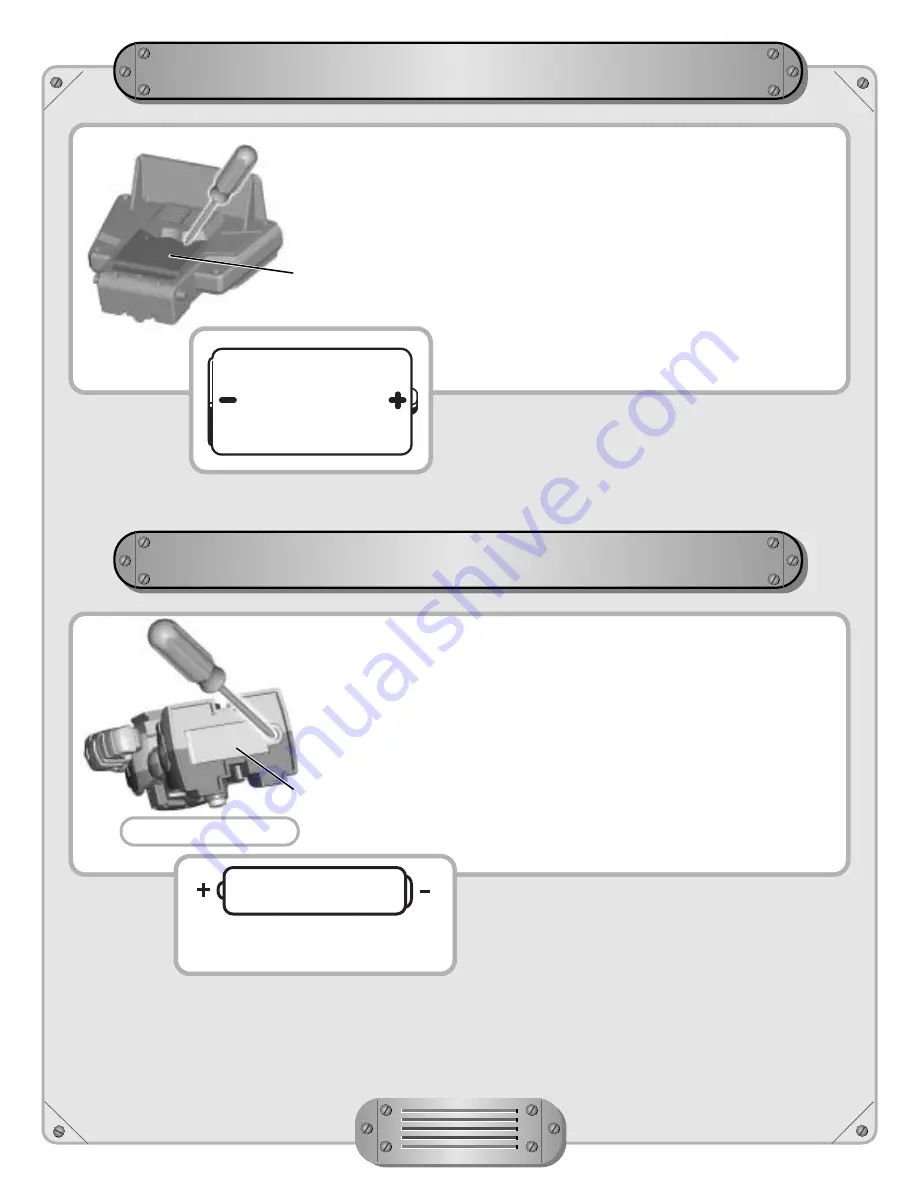
Battery Installation -
Mission Central Console
• Locate the battery compartment on the back of the
Mission Central Console.
• Loosen the screws in the battery compartment door
with a Phillips screwdriver. Remove the battery
compartment door.
• Insert three “C” (LR14) alkaline batteries as indicated
inside the battery compartment.
Hint:
We recommend using
alkaline
batteries for
longer life.
• Replace the battery compartment door and tighten the
screws with a Phillips screwdriver. Do not over-tighten.
• When lights or sounds from the Mission Central
Console become faint or stop, it’s time for an adult to
change the batteries.
8
Battery
Compartment Door
1.5V x 3
“C” (LR14)
Shown Actual Size
Battery Installation - Keytron
™
Robot
• Locate the battery compartment on the bottom of
the robot.
• Loosen the screw in the battery compartment door
with a Phillips screwdriver. Open the battery compart-
ment door.
• Insert three “AAA” (LR03) alkaline batteries as
indicated on the outside of the door.
Hint:
We recommend using
alkaline
batteries for
longer life.
• Close the battery compartment door and tighten the
screw with a Phillips screwdriver. Do not over-tighten.
• When sounds from the robot become faint or stop,
it’s time for an adult to change the batteries.
Battery
Compartment Door
1.5V x 3
“AAA” (LR03)
Shown Actual Size
Bottom View