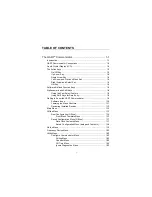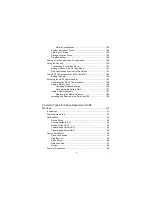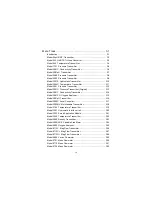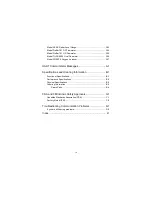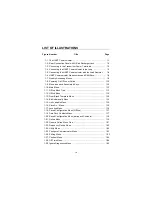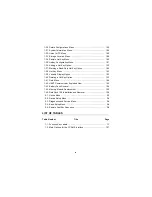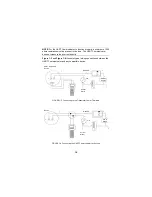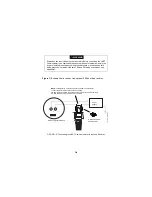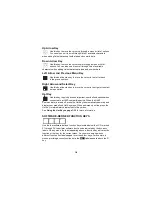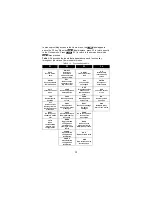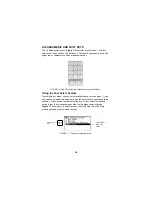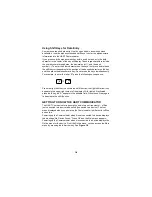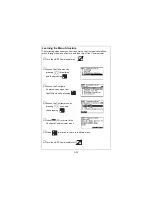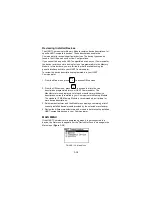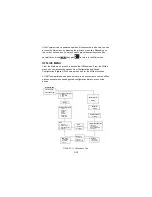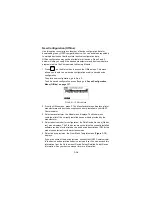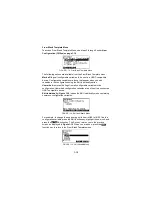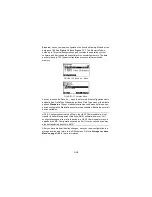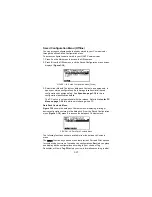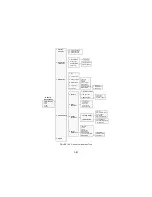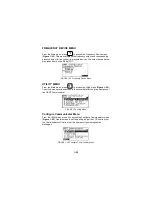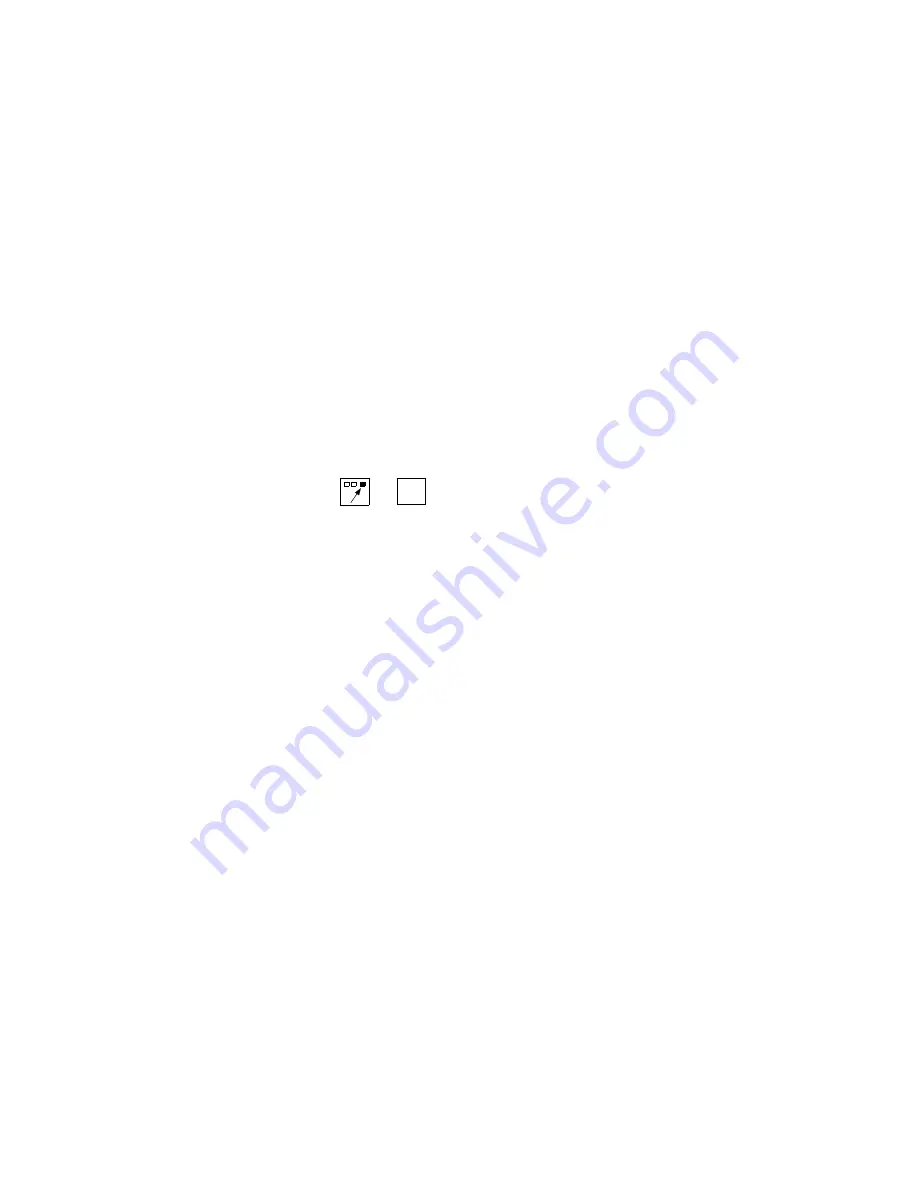
1-9
Using Shift Keys for Data Entry
Some menus require data entry. Use the up and down arrow keys when
available, or use the alphanumeric and shift keys to enter the alphanumeric
information into the HART Communicator.
If you press only the alphanumeric key within an edit menu, only the bold
character in the center of the key will display. These large characters include
the numbers zero through nine, the decimal point (.), and the dash
symbol (-). To enter the other characters on the keys, first press and release
the shift key corresponding to the position of the desired character on the key
and then press the alphanumeric key. Do not press the keys simultaneously.
For example, to enter the letter “R” press the following key sequence:
→
Press the right shift key to activate the shift function; the right shift arrow icon
appears in the upper right corner of the display. With right shift activated,
press the 6 key; an “R” appears in the editable field. Press the shift key again
to deactivate the shift function.
GETTING TO KNOW THE HART COMMUNICATOR
The HART Communicator is generally used in two environments — offline
(not connected to a device) and online (connected to a device). The first
menu displayed when you power up the Communicator is different for offline
and online.
Powering up the Communicator when it is not connected to a device displays
the message “No Device Found.” Press OK and the Main menu appears.
Powering up the Communicator when it is connected to a device displays the
Online menu for the device. From the Online menu, you can access the Main
menu by pressing the left-arrow key. See Figure 1-8.
6
P Q R
Summary of Contents for HART 275
Page 48: ...1 40 ...
Page 56: ...2 8 ...
Page 94: ...3 38 ...
Page 106: ...B 6 ...
Page 114: ...D 4 ...