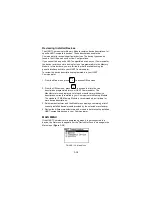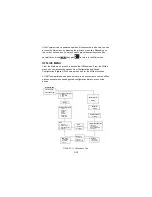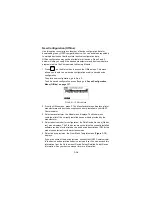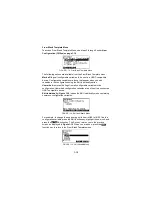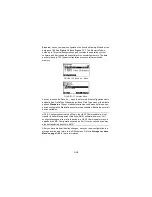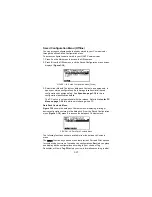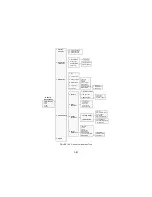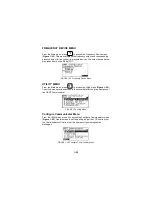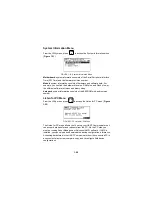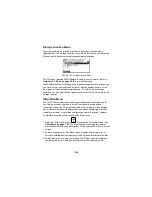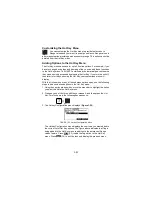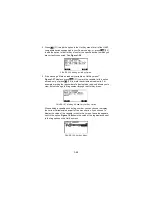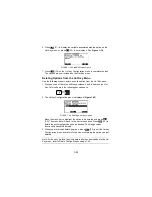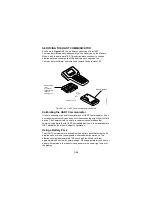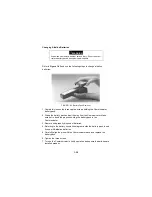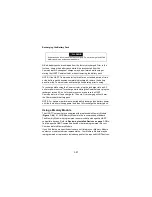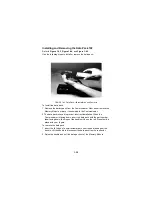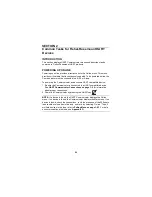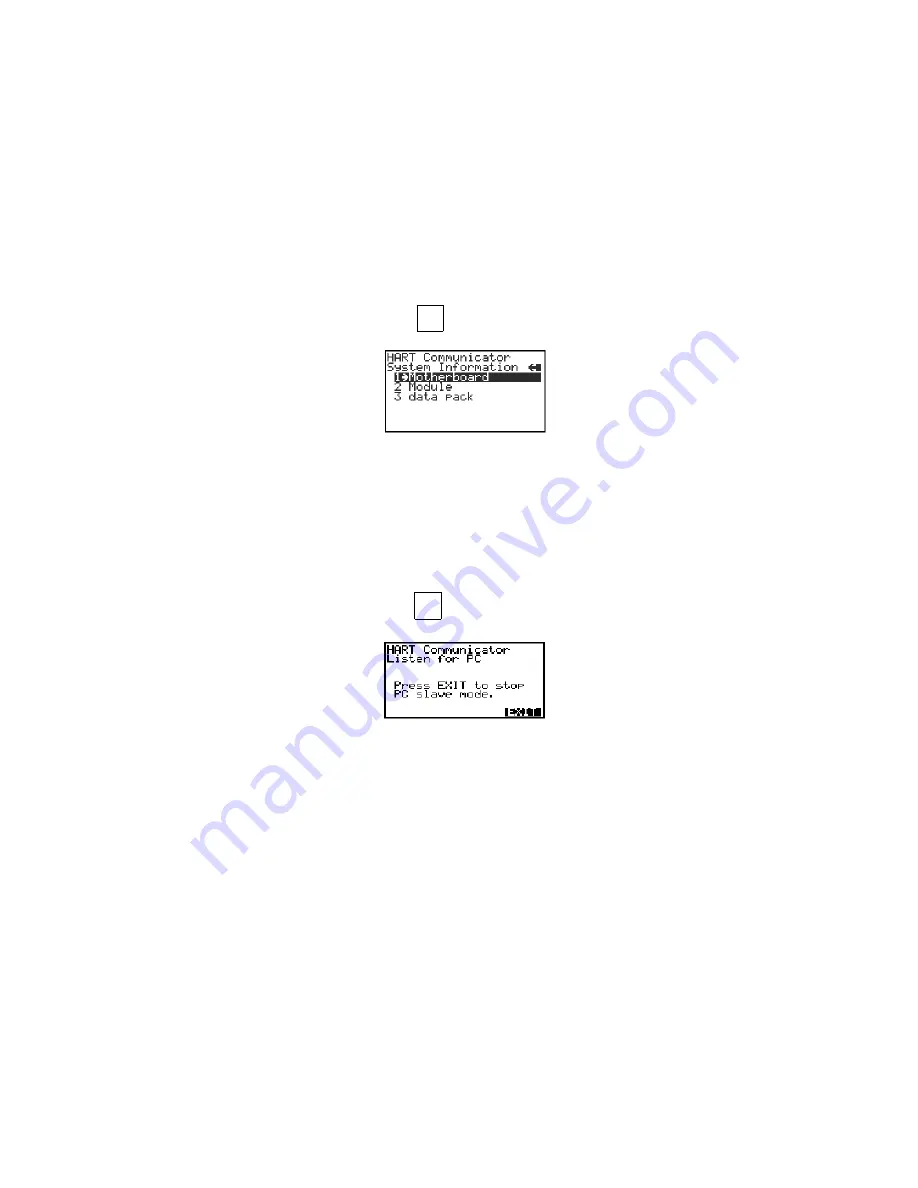
1-26
System Information Menu
From the Utility menu, press
to access the System Information menu
FIGURE 1-31. System Information Menu.
Motherboard system information consists of the Serial Peripheral Interface
Time (SPI Time) and the firmware revision number.
Module system information consists of hardware and software data. For
example, you can find the hardware revision, RAM size, and Flash size; or,
the different software revisions and binary sizes.
data pack system information consists of the EEPROM size and revision
number.
Listen for PC Menu
From the Utility menu, press
to access the Listen for PC menu (Figure
1-32).
FIGURE 1-32. Listen for PC Menu.
The Listen for PC menu allows you to set up your HART Communicator so it
can accept data transfer and requests from the PC. On the PC side, you
must be running Asset Management Solutions (AMS) software. If AMS is
installed, you can upload and download the device configuration information.
Accessing data stored in the HART Communicator from the connected PC is
a convenient way to view, compare, copy, and reconfigure field device
configurations.
2
VWX
3
Y Z /
Summary of Contents for HART 275
Page 48: ...1 40 ...
Page 56: ...2 8 ...
Page 94: ...3 38 ...
Page 106: ...B 6 ...
Page 114: ...D 4 ...