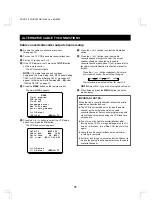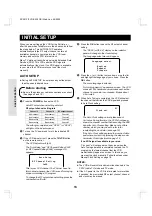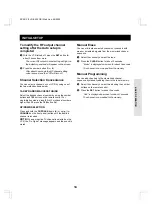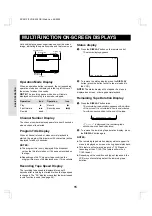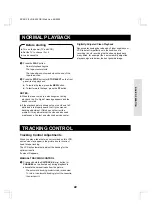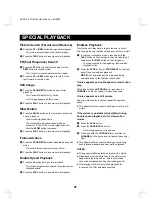RECORDING
Smart Speed Record Function
When the Smart Speed Record function is set, the VCR
automatically calculates the remaining time left on the
tape during recording. If there is not enough time left for
the program to be recorded, the VCR switches the
recording speed from SP (standard play) to SLP (super
long play) to enable the entire program to fit onto the
remaining tape.
œ
To set the Smart Speed Record function, press the
SP/SLP button until “SS” is displayed on-screen at the
Recording tape speed display position (or both SP and
SLP indicators light on the indicator panel).
Recording will start in SP mode. During recording, based
on a calculation using the remaining tape and the XDS
signal information, if the remaining tape duration is not
enough to record the program to the end, the recording
speed will be automatically switched to SLP mode. If the
necessary information is not contained in the received
XDS signal, the recording will be done in SP mode.
For example, when recording a 150-minute program
onto a T-120 (120-minute) tape:
The recording will be done in SP mode for almost 105
minutes and in SLP mode for the last 45 minutes.
During Smart Speed Recording, the current recording
speed indicator will flash on the display.
During Smart Speed Recording, SS will appear on the
screen.
NOTES:
œ
During timer recording, the set end time will be
considered as the time the program ends.
œ
If during Quick Timer Recording (QTR), the end time is
set using the REC and/or CH/TRACK
l
(or
j
) buttons,
the duration until the set end time will be considered as
one single program.
œ
This feature will not work properly on T-140 tapes or
tapes longer than T-160. (The feature will work on
T-160 tapes.)
œ
If two or more timer recordings are programmed, all the
programs may not fit onto a single tape. In that case,
make sure the Smart Speed Record mode is not set,
and select the recording speed manually.
œ
There may be some interference in the image at the
point where the speed has been switched.
œ
If a program to be taped cannot fit into the remaining
time left on the tape, even in SLP mode, the program
will not be recorded till the end.
BAS
IC O
P
ERATIO
N
SC4/UF (FVH-E420 GB) Wed. Jan. 26/2000
24