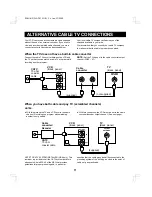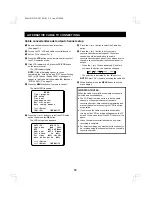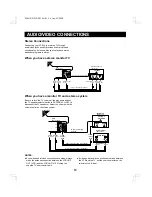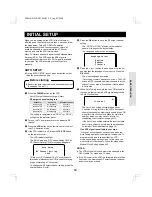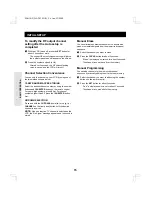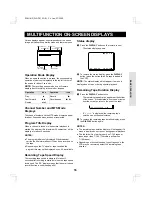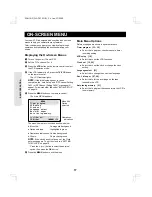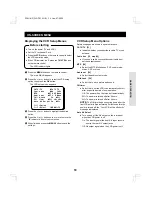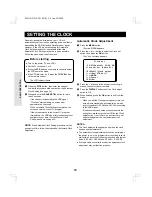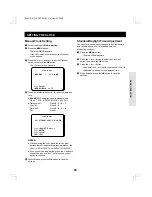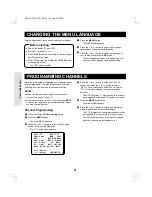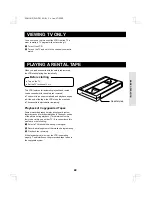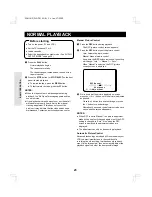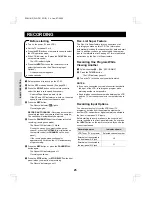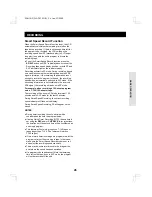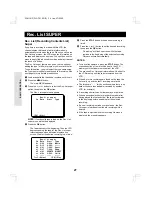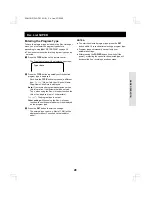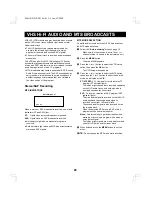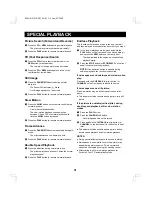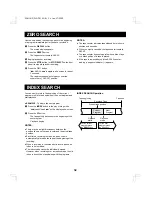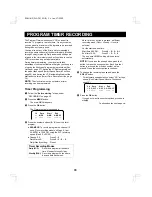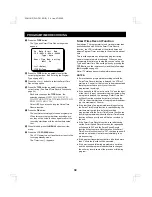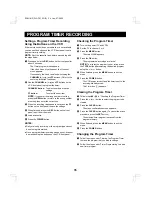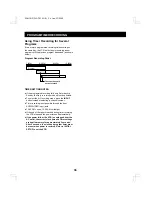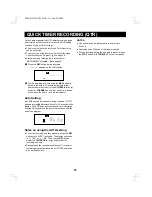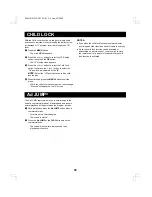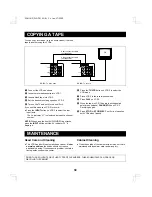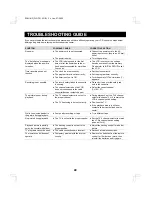RECORDING
œ
Turn on the power (TV and VCR).
œ
Set the TV to channel 3 or 4.
œ
Press the VCR button on the remote control to select
the VCR operation mode.
œ
If the VCR indicator is off, press the TV/VCR button
on the remote control.
The VCR indicator lights.
œ
Press the INPUT button on the remote control to
select the tuner mode. (See “Recording Input
Options”.)
A channel number appears.
œ
Load a cassette.
1
Select a channel to record (on the VCR).
2
Set the MTS mode as desired. (See page 29.)
3
Press the SP/SLP button on the remote control to
select the tape record speed, if necessary.
Selected Tape Speed indicator lights.
If the SP and SLP indicators are both on, the smart
speed function is set (see the next page).
4
Press the REC button.
The Record indicator
(Z)
lights.
Recording begins.
RECORD AUTO CANCEL: Recording will not start if
the safety tab has been removed from the cassette.
The cassette will automatically be ejected.
5
Press the PAUSE/STILL button to temporarily stop
recording (record pause mode).
The Pause/Still indicator
(r)
blinks.
During the pause, if you want to change the
channel, press the CH/TRACK
l
or
j
button on
the remote control (or CHANNEL on the front
panel).
If the record pause mode continues for
approximately 5 minutes, the VCR automatically
stops recording.
6
Press the REC button, or press the PAUSE/STILL
button again.
The Pause/Still indicator goes off.
Recording continues.
7
Press the STOP button (or STOP/EJECT on the front
panel) when you want to stop recording.
The Record indicator goes off.
Rec. List Super Feature
The Rec. List Super feature lets you keep track of all
recordings you make on this VCR. The information
automatically includes the channel number, date and start
time. In addition you have an option to add the program
type to the information list. See page 27 for more detailed
instructions on the Rec. List Super feature.
Recording One Program While
Viewing Another
1
Follow the steps
1
–
4
in “RECORDING”.
2
Press the TV/VCR button.
The VCR indicator goes off.
3
Tune the TV to the channel you want to watch.
NOTES:
œ
If you have connected your cable converter/decoder to
the input of the VCR, recording one program while
watching another is not possible.
œ
If audio/video connections are made between the VCR
and the TV, set the source selector on the television to
TV.
Recording Input Options
You can record not only from the VCR tuner (TV
programs), but also from the external equipment (i.e,
another VCR, camcorder or digital camera) connected to
the front- or rear-panel A/V inputs.
Before starting to record, make sure the correct input
source is shown in the front-panel indicator. If not, press
the INPUT button on the remote control until you see the
correct input source.
Recording source
Indicator shows:
VCR Tuner (TV programs)
Selected channel number
External unit connected to
the front-panel A/V jack
L2
External unit connected to
the rear-panel A/V jack
L1
Before starting
BASIC OPE
RAT
ION
SC4H/UF (FVH-T610 GB) Fri. Jan., 07/2000
25