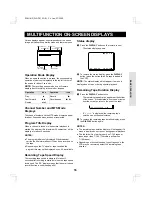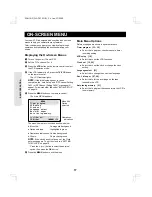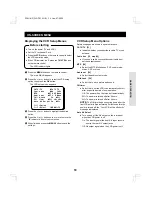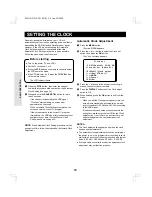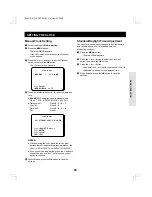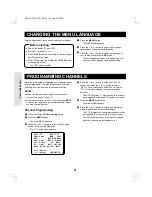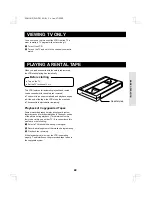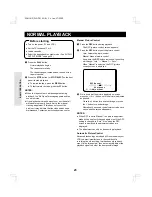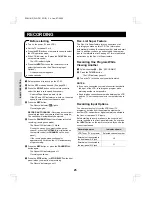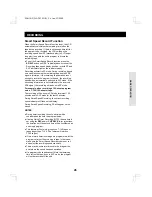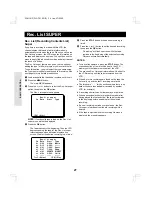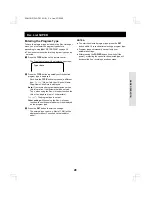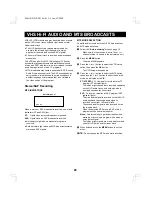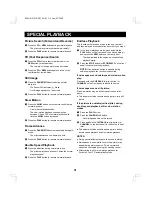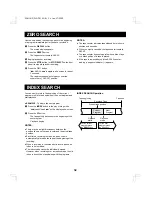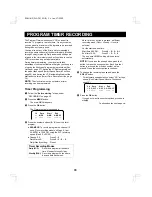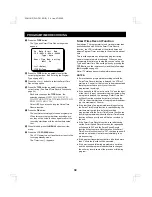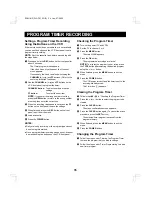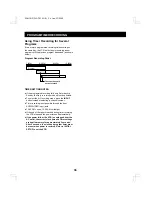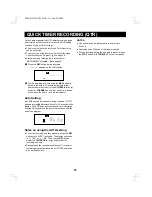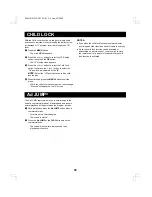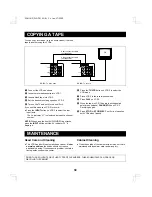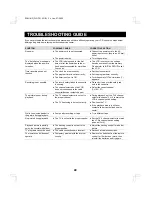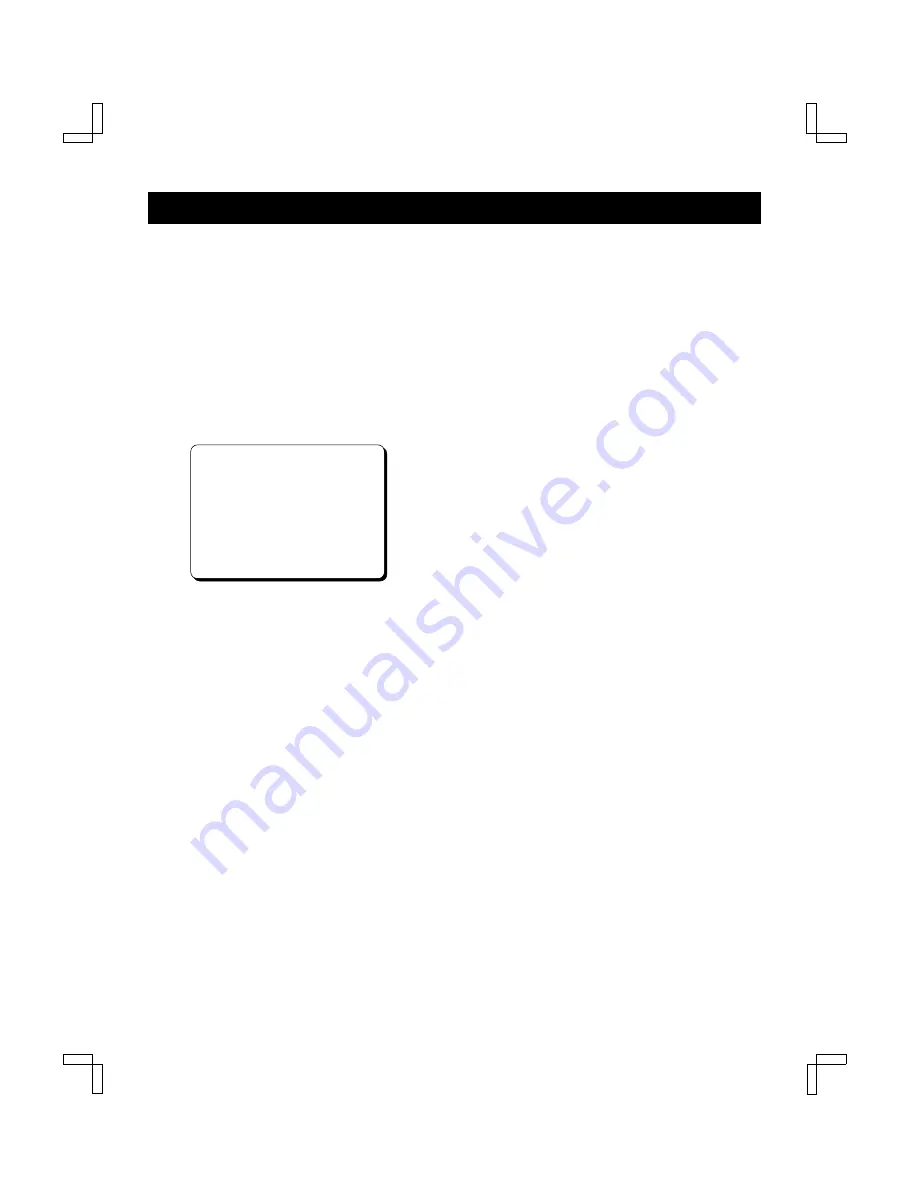
AUDIO OUTPUT MODE
Use the VCR setup menu to select the desired audio
output mode when playing a tape or viewing a television
broadcast.
NOTE:
Audio output mode selection is not required when
playing back a tape recorded in mono or viewing a mono
TV program.
1
Follow the “Before starting” steps on page 18.
2
Press the MENU button.
The main MENU appears.
3
Press the
ù
(or
û
) button to select the VCR setup
option, then press the OK button.
The VCR setup menu appears.
CATV/TV@@@@@@@
z
CATV@TV
Cable@box@@@@@
z
No@@@Ch02
MTS@@@@@@@@@
z
ST@SAP@Mono
Audio@out@@@
z
ST@L@R@Mono
Child@Lock@@@@@On@@
z
Off
Off@timer@@@
z
Off@2Hr@6Hr
Auto@AV@Select@On@@
z
Off
[
ùû
]†Option
[<>]†Select@@@[MENU]†TV
4
Press the
ù
(or
û
) button to select the Audio out
option, then press the
>
(or
<
) button to select the
desired mode, as indicated by the “
z
”.
ST (STEREO): The left channel sound is heard from
the left speaker and the right channel sound is
heard from the right speaker.
Use this setting to listen to a stereo program or
tape in stereo.
L: Left channel sound is heard from both speakers.
Use this setting to listen to the left channel of a
stereo program or the main audio of a program
that contains an SAP soundtrack.
R: Right channel sound is heard from both speakers.
Use this setting to listen to the right channel of a
stereo program or the SAP soundtrack (if
available).
Mono: The sound from the normal audio track (mono
or second audio) is heard from both speakers.
5
When finished, press the MENU button to exit the
menu.
SC4H/UF (FVH-T610 GB) Fri. Jan., 07/2000
30