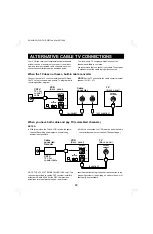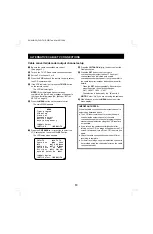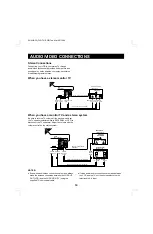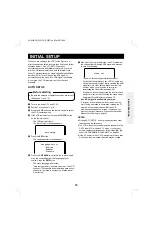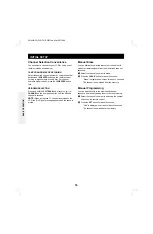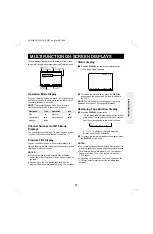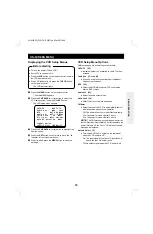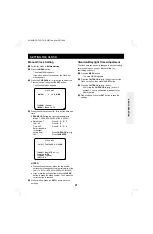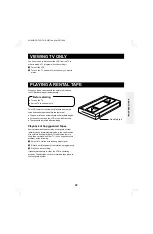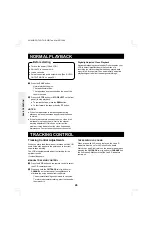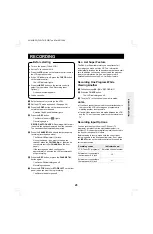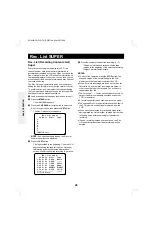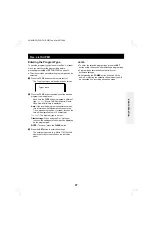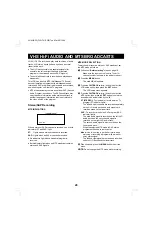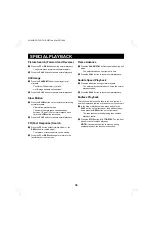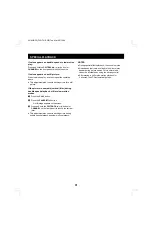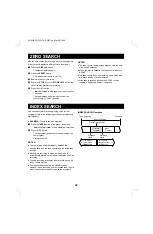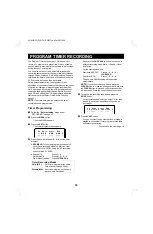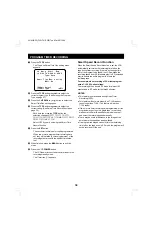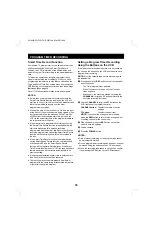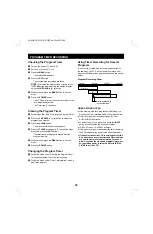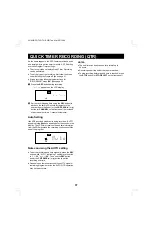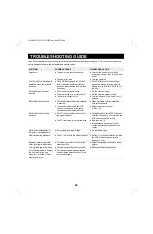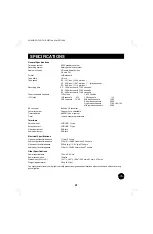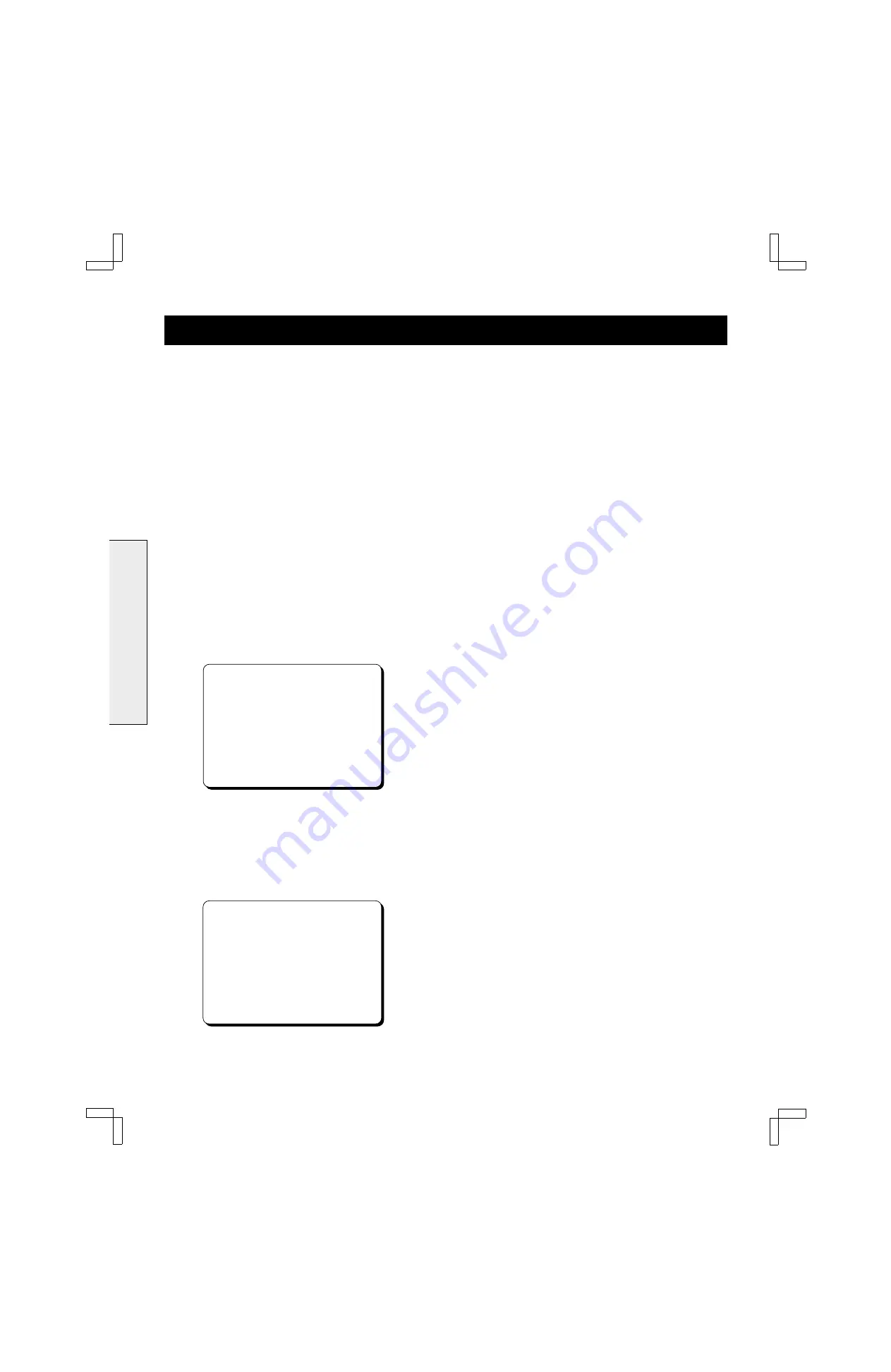
Rec. List SUPER
Rec. List (Recording Contents List)
Super
Every time a recording is made with this VCR, the
channel number, date and start time information is
automatically recorded on the tape. When you call up the
Rec. List super menu, the VCR scans the information on
the tape and displays it on screen. You can then use the
menu to easily find a desired recording and play it back at
the touch of a button.
The Rec. List super feature also gives you the option of
adding the type (or title) of program you record to the list.
To use this option, you must select the type name using
the Type input menu before setting up the recording. See
next page for more detailed instructions.
1
Load a cassette that has been recorded on this unit.
2
Press the MENU button.
The main MENU appears.
3
Press the CH/TRACK
l
(or
j
) button to select the
Rec. List super option, then press the SET button.
The Rec. List super menu appears.
@@@@@Rec.List@super
@@Ch@Date@@Start@@Type
1.
2.
3.
4.
5.
6.
7.
[SET]†Start
NOTE:
If no cassette tape is loaded, the Rec. List
super menu will not be displayed.
4
Press the SET button.
The tape rewinds to the beginning. Then the VCR
begins scanning the tape for the Rec. List super
information and when detected, displays it on
screen. Wait for the desired recording to be listed.
@@@@@Rec.List@super
@@Ch@Date@@Start@@Type
1.01@5/06@@9:00«@@Movie
2.22@5/21@@6:30»@@-----
3.04@5/15@@7:30»@@Sport
4.L2@5/27@@7:30»@@Game
5.05@6/01@@SPORTS@DIGEST
6.L1@6/02@@6:30»@@Child
7.--@-/--@@-:--@@@-----
[1-7]†Select
5
Press the number of the desired recording (1 – 7).
“Searching” will flash on screen while the tape
rewinds to the beginning of the selected recording.
Playback will start automatically.
NOTES:
œ
To cancel the operation, press the STOP button. The
scanned section of the list will be kept in the VCR
memory until the tape is removed from the VCR.
œ
When 8 or more recordings are found on the tape, the
list scrolls up, and the last 7 recordings are listed. In
order to see the top of the list again, you will have to
repeat steps
2
–
5
.
œ
The list shows “ – – ” for the sections where there is no
data or the data is unreadable (recorded by another
VCR, for example).
œ
A recording shorter than 5 minutes may not be listed.
œ
The scanned Rec. List super information will be kept in
the VCR memory until the tape is removed from the
VCR.
œ
When a second selection for playback is made (after
having played the first selection), the tape first rewinds
to the beginning before searching for the selected
recording.
œ
If a new recording is made over an old one, the Rec.
List super information from the old recording will be
deleted.
BASIC OPERATION
SU4H/UF2 (FVH-T619 GB) Tue. Mar. 09/1999
26