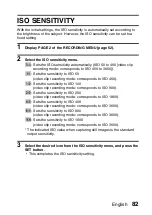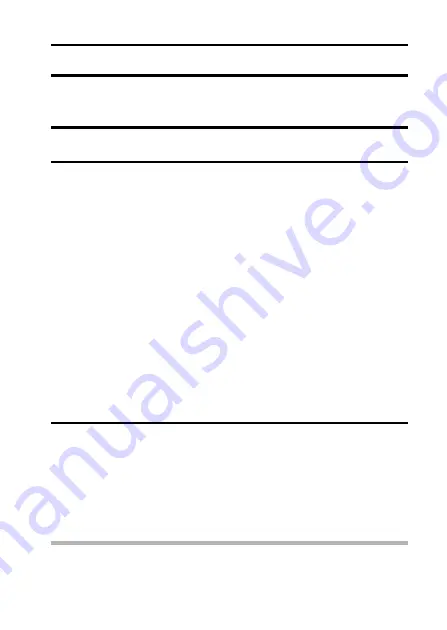
English
84
WHITE BALANCE
This camera automatically adjusts the white balance under most lighting
conditions. However, if you want to specify the lighting conditions or change
the overall tone of the image, the white balance can be manually set.
1
Display PAGE 2 of the RECORDING MENU (page 62).
2
Select the white balance menu.
3
Select the desired icon from the white balance menu, and press the
SET button.
h
This completes the white balance setting.
h
Once the white balance setting is programmed for the
]
icon, it is
retained even if another white balance setting (
>
,
r
,
o
,
p
, or
q
) is selected. If you changed to another setting, whenever you
select the
]
icon and press the SET button, the previously
programmed setting is recalled.
HINT
To cancel the white balance setting
i
Perform step
1
, select
>
, and then press the SET button.
>
: The camera will make the white balance adjustment automatically
based on the natural and artificial light conditions. This is the
setting used in the auto mode.
r
: For shooting outside on a sunny day.
o
: For shooting outside on a cloudy day.
p
: For shooting inside under fluorescent lighting.
q
: For shooting inside under incandescent lighting.
]
: This setting is used for a more accurate white balance using the
existing light source (one push). Please use it when the light source
cannot be identified, for example.
Setting procedure
1
Select the
]
icon and press the SET button.
h
The
]
icon moves to the left end of the line.
2
Fill the entire screen with a plain white card (or piece of paper,
etc.), and press the SET button.
h
This completes the white balance setting.
h
It is not necessary to proceed to step
3
.
Summary of Contents for VPC-E1
Page 27: ...11 English CHECKING THE INCLUDED ACCESSORIES How to use the accessories k Handstrap ...
Page 28: ...English 12 k Soft case ...
Page 32: ......
Page 58: ...English 42 Playing back a video clip ...
Page 71: ......
Page 81: ...65 English DISPLAYING THE RECORDING MENU PAGE 2 ...
Page 118: ......
Page 119: ......
Page 131: ......
Page 184: ......
Page 206: ...SANYO Electric Co Ltd ...