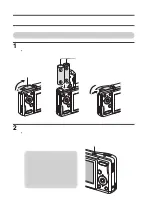VPC-S60EX
VPC-S60
INSTRUCTION MANUAL
Digital Camera
Please read these instructions carefully before using the camera.
Make sure to read and understand the separate booklet “
SAFETY MANUAL
”.
Keep this manual in a safe place for later reference.
Important note
This manual explains how to safely operate the VPC-S60EX and VPC-S60.
Any information regarding only one of these products will be labeled as such.