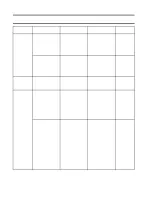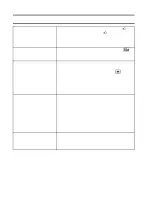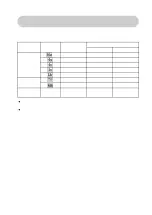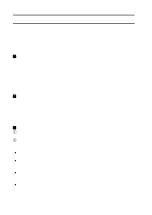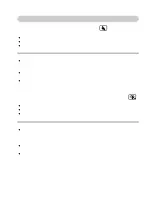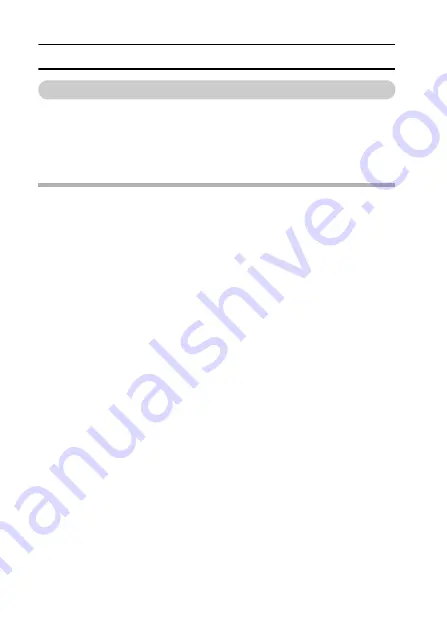
129
English
SPECIFICATIONS
Others
Apple, Macintosh and QuickTime are trademarks or registered trademarks of
Apple Computer Inc.
Windows and Windows XP are registered trademarks of Microsoft
Corporation.
All other company and product names are registered trademarks or
trademarks of their respective owners.
CAUTION
i
It is forbidden to copy this manual, whole or in part, without prior written
permission.
i
All images and illustrations given in this manual are for explanation
purposes and may differ slightly from that of the actual product. Also,
actual specifications are subject to change without prior notice and
therefore may differ from the contents of this manual.
i
Sanyo Electric shall not be held responsible for any problems resulting
from the use of this camera.
i
Sanyo Electric declines all responsibility for damages due to improper use
of the camera, failure to adhere to the instructions given in this manual, or
repairs or changes done by those other than a technician authorized by the
manufacturer.
i
Sanyo Electric shall not be held responsible for any damage caused by
optional devices or consumable items used with the camera other than
those supplied with the camera or those specified by Sanyo Electric.
i
Sanyo Electric shall not be held responsible for any losses or loss of
revenue resulting from the loss of data caused by the malfunction, or the
repairing of a malfunction, of the camera.
i
The images captured with this camera will differ in quality from pictures
taken with a standard film camera.