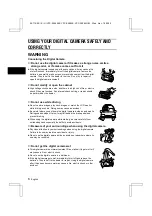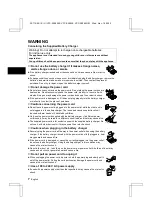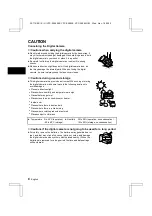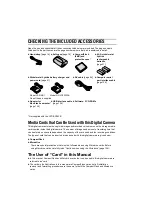Reviews:
No comments
Related manuals for VPC-SX560EX
DSC-350 - Digital Camera - 0.35 Megapixel
Brand: D-Link Pages: 2

DCS-932L
Brand: D-Link Pages: 2

DCS-5020L
Brand: D-Link Pages: 5

DCS-5020L
Brand: D-Link Pages: 67

DSC-100
Brand: D-Link Pages: 8
DSC-350 - Digital Camera - 0.35 Megapixel
Brand: D-Link Pages: 2

BL-C20
Brand: Panasonic Pages: 18

NX200
Brand: Samsung Pages: 149

NX10
Brand: Samsung Pages: 2

NX10
Brand: Samsung Pages: 88

NV40 - Digital Camera - Compact
Brand: Samsung Pages: 100

NV40 - Digital Camera - Compact
Brand: Samsung Pages: 100

NV30 - Digital Camera - Compact
Brand: Samsung Pages: 100

NV20 - Digital Camera - Compact
Brand: Samsung Pages: 102

NV24 - HD Digital Camera
Brand: Samsung Pages: 144

NV10 - Digital Camera - Compact
Brand: Samsung Pages: 78

NV100HD
Brand: Samsung Pages: 87

L830 - Digital Camera - Compact
Brand: Samsung Pages: 111