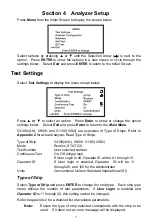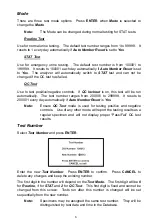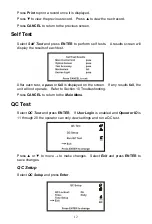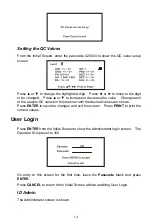Table of Contents
Section 1 Introduction ................................................................................................................ 1
Intended Use.............................................................................................................. 1
Section 2 Analyzer Components ............................................................................................... 2
Analyzer Component Illustrations...............................................................................
2
Section 3 Initial Startup .............................................................................................................. 3
Section 4 Analyzer Setup ........................................................................................................... 5
Test Settings .......................................................................................................... 5
Type of Strip ............................................................................................................... 5
Mode .......................................................................................................................... 6
Test Number............................................................................................................... 6
Continuous Test ......................................................................................................... 7
Operator ID ................................................................................................................ 7
Units........................................................................................................................... 7
Analyzer Configuration......................................................................................... 7
Printer Setup .............................................................................................................. 7
Sound......................................................................................................................... 8
Barcode reader .......................................................................................................... 9
Language ................................................................................................................... 9
Date/Time................................................................................................................... 9
Auto Number Reset.................................................................................................. 10
Database............................................................................................................... 10
Clear all Records.......................................................................................................11
Locate Record...........................................................................................................11
View Current Record.................................................................................................11
Self Test................................................................................................................ 12
QC Test ................................................................................................................. 12
QC Setup ................................................................................................................. 12
Run QC Test............................................................................................................. 13
Setting the QC Values.............................................................................................. 14
User Login............................................................................................................ 14
ID Admin .................................................................................................................. 14
Section 5 Analyzer Operation .................................................................................................. 17
Entering Canister Code ...................................................................................... 19
Normal Operation, no Barcode reader .............................................................. 20
Sample/Strip Preparation ......................................................................................... 20
Strip Test – Single Test Mode ................................................................................... 20
Strip Test – Continuous Test Mode........................................................................... 22
Normal Operation, Barcode reader installed .................................................... 23
Strip Test – Single Test Mode with Barcode reader .................................................. 23
Strip Test – Continuous Test Mode with Barcode reader .......................................... 24
Urine Controls QC Testing ................................................................................. 26
Strip Preparation ...................................................................................................... 26
Urine Control Test Procedures ................................................................................. 27
QC lockout ........................................................................................................... 27
Section 6 Data/Communication ............................................................................................... 29
External Printer ........................................................................................................ 29
Barcode reader ........................................................................................................ 29
Section 7 Quality Control ......................................................................................................... 30
Section 8 Maintenance ............................................................................................................. 31
Loading Printer Paper......................................................................................... 31
General Cleaning................................................................................................. 32
Daily Cleaning...................................................................................................... 32
Remove the Strip Holder .......................................................................................... 32
Clean the Strip Holder .............................................................................................. 32
Load the Strip Holder ............................................................................................... 32
Return the Strip Holder/Mount to its Internal Position............................................... 33
Sample Deposit Cleaning ................................................................................... 33
Strip Holder Sterilization..................................................................................... 33
Section 9 Precautions .............................................................................................................. 34
Section 10 Troubleshooting..................................................................................................... 35
Appendix 1 Urine Analyzer Specifications ............................................................................. 36
Appendix 2 Compatible Urinalysis Reagent Strips................................................................ 37
Appendix 3 Urinalysis Reagent Strips Parameter Table ....................................................... 43
Appendix 4 Result Print-Out .................................................................................................... 44
Appendix 5 Barcode reader ..................................................................................................... 45
Appendix 6 Catalog .................................................................................................................. 46
Appendix 7 Index of Symbols.................................................................................................. 47
Appendix 8 Warranty ................................................................................................................ 48