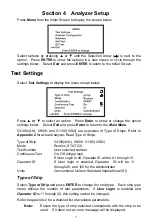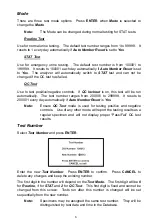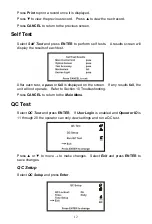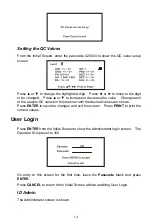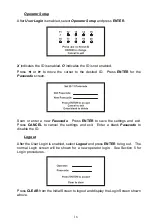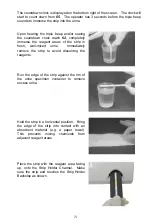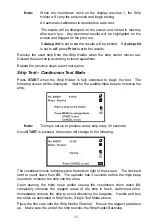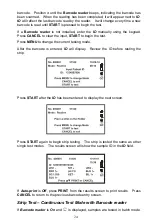10
Set Date and Time
Select
Set Date and Time
and press
ENTER
to display a new screen for setting
the current date and time.
The first digit to be changed in the date will be highlighted. Press
▲
or
▼
to
change the number one at a time. Continue to press
▲
or
▼
until the correct
number is shown. Press
◄
or
►
to progress to the next digit to be changed.
Press
▲
or
▼
to increase or decrease the number. Change each of the time and
date digits/fields in this manner. Press
ENTER
to save the changes and exit the
screen. Press
CANCEL
to not accept any changes and exit the screen. Either
key will return to the previous screen.
Auto Number Reset
Select
Auto Number Reset
and press
Enter
to cycle to
Yes
or
No
. If
Yes
, the
test number will reset to 000001, 100001 or 200001 for
Normal
,
STAT
or
QC
modes each day. If
No
the test number is unaffected by date.
Database
Select
Database
and press
ENTER
to display the screen below.
Press
▲
or
▼
to move
→
to enter each screen and make changes. After all
changes are made press
ENTER
to save changes and return to the
Main Menu
.
Up to 2000 records can be stored in memory. If
User Login
is enabled and
Operator ID
is 11 through 20, the operator can only review data stored in the
analyzer.
Caution:
Use a number higher than the previous test number.
If there are 2000 records stored in memory, the oldest record will be erased and
replaced.
Records
may have the same number but different dates and times.