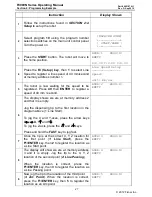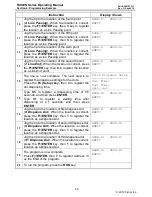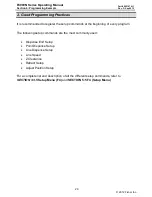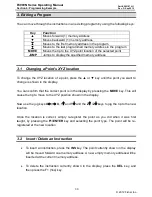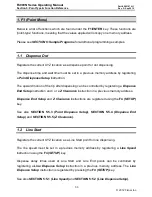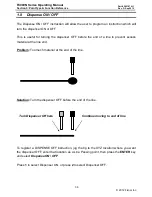F4000N Series Operating Manual
Section 5: Point Type & Function Reference
Part # 562187N-1
Rev. D Sep 2012
36
© 2012 Fisnar Inc.
1.8
Dispense ON / OFF
The Dispense ON / OFF instruction will allow the user to program an instruction which will
turn the dispenser ON or OFF.
This is useful for turning the dispenser OFF before the end of a line to prevent excess
material at the line end.
Problem:
Too much material at the end of the line.
Solution:
Turn the dispenser OFF before the end of the line.
To register a DISPENSE OFF instruction, jog the tip to the XYZ location where you want
the dispenser OFF, enter that location as a Line Passing point, then press the
ENTER
key
and select
Dispense ON / OFF
.
Press
1
to select Dispenser ON, or press
2
to select Dispenser OFF.
Turn Dispenser Off here
Continue moving to end of line
Summary of Contents for F400N Series
Page 118: ......