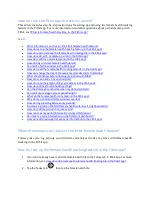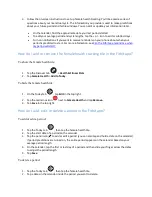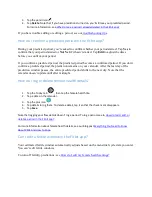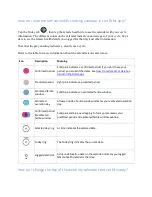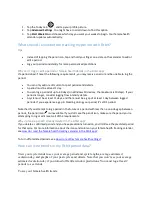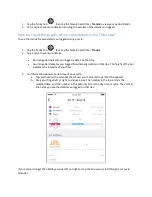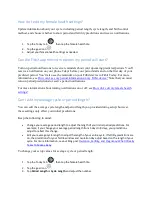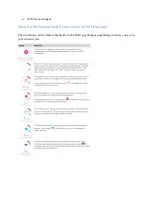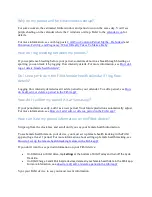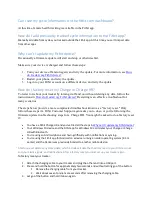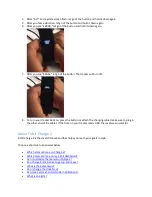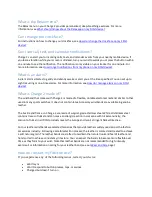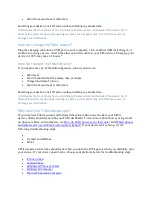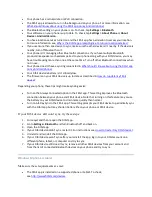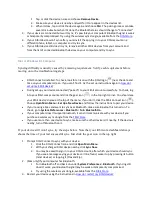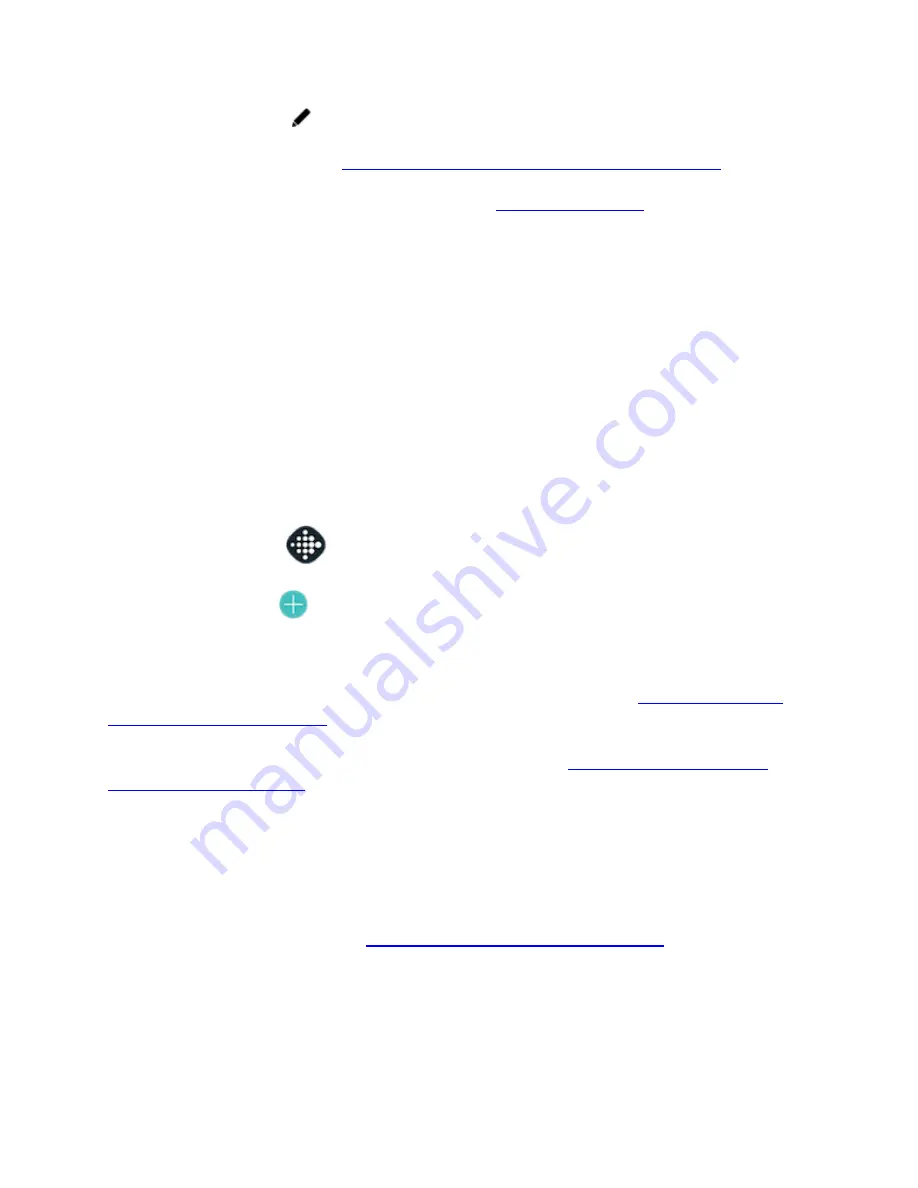
3.
Tap the pencil icon
.
4.
Tap Delete. Note that if you have predictions turned on, you’ll still see your predicted period.
For more information, see
Why do I see a period I already deleted in the Fitbit app?
If you have trouble adding or editing a period, see our
How do I confirm a predicted period in the Fitbit app?
During your predicted period, you’re asked to confirm whether your period started. Tap
Yes
to
confirm that your period started or
Not Yet
if it hasn’t started. Tap
Edit
to adjust the dates
before you confirm your period.
If you confirm a predicted period, the predicted period becomes a confirmed period. If you don’t
confirm a predicted period, the prediction remains on your calendar. After the last day of the
prediction window passes, the entire predicted period shifts to the next day. Note that the
calendar doesn’t update until after midnight.
How do I log or delete female health details?
1.
Tap the Today tab
, then tap the female health tile.
2.
Tap a date on the calendar.
3.
Tap the plus icon
4.
Tap details to log them. To delete a detail, tap it so that the check mark disappears.
5.
Tap Save.
Note that logging your flow details doesn’t log a period. To log a period, see to
delete a period in the Fitbit app?
For more information about female health details, see our blog post
Can I edit a fertile window in the Fitbit app?
Your estimated fertile window automatically adjusts based on the menstrual cycle data you enter.
You can’t edit fertile windows.
To turn off fertility predictions, see