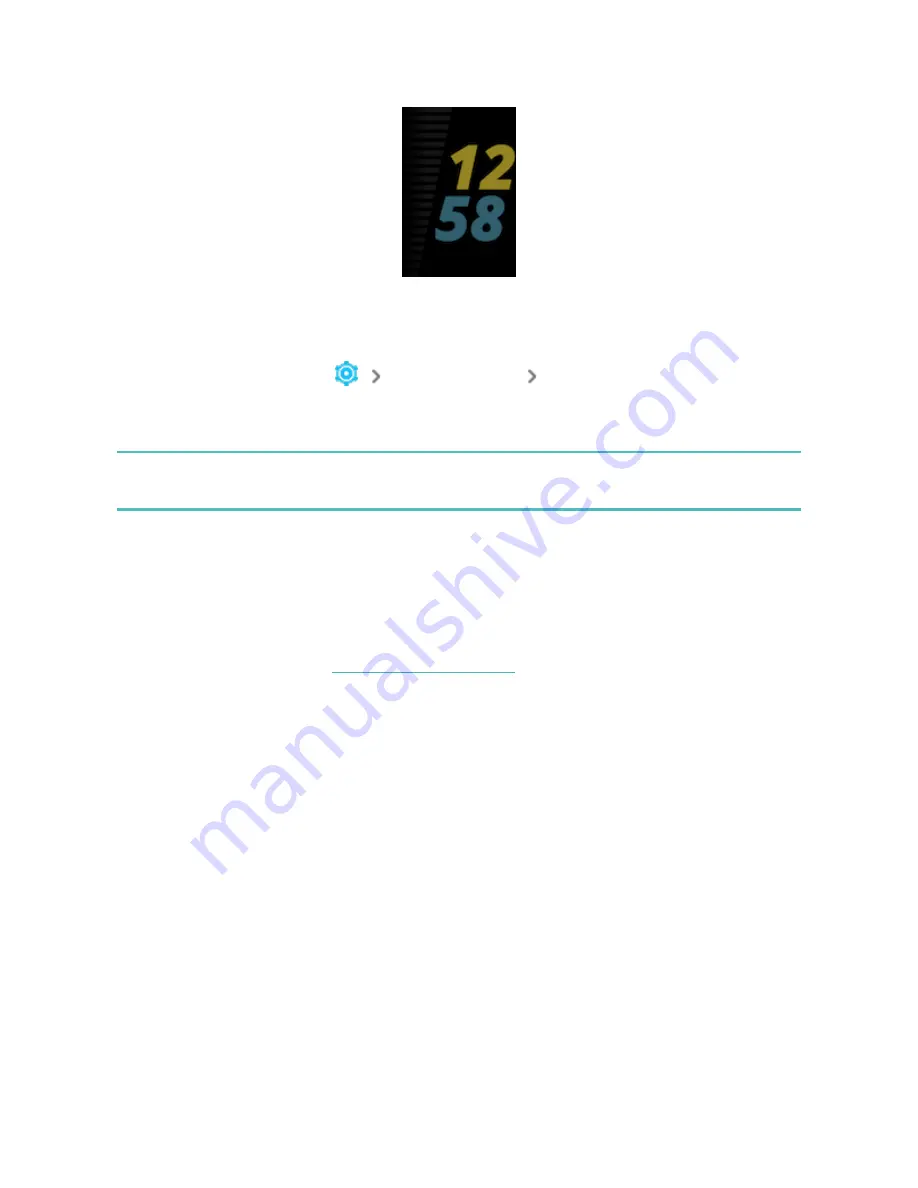
To turn always-on display on or off:
1. Swipe down from the clock face to access quick settings.
2. Tap the Settings app
Display settings
Always-on display.
3. Tap Always-on display to turn the setting on or off. To set the display to
automatically turn off during certain hours, tap Off-hours.
Note that turning on this feature impacts your tracker's battery life. When always-
on display is turned on, Charge 5 requires more frequent charging.
Clock faces without an always-on display mode use a default always-on display
clock face.
Always-on display automatically turns off when your tracker's battery is critically
low.
.
Turn off the screen
To turn off your tracker's screen when not in use, briefly cover the tracker face with
your opposite hand or turn your wrist away from your body.
Note that if you turn on the always-on display setting, the screen won't turn off.
22


































