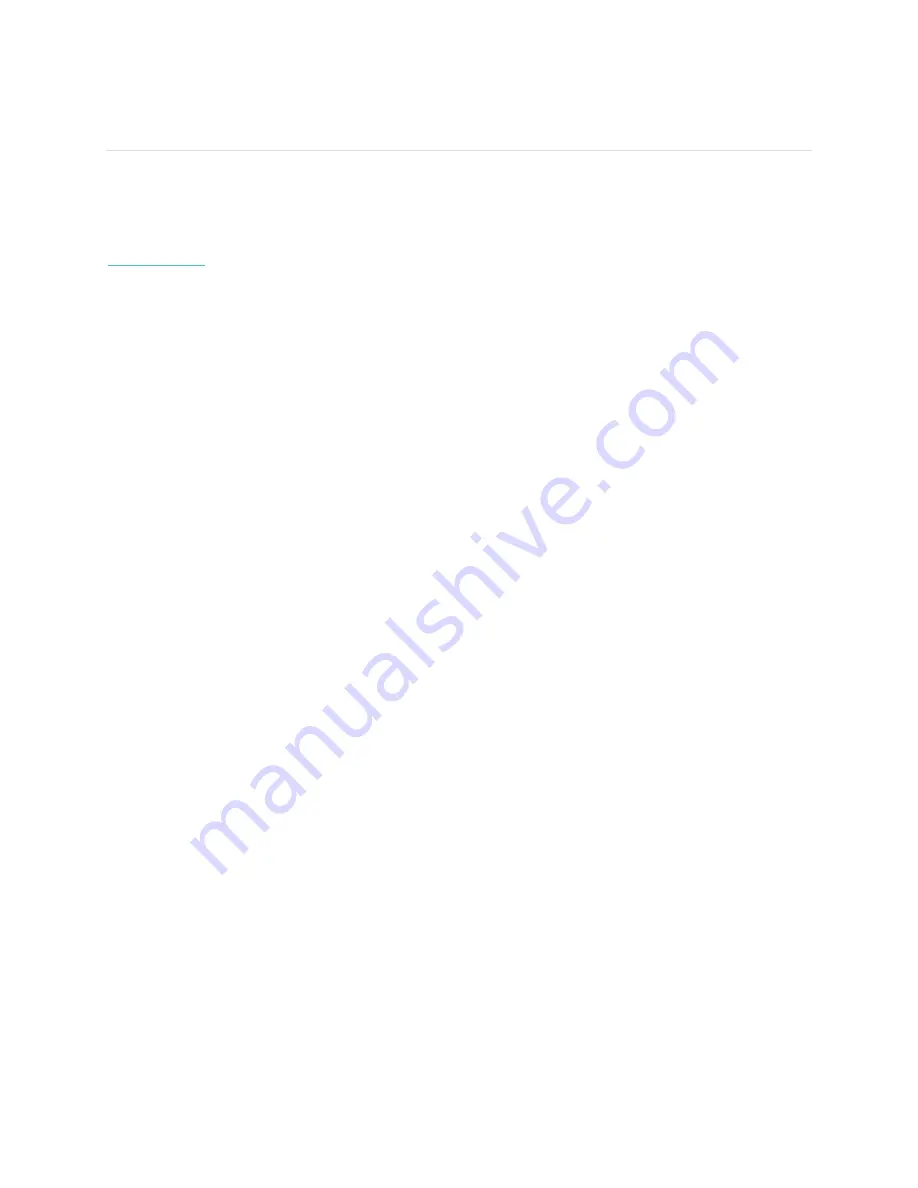
2
Putting on your Fitbit Flex 2
Your Flex 2 comes with a large and a small wristband. If you want to use the large wristband you’ll need
to move the clasp from the small wristband.
If you need help inserting the tracker into an accessory such as a necklace, bracelet, or clip, see
help.fitbit.com
.
Moving the clasp from the small to large wristband
If you choose to wear the large wristband, you’ll need to remove the clasp from the small wristband and
put it into the large wristband:
1.
Push the clasp out from the inside of the wristband. You may find it helpful to first remove the
square peg, followed by the round peg.
2.
Pull out the clasp.
3.
Insert the clasp into another wristband by lining up the square peg with the square hole and the
round peg with the round hole and pressing firmly until both pegs are completely through the
holes and snap into place.
[FPO tracker with clasp correctly inserted]
NOTE:
You may need to wiggle the pegs back and forth to get them to snap into place
Inserting the tracker into the wristband
Hold the tracker in your hand with the back of the tracker facing
up. Find the dot on the back of the tracker. Insert this end into
the wristband
1.
Put on the wristband so the colored LED light is closest to the outside of your wrist.
2.
Align both ends of the wristband so they are directly overlapping each other with the clasp over
the two holes that best fit your wrist.
[FPO tracker on wrist with clasp lined up to snap in band]
3.
Squeeze both the clasp and the wristband between your thumb and forefinger until you hear a
click.



























