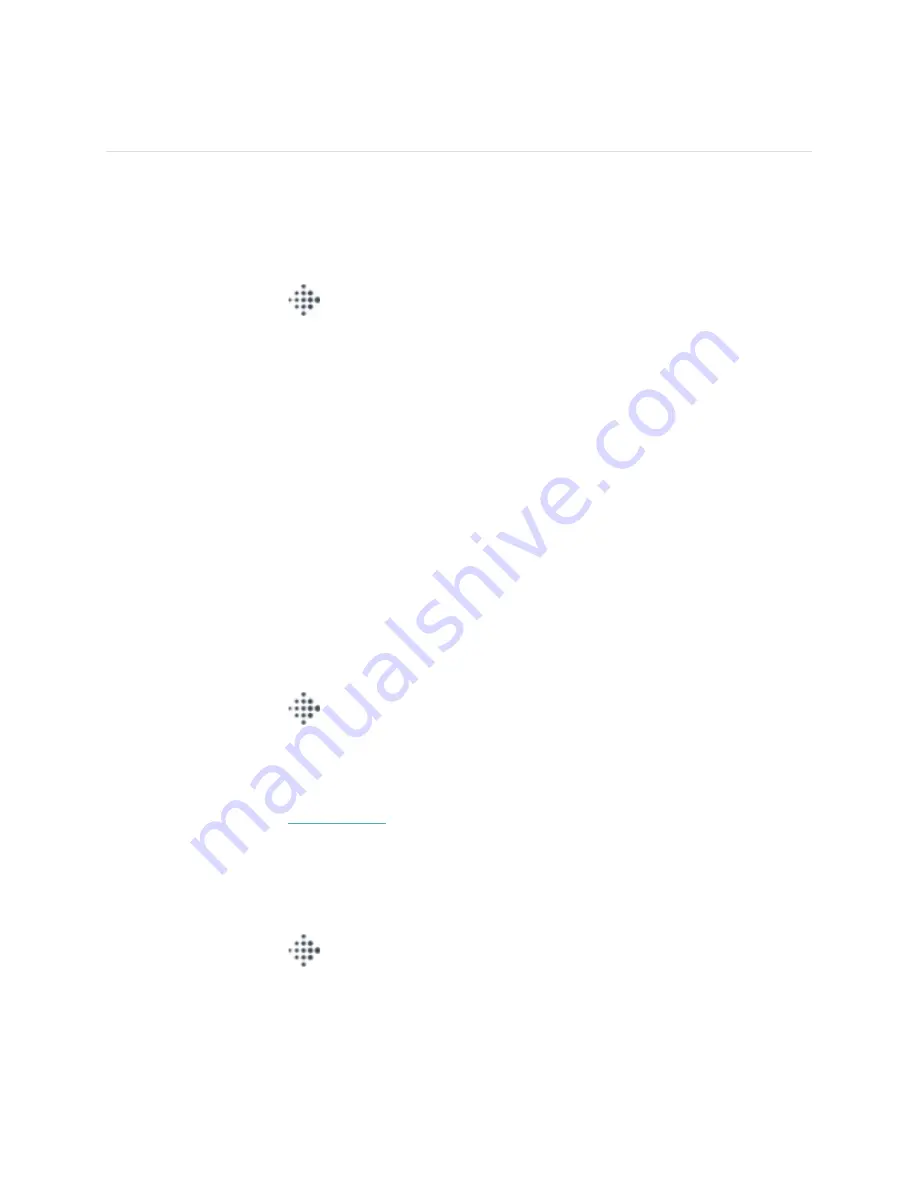
16
Apps and Clock Faces
The Fitbit App Gallery and Clock Gallery offer apps and clock faces to personalize your watch and meet a
variety of health, fitness, timekeeping, and everyday needs.
Change the clock face
1.
From the Today tab
in the Fitbit app, tap your profile picture > Model FB512 tile.
2.
Tap
Clock Faces
>
All Clocks
.
3.
Browse the available clock faces. Tap a clock face to see a detailed view.
4.
Tap
Select
to add the clock face to Model FB512.
Open apps
From the clock face, swipe left to see the apps installed on your watch. To open an app, tap it.
Organize apps
To change the placement of an app on Model FB512, press and hold an app until it's selected, and drag
it to a new location. The app is selected when its icon increases slightly in size and the watch vibrates.
Download additional apps
Add new apps to Model FB512 from the Fitbit App Gallery:
1.
From the Today tab
in the Fitbit app, tap your profile picture > Model FB512 tile.
2.
Tap
Apps
>
All Apps
.
3.
Browse the available apps. When you find one you want to install, tap it.
4.
Tap
Install
to add the app to Model FB512.
For more information, see
help.fitbit.com
.
Remove apps
You can remove most apps installed on Model FB512:
1.
From the Today tab
in the Fitbit app, tap your profile picture > Model FB512 tile.
Summary of Contents for FB512
Page 1: ...1 Model FB512 User Manual...




































