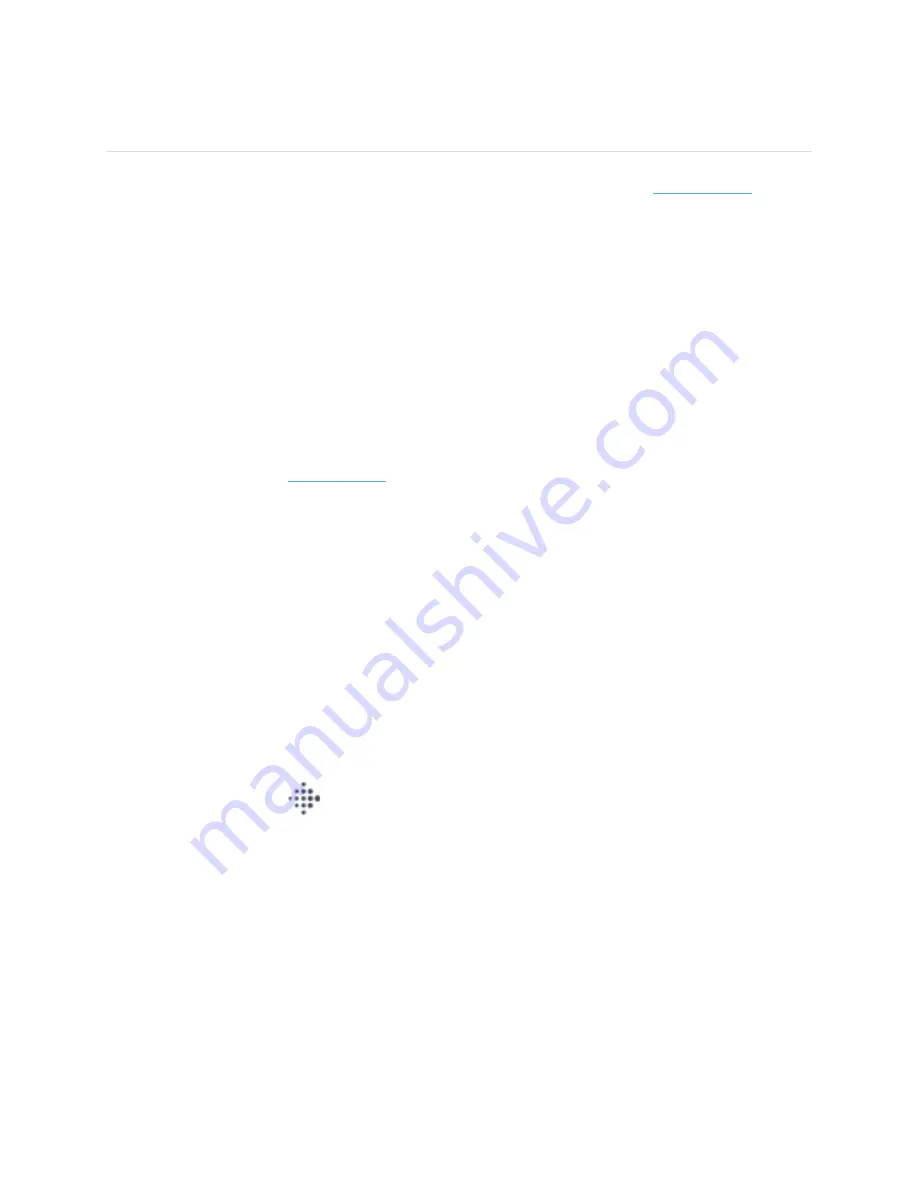
41
Troubleshooting
If Model FB512 isn't working properly, see our troubleshooting steps below. Visit
help.fitbit.com
for
more information.
Heart-rate signal missing
Model FB512 continuously tracks your heart rate while you're exercising and throughout the day. If the
heart-rate sensor on your watch has difficulty detecting a signal, dashed lines appear.
If your device doesn't detect a heart-rate signal, first make sure heart-rate tracking is turned on in the
Settings app on your device. Next, make sure you're wearing your watch correctly, either by moving it
higher or lower on your wrist or by tightening or loosening the wristband. Model FB512 should be in
contact with your skin. After holding your arm still and straight for a short time, you should see your
heart rate again.
For more information, see
help.fitbit.com
.
GPS signal missing
Environmental factors, including tall buildings, dense forest, steep hills, and even thick cloud cover, can
interfere with your phone's ability to connect to GPS satellites. If your phone is searching for a GPS
signal during an exercise, "GPS connecting" appears at the top of the screen.
For best results, wait for your phone to find the signal before you start your workout.
Can't connect to Wi-Fi
If Model FB512 can't connect to Wi-Fi, you might have entered an incorrect password, or the password
might have changed:
1.
From the Today tab
in the Fitbit app on your phone, tap your profile picture > Model FB512
tile.
2.
Tap
Wi-Fi Settings
>
Next
.
3.
Tap the network you want to use >
Remove
.
4.
Tap
Add Network
and follow the on-screen instructions to reconnect the Wi-Fi network.
To check if your Wi-Fi network is working correctly, connect another device to your network; if it
connects successfully, try again to connect your watch.
Summary of Contents for FB512
Page 1: ...1 Model FB512 User Manual...






































