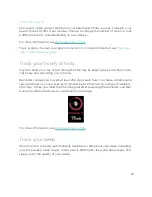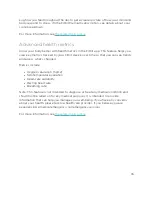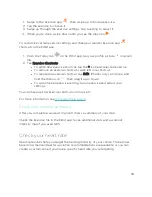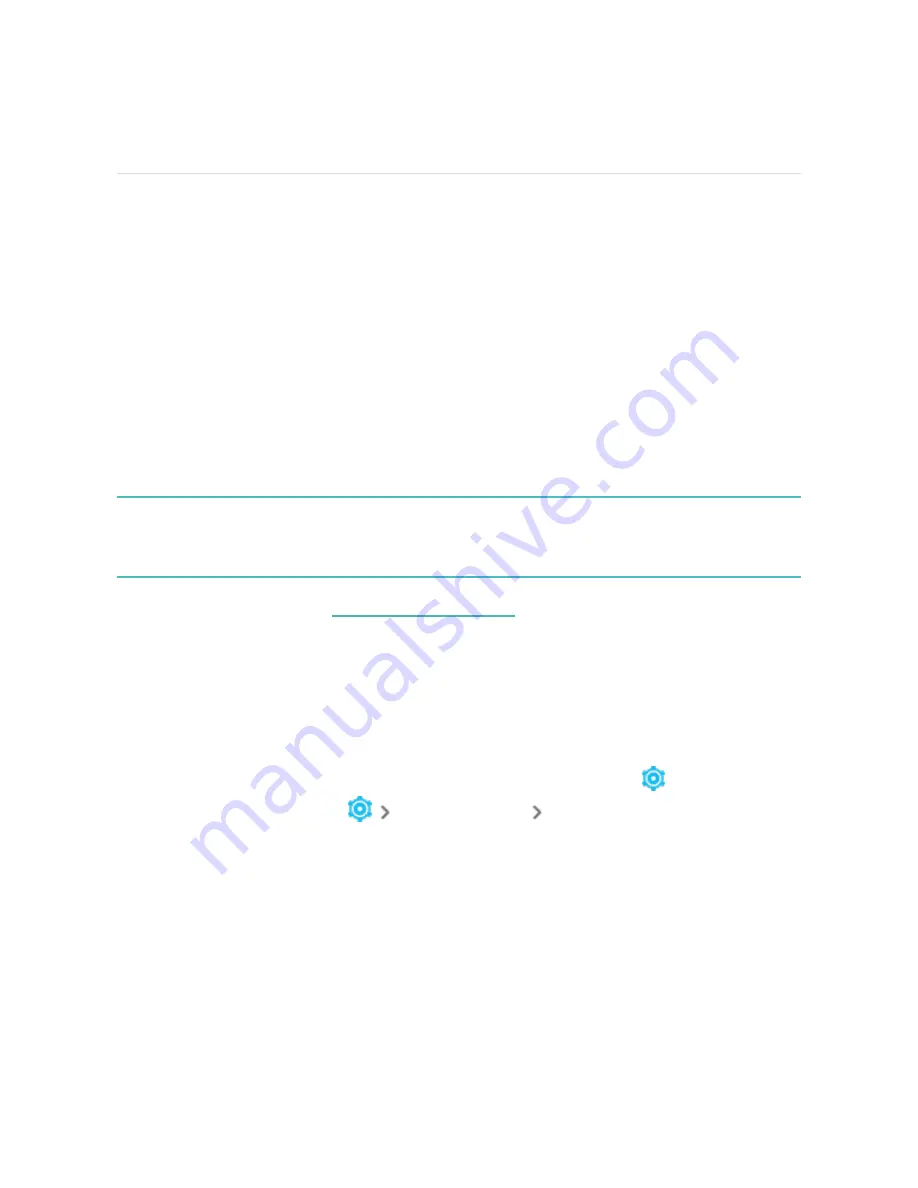
Update, Restart, and Erase
Some troubleshooting steps may require you to restart your tracker, while erasing it
is useful if you want to give Inspire 3 to another person. Update your tracker to
receive the latest firmware.
Update Inspire 3
Update your tracker to get the latest feature enhancements and product updates.
When an update is available, a notification appears in the Fitbit app. After you start
the update, follow the progress bars on Inspire 3 and in the Fitbit app until the
update is complete. Keep your tracker and phone close to each other during the
update.
To update Inspire 3, your tracker's battery must be at least 20% charged. Updating
Inspire 3 may be demanding on the battery. We recommend plugging your tracker
into the charger before starting an update.
.
Restart Inspire 3
If you can’t sync Inspire 3 or you have trouble with tracking your stats or receiving
notifications, restart your tracker from your wrist:
1. Swipe down from the clock screen to find the Settings app
.
2. Open the Settings app
Restart Device
Restart.
If Inspire 3 is unresponsive:
1. Connect Inspire 3 to the charging cable. For instructions, see
46
Summary of Contents for inspire 3
Page 1: ...User Manual Version 1 0...
Page 14: ...3 When both ends of the pin are inserted release the quick release lever 14...
Page 16: ...16...
Page 64: ...Taiwan RoHS 64...
Page 68: ...Band Pocket View 68...
Page 69: ...Back View 69...