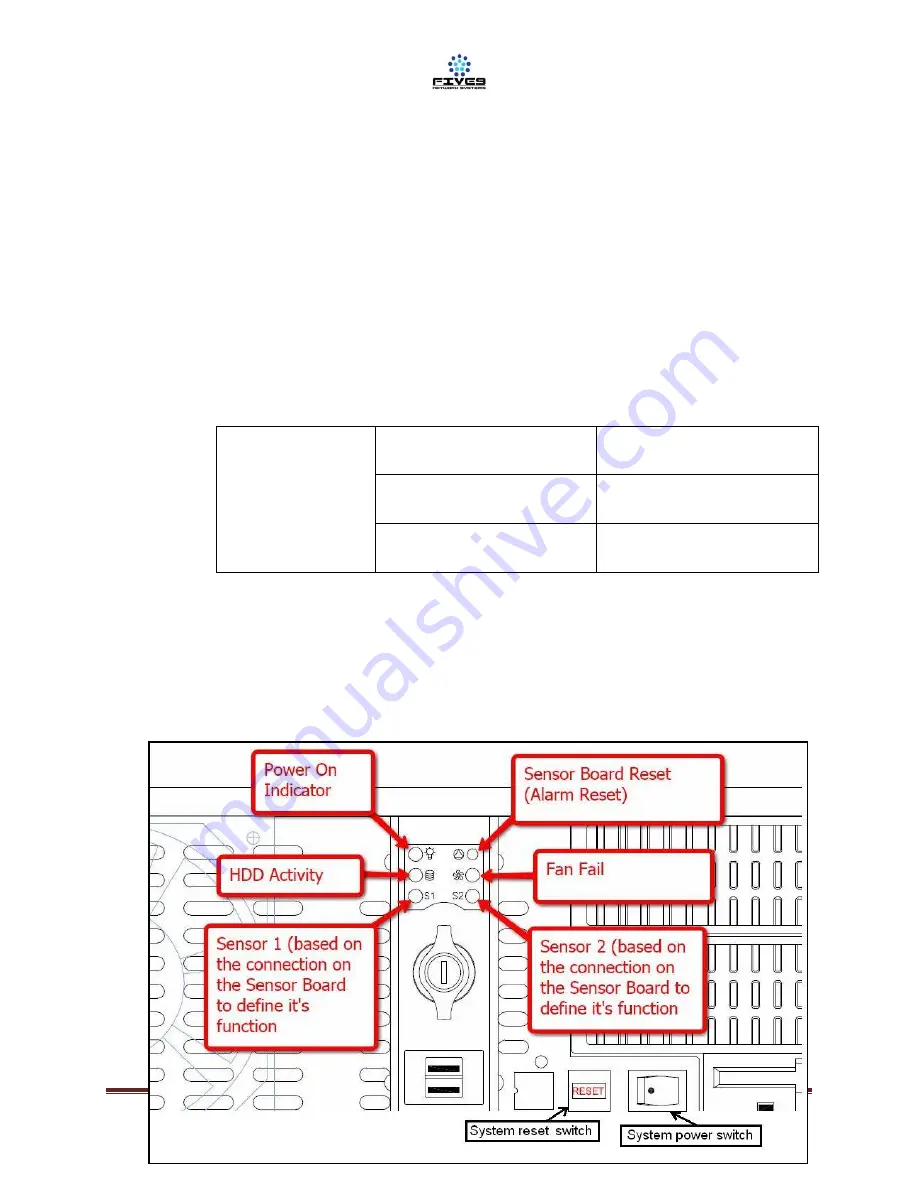
Five9 Network Systems LLC.
X2000 Installation Manual
Document # 000001, Rev III, 03/2012
Page 8
3.5
Physical Characteristics
3.5.1 The X2000 shall be located away from heat sources, magnetic fields and
areas with excessive dust.
3.5.2 When using a rack mount, the unit shall be rigidly mounted to its location
using the appropriate hardware
3.5.3 When sitting on a table top, avoid uneven or unstable work surfaces
3.6
Electrical Characteristics
3.6.1 Electrical Specifications
Electrical
Input Voltage
100-240 Vac
Input Current
8-4 Amps max
Input Frequency
60-50 Hz
3.6.2 Power Switches
The X2000 has 3 power switches: a System Power Switch and a System Reset
Switch in the front as well as a general On/Off switch on the power supply from
the back. The following diagram shows the front power switches (bottom right)
































