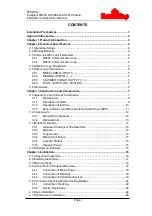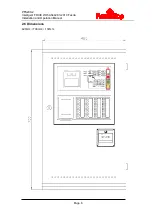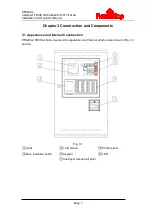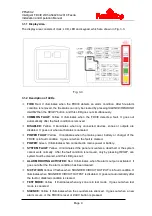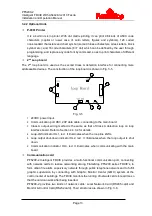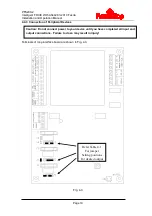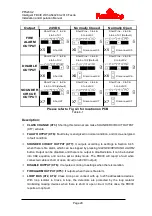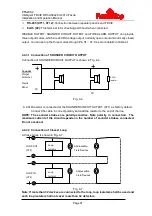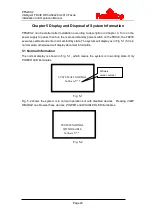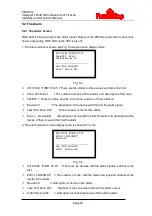PFS200-2
Intelligent FDCIE With AS4428.3-2010 Fascia
Installation and Operation Manual
Page 10
PRE-ALARM:
Red. It illuminates when there is pre-alarm message.
SEVERAL ALARMS:
Red. It illuminates when there is more than one device in alarm.
SOUNDER FLT/DIS:
Yellow. It flashes when any loop sounder is in fault. It illuminates when
any loop sounder is disabled. It goes out when the fault or disabled condition is cleared.
DELAY MODE:
Yellow. It illuminates when the delay mode is enabled. It goes out when the
delay mode is canceled.
EVACUATE:
Red. It illuminates when
EVAC
button is pressed for evacuation. It goes out
when the FDCIE is reset or silenced.
3.1.3
Description of Buttons
SILENCE BUZZER:
Pressing this button will manually acknowledge an alarm or fault and
silence the FDCIE. If a new device alarms, the FDCIE will sound again. In PAS (Positive
Alarm Sequence) mode, pressing this button within 15 seconds after the alarm, the
second-stage delay will start.
SILENCE/RESOUND ALARM:
For silencing all sounders in the system, and lighting the
SILENCE
LED.
RESET:
For clearing all alarm messages, all detector alarms, and all outputs in order to
reset the FDCIE to normal state.
DISABLE:
Pressing this button will directly disable the device showing information on the
current screen.
Also used for
“
*
” or the asterisk character.
,
:
For moving the cursor up or down.
EVAC:
For starting all sounders in the system, and lighting the
EVACUATE
LED.
ENTER:
Confirming inputs to be valid. In normal standby state, pressing it can make the
clock display change between month/day mode and hour/minute mode.
BROWSE:
Pressing this button will enter device-browsing screen to browse devices by
loop, by zone or by group, to check zones in test, to browse definition of communication
devices, to browse definition of ZCP or to browse cause and effect equations.
VIEW FAULT:
Pressing this button can check all fault messages if the LCD is not displaying
fault messages.
VIEW DISABLE:
Pressing this button can check all disabled messages if the LCD is not
displaying disabled messages.
LOG:
For searching and browsing history records.
TEST:
Pressing this button can enter test setup screen to self-test the FDCIE, to set a zone
into test mode, to set a zone to exit test mode, and to set all zones to exit test mode.
ENABLE/DISABLE:
Pressing this button can enter the ENABLE/DISABLE screen to
enable/disable devices, outputs or delayed outputs, and to delete disablement through
network.
TAB:
For
shifting to display different messages or
moving the cursor when entering text.
MODE:
Pressing this button can enter setup screen to set contrast, message display mode,
printing mode, pre-alarm mode, and manual start or stop mode.