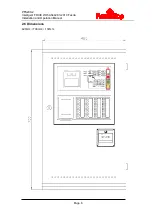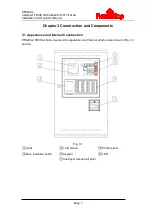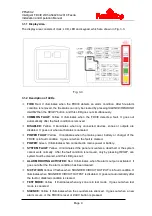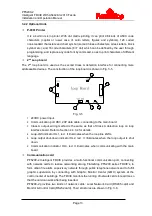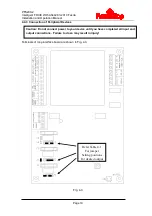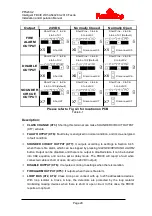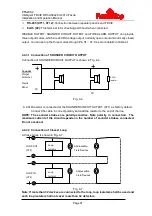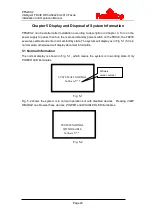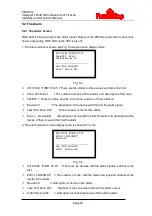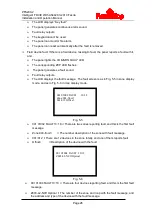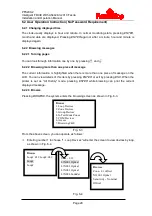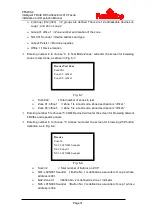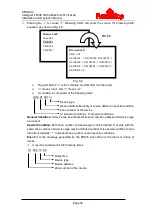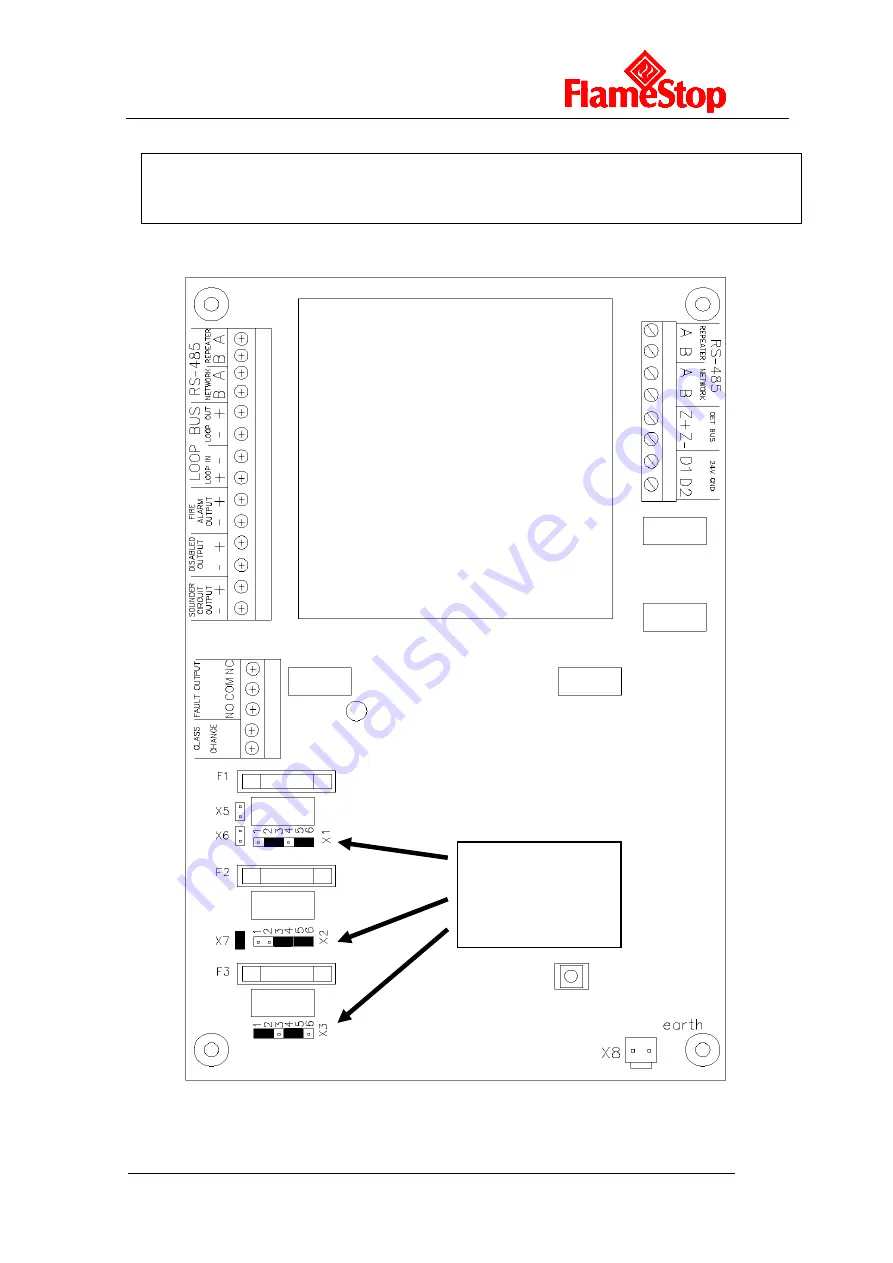
PFS200-2
Intelligent FDCIE With AS4428.3-2010 Fascia
Installation and Operation Manual
Page 19
4.4.3 Connection of Peripheral Devices
Terminals of loop interface board are shown in Fig. 4-3.
Fig. 4-3
Caution: Do not connect power to your device until you have completed all input and
output connections. Failure to do so may result in injury!
Refer Table 4-1
For jumper
Setting positions
For desired output