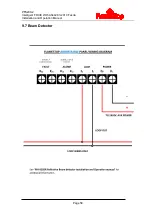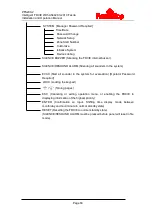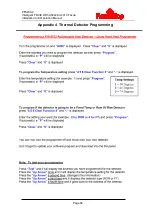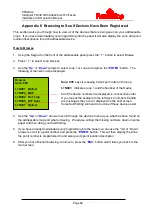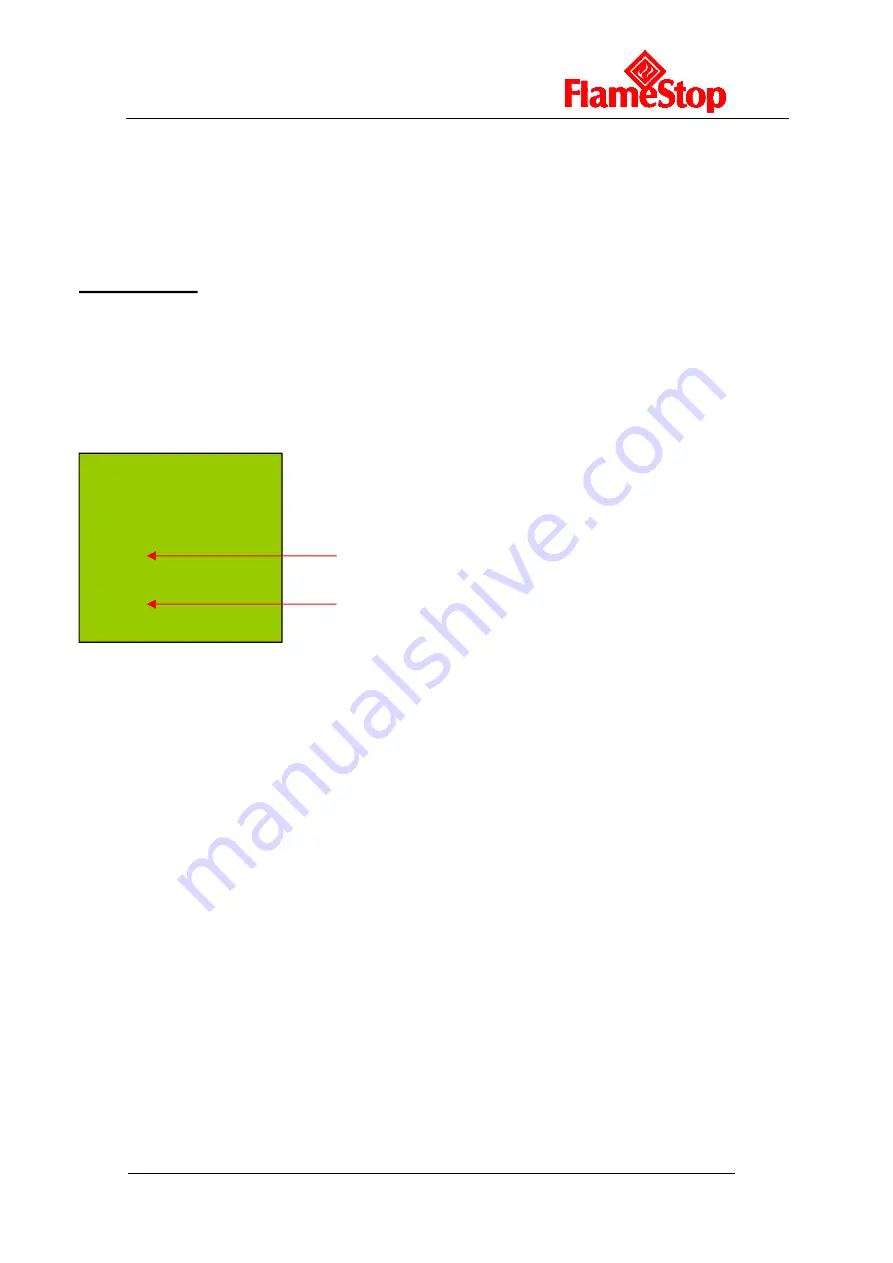
PFS200-2
Intelligent FDCIE With AS4428.3-2010 Fascia
Installation and Operation Manual
Page 66
Appendix 6 Browsing to See if Devices Have Been Registered
This section walks you through how to view all of the devices that are being seen on your addressable
loops. If you have downloaded your programming into the panel it will also display the zone and point
location descriptions for each addressable device.
How to Browse
1. Using the Keypad on the front of the addressable panel press the
“
1
” button to select Browse
2. Press
“
1
“ to select Loop Devices
3. Use the
“
Up
” or “
Down
” arrows to select Loop 1 or Loop 2 and press the “
ENTER
” button. The
following screen will now be displayed.
Browse
Sum: 005
L1N001 Optical
L1N002 MCP
L1N004 Fix Temp
L1N005 R+F Heat
L1N007 Optical
Sum: 005
says it is seeing 5 devices in total on the loop
L1N001:
Indicates Loop 1 and the Number of the Device
All of the device numbers are displayed in consecutive order.
If you look at the example to the left device numbers
3
and
6
are missing as they are not displayed on the LCD screen.
Some fault finding will need to be done if these devices exist.
4. Use the
“
Up
” or “
Down
” arrows to scroll through the devices to show you what has been found on
the addressable loop and what is missing. We advise writing the missing numbers down on some
paper and then doing your fault finding.
5. If you have already downloaded your programming into the panel you can use the
“Up” or “Down”
arrows to scroll to a point number and press the
“
ENTER
” button. This will then display the Zone
the point number is programmed in and also give its point location description.
6. After you have finished browsing, continue to press the
“
ESC
” button until it takes you back to the
main screen.