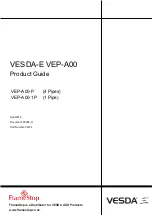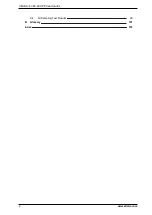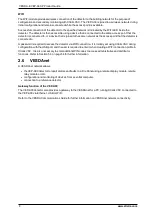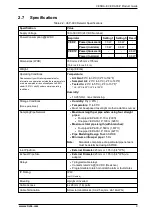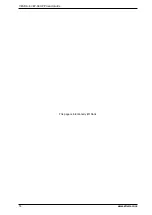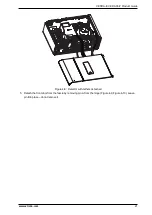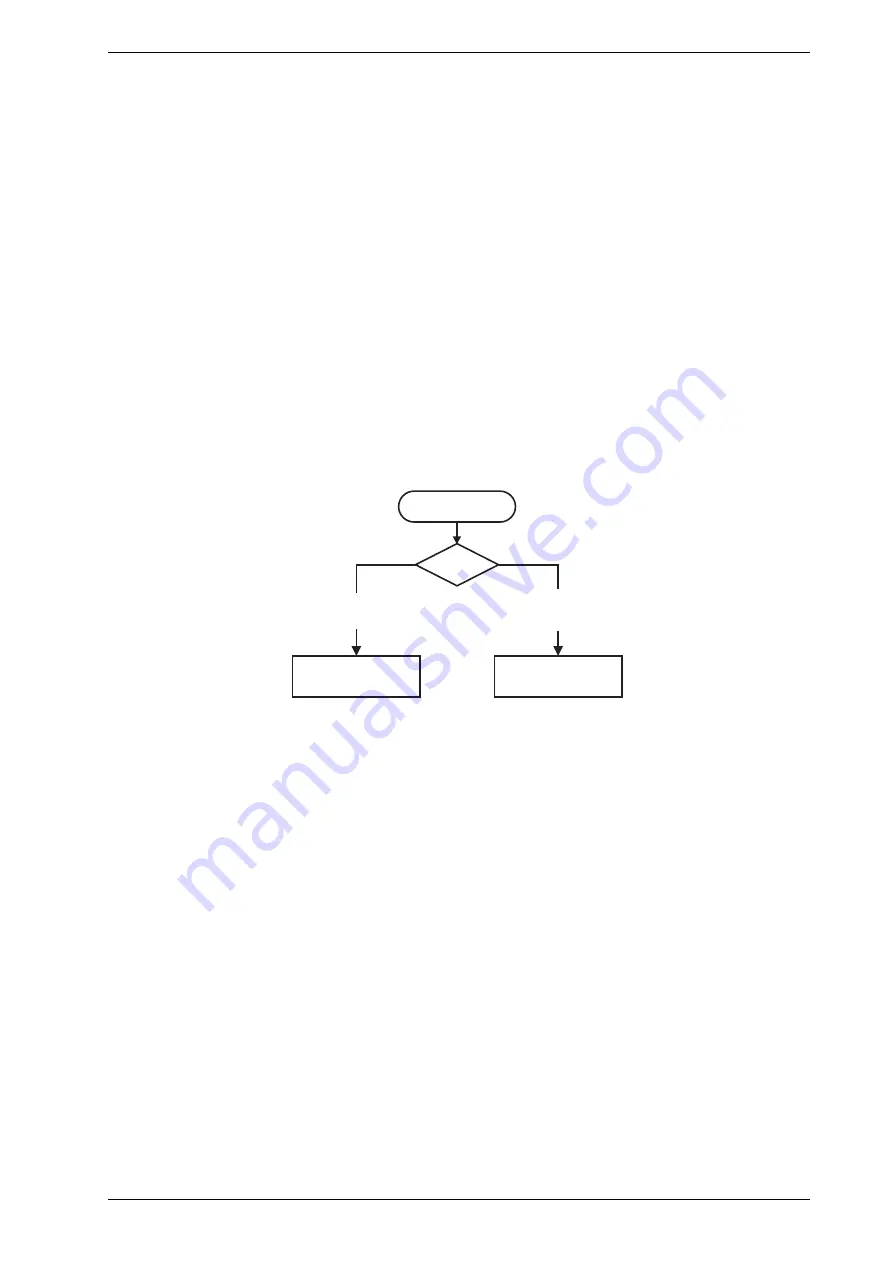
VESDA-E VEP-A00-P Product Guide
www.xtralis.com
7
The button will not operate if:
l
the detector is disabled through the GPI function; or
l
the RESET / DISABLE button has been configured as "locked out". Refer to section 5.5.11 for further
information.
2.4
Internal Buttons
AutoConfig
l
To normalize the detector, press and hold the button until the AutoConfig LED illuminates continuously
(approximately 2 seconds), then release the button.
l
To initiate AutoLearn Smoke and Flow, press and hold the AutoConfig button until the AutoConfig
LED starts flashing (approximately 15 seconds), then release the button.
l
Cancel the AutoLearn or Normalization functions by pressing and holding the AutoConfig button for 5
seconds. The LED will turn off. If AutoLearn is halted, the flow and smoke thresholds will be left at the
previous settings.
2.5
Communication Ports
The majority of user operations are performed using software installed on a computer connected to the
detector via one of the physical communication ports or WiFi. The correct connection method to use depends
on the purpose for connecting to the detector (Figure 2-3).
Use USB
Use WiFi
or Ethernet
Initial
Configuration
Monitoring and
Configuration Updates
Connection
Usage?
Figure 2-3: Connection Method
The physical communication ports are located on the main board inside the detector. It is necessary to open
the front door in order access these ports. Refer to Section 7.2 for information on opening the front door.
USB
The USB port is used for configuration purposes ONLY. It allows direct connection between the VEP-A00
detector and a PC or laptop running the Xtralis VSC software.
Refer to Section 4.3.4 for information on connecting the USB lead, and Section 5.1.2 for information on
creating connection profiles in Xtralis VSC.
Note:
The USB port must not be used for permanent field connection. For example, do not use a USB to
Ethernet or USB to Wifi adaptor to connect the detector to a LAN using USB.
Ethernet
The Ethernet port is used for configuration and/or monitoring purposes. It enables direct or routed network
connection between the detector and a PC or laptop installed with Xtralis VSC.
Refer to Section 4.3.4 for information on connecting the Ethernet lead, and Section 5.1.2 for information on
creating connection profiles in Xtralis VSC.
A password is required to access the detector via ethernet connection. It is initially set using Xtralis VSC
during configuration with the USB port, and the user is required to enter it when creating an Ethernet
connection profile in Xtralis VSC. It is also necessary to enter additional PIN codes to access administrative
and distributor functions. Refer to Section 5.3 on page 54 for further information.
Summary of Contents for VESDA-E VEP-A00-1P
Page 2: ......
Page 10: ...VESDA E VEP A00 P Product Guide 4 www xtralis com This page is intentionally left blank ...
Page 20: ...VESDA E VEP A00 P Product Guide 14 www xtralis com This page is intentionally left blank ...
Page 52: ...VESDA E VEP A00 P Product Guide 46 www xtralis com This page is intentionally left blank ...
Page 80: ...VESDA E VEP A00 P Product Guide 74 www xtralis com This page is intentionally left blank ...
Page 106: ...VESDA E VEP A00 P Product Guide 100 www xtralis com This page is intentionally left blank ...
Page 112: ...VESDA E VEP A00 P Product Guide 106 www xtralis com Z zone 56 58 77 101 ...