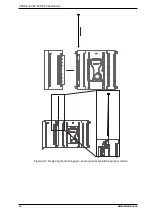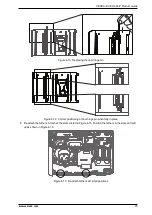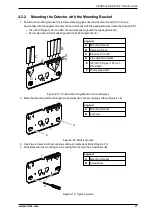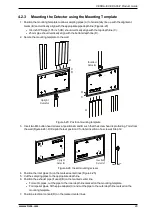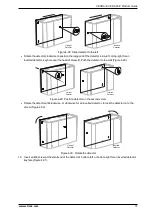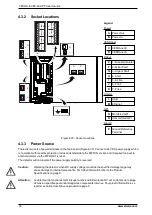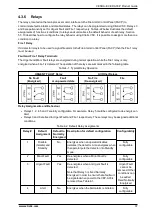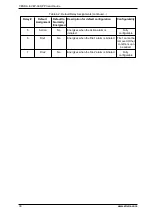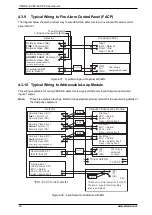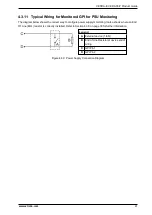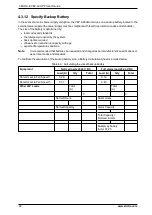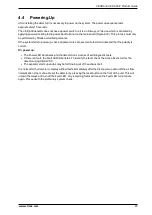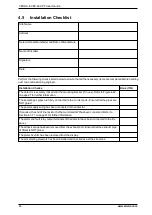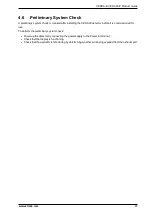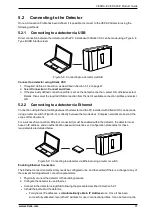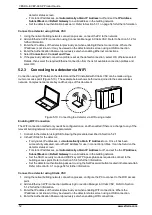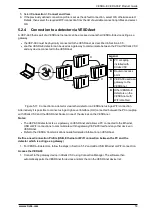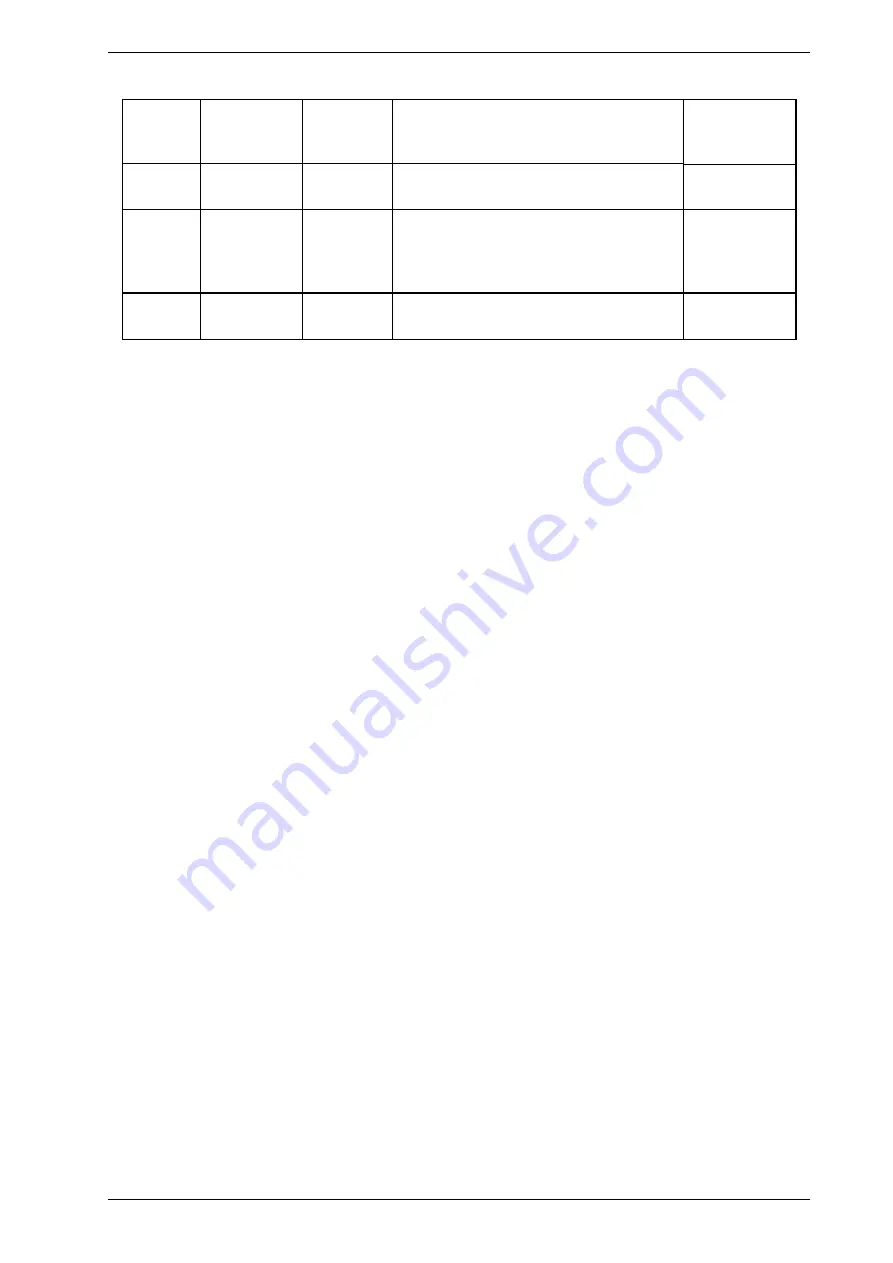
VESDA-E VEP-A00-P Product Guide
38
www.xtralis.com
Relay #
Default
Assignment
Default to
Normally
Energized
Description for default configuration
Configurability
5
Action
No
Energizes when the Action alarm is
initiated.
Fully
configurable
6
Fire 1
No
Energizes when the Fire 1 alarm is initiated. Fire 1 cannot be
removed. Other
conditions can
be added.
7
Fire 2
No
Energizes when the Fire 2 alarm is initiated.
Fully
configurable
Table 4-2: Default Relay Assignments (continued...)
Summary of Contents for VESDA-E VEP-A00-1P
Page 2: ......
Page 10: ...VESDA E VEP A00 P Product Guide 4 www xtralis com This page is intentionally left blank ...
Page 20: ...VESDA E VEP A00 P Product Guide 14 www xtralis com This page is intentionally left blank ...
Page 52: ...VESDA E VEP A00 P Product Guide 46 www xtralis com This page is intentionally left blank ...
Page 80: ...VESDA E VEP A00 P Product Guide 74 www xtralis com This page is intentionally left blank ...
Page 106: ...VESDA E VEP A00 P Product Guide 100 www xtralis com This page is intentionally left blank ...
Page 112: ...VESDA E VEP A00 P Product Guide 106 www xtralis com Z zone 56 58 77 101 ...