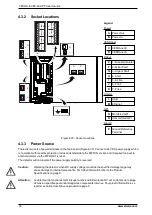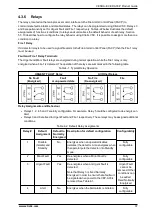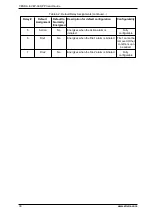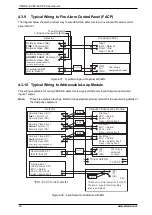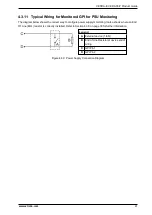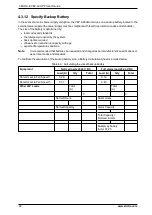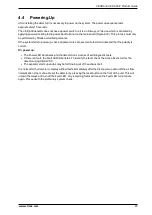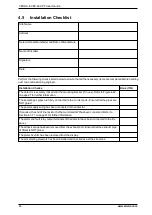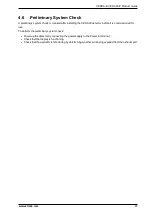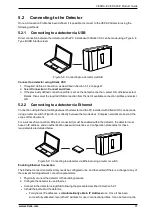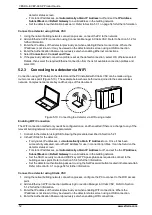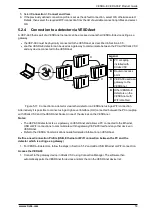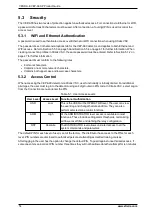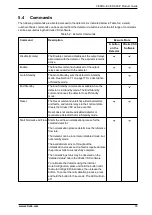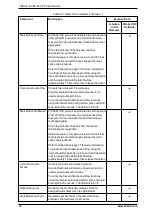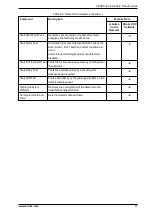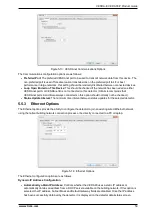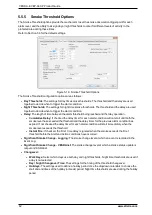VESDA-E VEP-A00-P Product Guide
www.xtralis.com
47
5
Configuration
This chapter describes a number of configuration options, user functions and security features of the VEP-
A00 detector that the installer and users must to be familiar with. These include:
l
defining connections and connecting to the detector
l
security
l
detector commands
l
configuration options
l
relay options
l
GPI functions
l
default settings
The VEP-A00 detector is initially configured using Xtralis VSC software installed on a PC directly connected
to the USB port. It is necessary to connect to the detector in order to configure it. The procedure for
connecting to the detector is described in Section 5.1.1 below.
5.1
Communication between Xtralis VSC and the detector
In order to allow communication between Xtralis VSC and the detector, the following steps must be
performed:
1. Define a USB Connection Profile and then connect to the detector using USB (See Sections 5.1.1, 5.1.2
and "Adding a USB Connection" below).
2. If using Ethernet or WiFi as a permanent connection method, then:
l
configure the respective parameters in the detector, including the authentication password.
l
create a connection profile for Ethernet or WiFi as required.
l
connect to the detector.
USB is used for initial configuration, however it must not be used for permanent connection. Permanent
connection for secondary monitoring must only be done with Ethernet or WiFi.
For example, the installer would connect directly to a VEP-A00 using the USB port with a laptop running
Xtralis VSC in order to configure the detector to enable Ethernet or WiFi, the parameters of which could be
unique for each installation. A connection profile would need to be defined for the temporary USB connection,
and then for the permanent connection using VESDAnet, Ethernet or WiFi.
Note:
Refer to the VESDA Communications Guide for further information.
5.1.1
Defining Connection Profiles in Xtralis VSC
There are multiple ways to connect to a VEP-A00 detector. Each connection method requires a range of
information. This information is saved in a connection profile in the Xtralis VSC Connection Manager, which
subsequently enables the user to quickly connect to the detector.
5.1.2
Connection Profile for a Detector
To define a connection to a VEP-A00 detector connected to the PC or laptop via USB, Ethernet or WiFi, follow
this procedure:
1. In Xtralis VSC, select
Connection | Manager
from the menu system.
The Connection Manager dialog is displayed (Figure 5-1).
Summary of Contents for VESDA-E VEP-A00-1P
Page 2: ......
Page 10: ...VESDA E VEP A00 P Product Guide 4 www xtralis com This page is intentionally left blank ...
Page 20: ...VESDA E VEP A00 P Product Guide 14 www xtralis com This page is intentionally left blank ...
Page 52: ...VESDA E VEP A00 P Product Guide 46 www xtralis com This page is intentionally left blank ...
Page 80: ...VESDA E VEP A00 P Product Guide 74 www xtralis com This page is intentionally left blank ...
Page 106: ...VESDA E VEP A00 P Product Guide 100 www xtralis com This page is intentionally left blank ...
Page 112: ...VESDA E VEP A00 P Product Guide 106 www xtralis com Z zone 56 58 77 101 ...