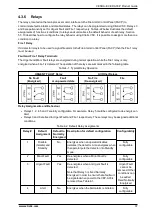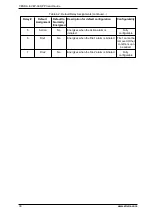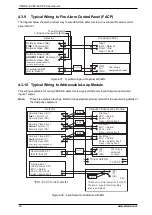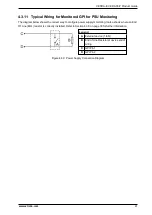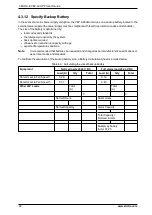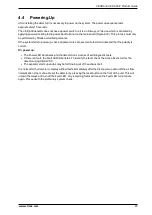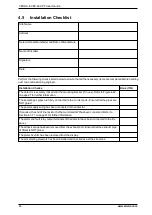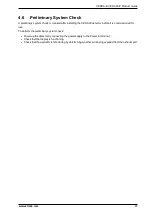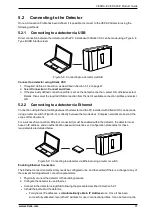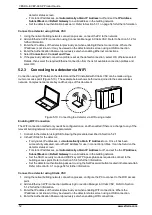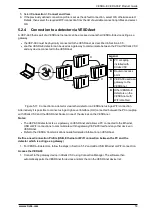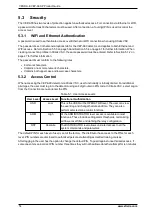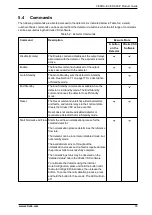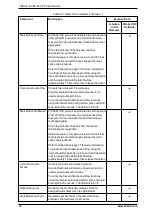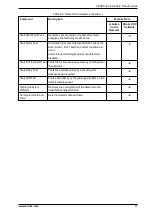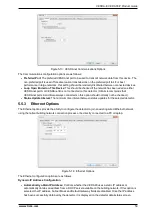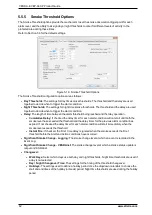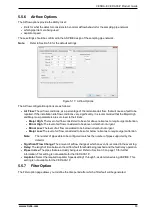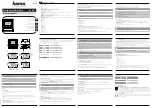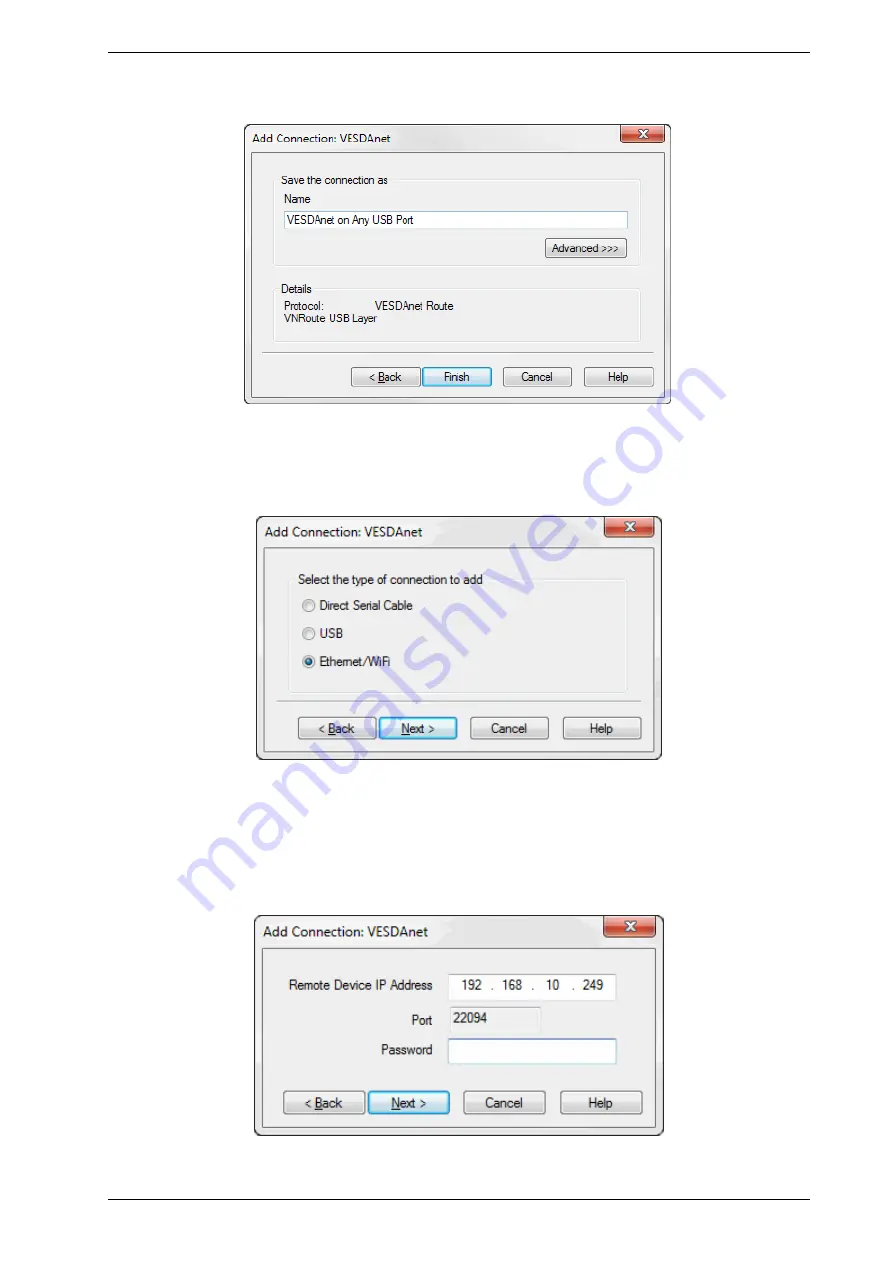
VESDA-E VEP-A00-P Product Guide
www.xtralis.com
49
2. Enter a unique name for the Connection or accept the pre-generated name, then select
Finish
Figure 5-4: Enter a Connection Name
Adding an Ethernet or WiFi connection
1. Select
Ethernet / WiFi
, then select
Next
Figure 5-5: Select Ethernet
2. Enter the IP address of the detector. Enter the password that has been set for Ethernet and WiFi
authentication. Select
Next
Note:
The IP address and password of the detector is configured in the Ethernet or WiFi options
section during initial setup with a USB connection. Refer to Section 5.5.3 on page 59 or 5.5.4
on page 61 for further information.
Figure 5-6: Enter IP Address
Summary of Contents for VESDA-E VEP-A00-1P
Page 2: ......
Page 10: ...VESDA E VEP A00 P Product Guide 4 www xtralis com This page is intentionally left blank ...
Page 20: ...VESDA E VEP A00 P Product Guide 14 www xtralis com This page is intentionally left blank ...
Page 52: ...VESDA E VEP A00 P Product Guide 46 www xtralis com This page is intentionally left blank ...
Page 80: ...VESDA E VEP A00 P Product Guide 74 www xtralis com This page is intentionally left blank ...
Page 106: ...VESDA E VEP A00 P Product Guide 100 www xtralis com This page is intentionally left blank ...
Page 112: ...VESDA E VEP A00 P Product Guide 106 www xtralis com Z zone 56 58 77 101 ...