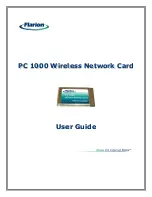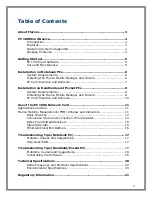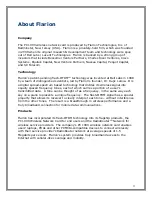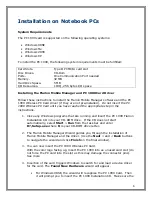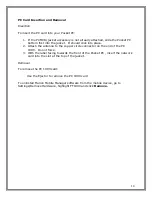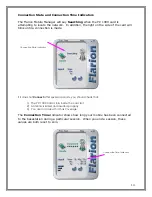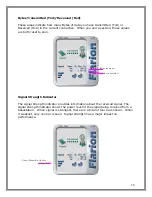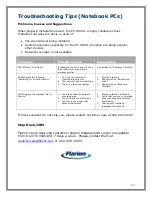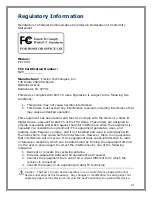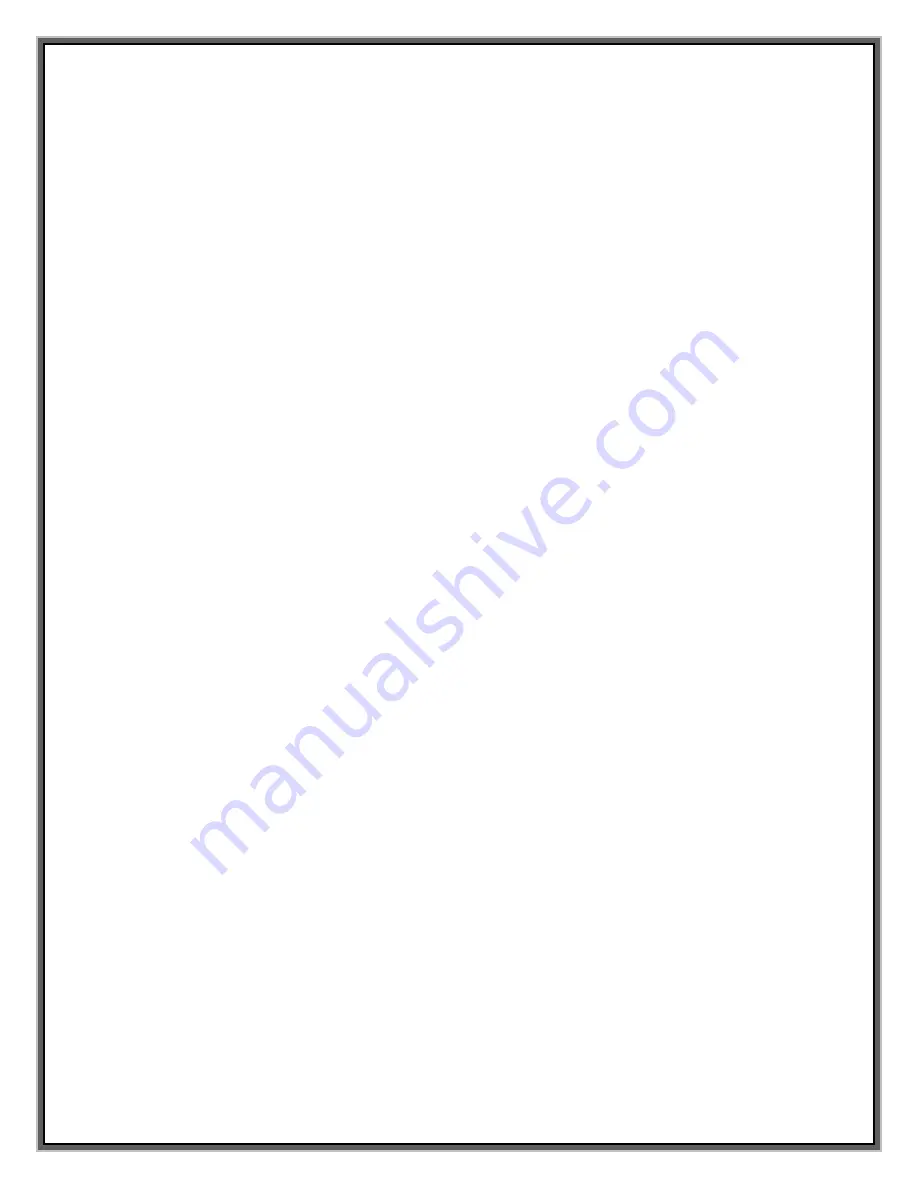
7
PC 1000 Installation CD is still in the CD-ROM drive, click
OK
, then
select
D:\
to copy files (where
D
is your CD-ROM Drive). Click
OK
.
Then it prompts for 98 Second Edition CD-ROM. Insert 98SE CD-ROM
in the CD-ROM drive, click
OK,
select
D:\WIN98
to copy files, and
click
OK
. At this point the driver installation is completed.
•
For Windows Me, the wizard recognizes the PC 1000 Card. Then it will
prompt you to insert the PC 1000 Installation CD. Make sure the
Flarion CD is still in the CD-ROM drive, click
OK
, then select
D:\
to
copy files (where
D
is your CD-ROM Drive). Click
OK
. At this point the
driver installation is completed.
•
For Windows 2000, the wizard will recognize the PC 1000 Wireless
Network Card. When the
Digital Signature Screen
appears, click on
Yes
. Windows will complete the driver installation.
•
For Windows XP, click
Next
on the first screen of the wizard. When the
Digital Signature Screen
appears, click
Continue Anyway
. Click
Finish
on the final screen to complete the wizard and driver
installation.
5. Depending on your operating system, you may be prompted to restart your
PC. If prompted, restart your PC by leaving the PC card in the slot.
Your PC 1000 Card has been pre-activated - It is ready for use as soon as software
and drivers are installed. Just plug and play!
PC Card Insertion and Removal
The PC 1000 should be inserted into the PC card slot with the label facing up.
Insertion
When you insert the PC 1000, the following should occur:
•
The notebook PC light will blink until it connects to the network
•
The PC card icon appears
•
Flarion Mobile Management software is launched
Removal
To remove the PC 1000 card:
•
Close the Flarion Mobile Manager (if it is still open)
•
Click the PC 1000 card icon to display the option of stopping the card
•
Click on “Stop”
•
A dialog box will appear notifying you that it is safe to eject the card
•
Use the Ejector to remove the PC 1000 card