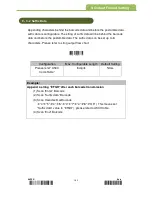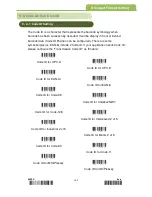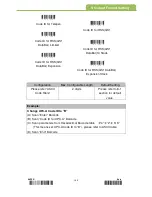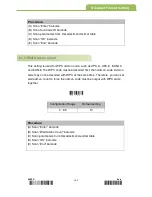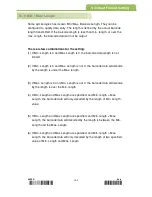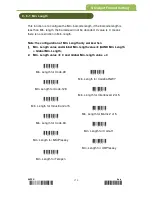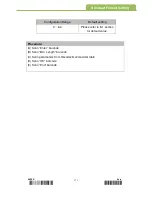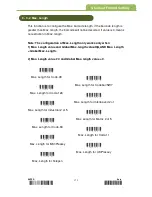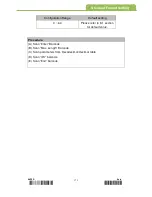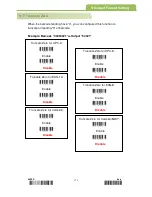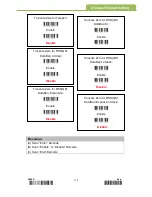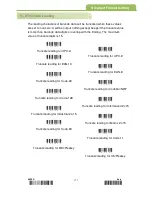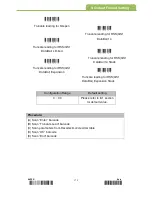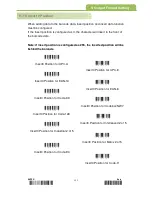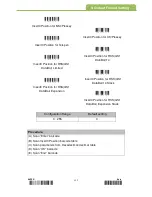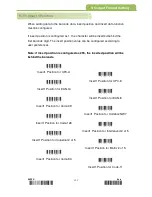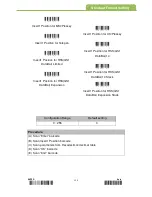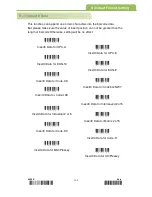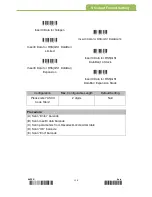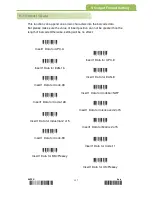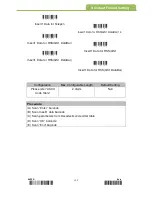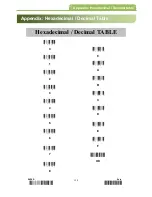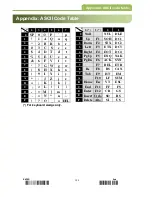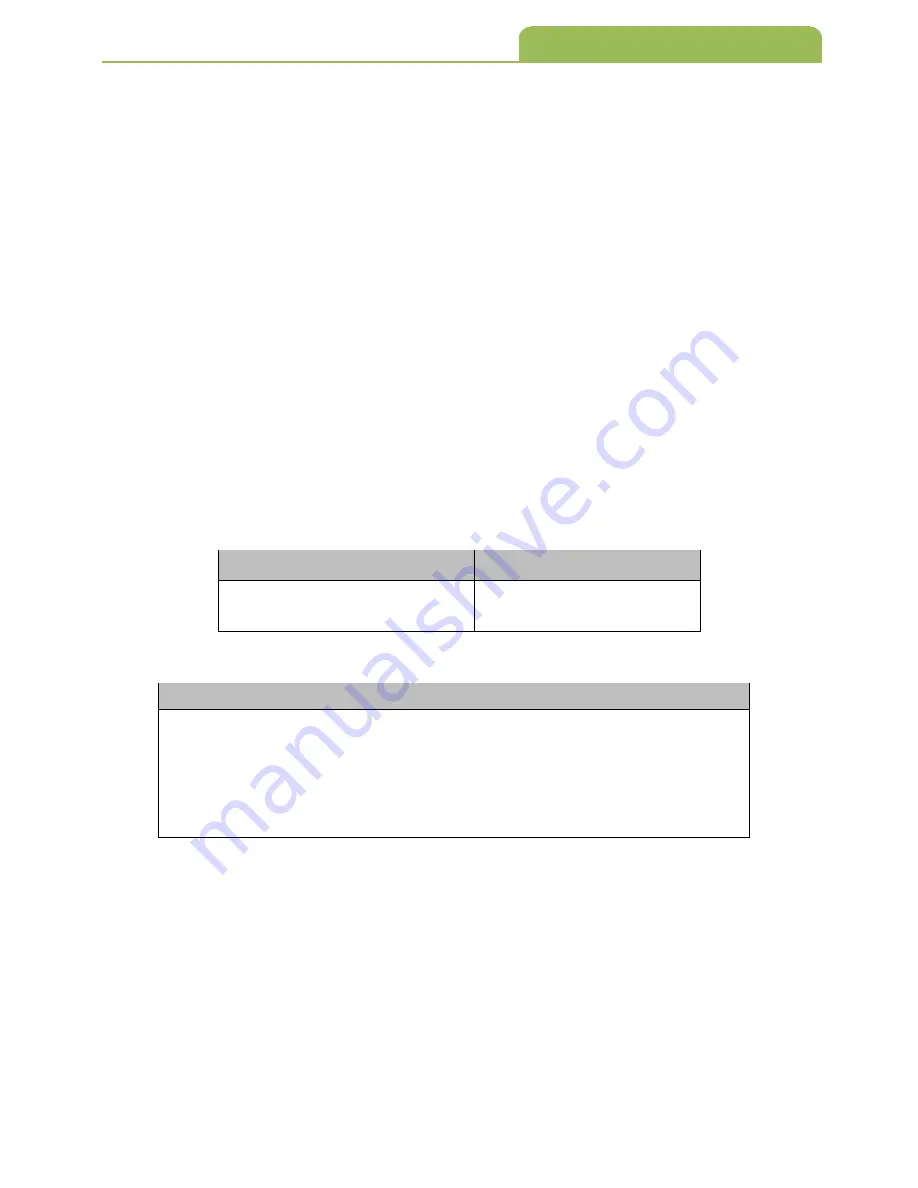
ENTER End
*/
$
%
ENT
*
*
ZEND
*
178
0 ~ 30
Please refer to 8-1 section
for default value.
(A) Scan “Enter” barcode
(B) Scan “Truncate Lead” barcode
(C) Scan parameters from Hexadecimal/ decimal table
(D) Scan “OK“ barcode
(E) Scan “End” barcode
*
O
082
*
Truncate leading for Telepen
*
P
082
*
Truncate leading for RSS(GS1
DataBar)14
*
Q
082
*
Truncate leading for RSS(GS1
DataBar) Limited
*
R
082
*
Truncate leading for RSS(GS1
DataBar)14 Stack
*
S
082
*
Truncate leading for RSS(GS1
DataBar) Expansion
*
T
082
*
Truncate leading for RSS(GS1
DataBar) Expansion Stack
9. Output Format Setting
Configuration Range
Default setting
Procedure: