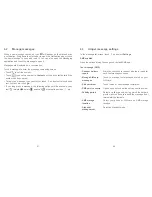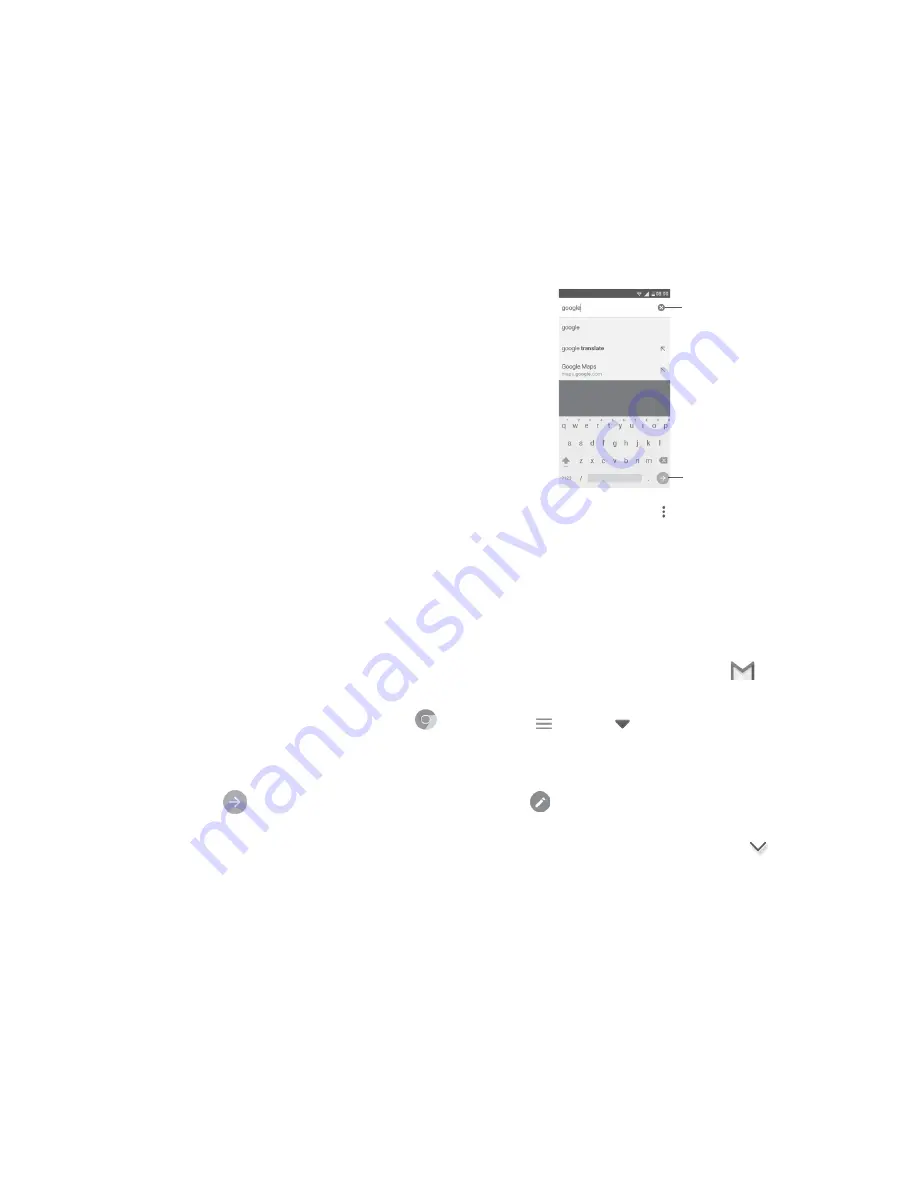
69
70
9
Google applications
(1)
................
Google apps are preinstalled on your phone to improve work efficiency and
help you enjoy life.
This manual briefly introduces the apps. For detailed features and user guides,
refer to related websites or the introduction provided in the apps.
You are recommended to register with a Google account to enjoy all the
functions.
9.1
Play Store
Serves as the official app store for the Android operating system, allowing
users to browse and download applications and games. Applications are either
free of charge or at a cost.
In the Play Store, search for the app you need, download it and then follow
the installation guide to install the app. You can also uninstall, update an app,
and manage your downloads.
9.2
Chrome
Using the Chrome browser you can enjoy surfing the Web. Your bookmarks,
browsing history, and settings across all devices with the browser installed can
be synchronised with your Google account.
To get onto the Web, go to the Home screen and touch the Chrome icon
in the Favourties tray.
To go to a web page
On the Chrome browser screen, touch the URL box at the top, enter the
address of the web page, then touch
to confirm.
(1)
Availability depends on phone variants.
Touch to search or go
the a web page address
Delete all contents
During web page surfing, touch
for settings or more options.
9.3
Gmail
As the Google's web-based email service, Gmail is configured when you first
set up your phone. Gmail on your phone can be automatically synchronised
with your Gmail account on the web. With this application, you can receive and
send mails, manage mails by labels, and archive mails, etc.
To open Gmail
From the Home screen, touch the
Gmail
icon
in the Favourites tray.
Gmail displays messages and conversations from one single Gmail account at
a time. If you own more than one account, you can add an account by touching
the icon
and then
after your account name from the Inbox screen,
then touch
Add account
. When finished, you can switch to another account
by touching the name of the account you want to view.
To create and send emails
1 Touch
from the Inbox screen.
2 Enter the recipient(s)’s email address in
To
field.
3 If necessary, touch the
Add Cc/Bcc
menu icon
to add a copy or a blind
copy to the message.